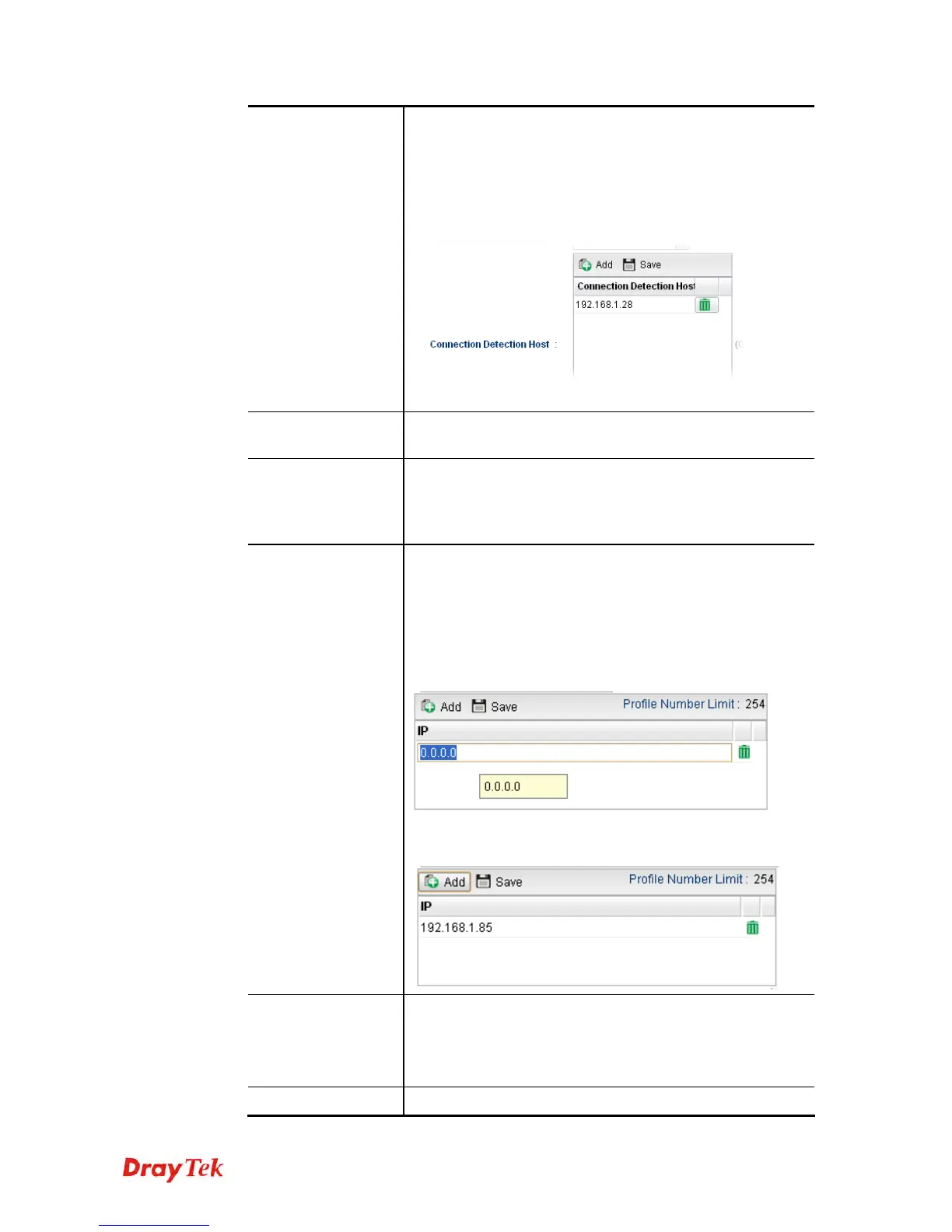Vigor2960 Series User’s Guide
70
Add – Click this button to have a field for adding a new IP
address. Assign an IP address or Domain name as a
destination to be detected whether the host is active (sending
reply to the router) or not. If not, the connection of WAN
interface will be regarded as breaking down. This function
is available when Connection Detection Mode is set with
PING or HTTP.
Save – Click this button to save the setting.
Connection
Detection Interval
Assign an interval period of time for each detecting.
Connection
Detection Retry
Assign detecting times to ensure the connection of the WAN
interface. After passing the times you set in this field and no
reply received by the router, the connection of WAN
interface will be regarded as breaking down.
IP Alias
Type other IP addresses to be bound to this interface. This
setting is optional. If you have typed addresses here, you can
see and choose it in later web page settings (e.g.,
NAT>>Port Redirection/DMZ Host).
Add – Click this button to display the IP address field for
adding a new IP address. Type the IP address on the tiny
boxes one by one.
Save – After finished the IP address configuration, click
Save to save the setting onto the router.
Specify DNS
Enable – Click it to enable the function of DNS specified.
It is used for local service (e.g., NTP, ping diagnostic) or
used for forwarding packets to PC on LAN/VPN.
Disable – Click it to disable the function of DNS specified.
DNS
Add – click this button to have a field for adding a new IP
