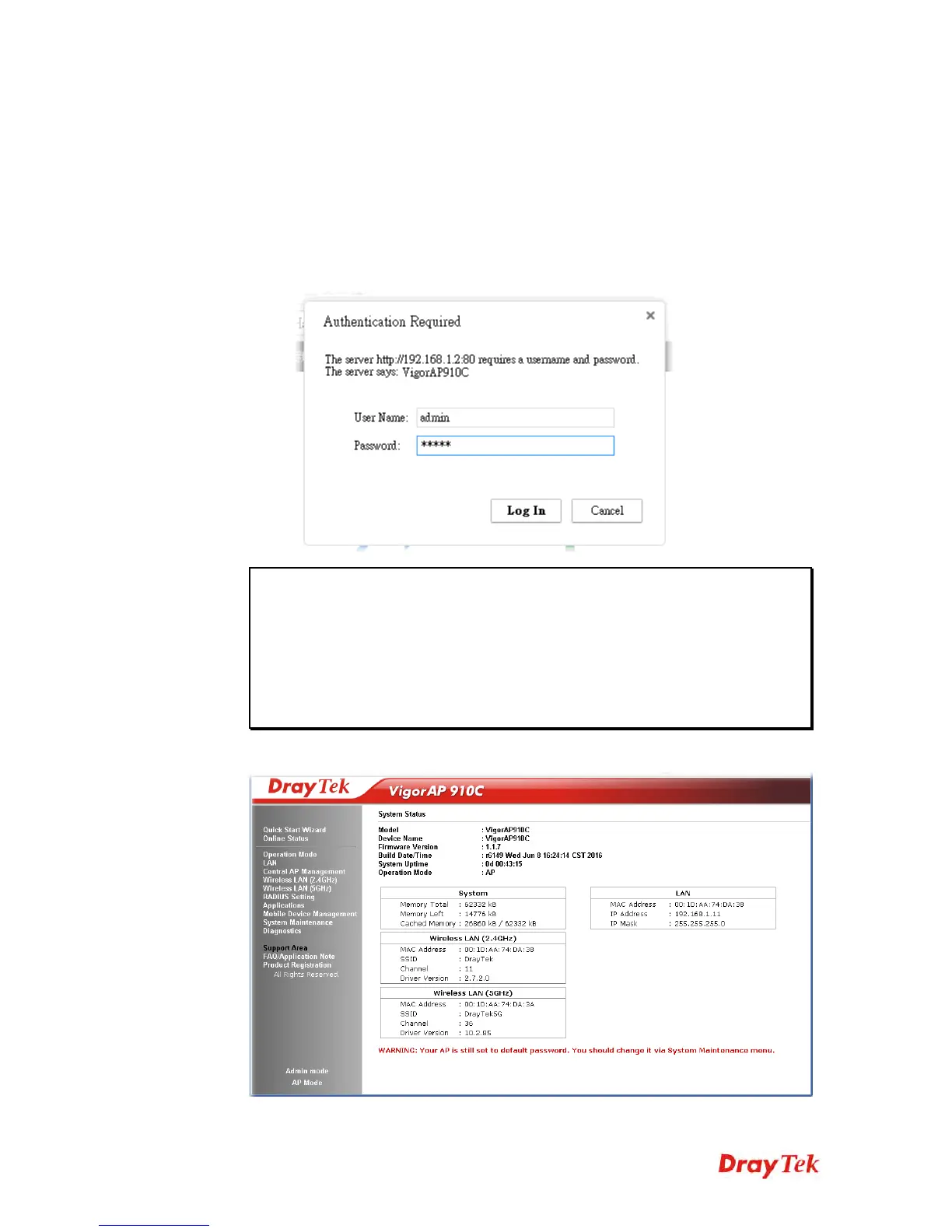VigorAP 910C User’s Guide
20
2
2
.
.
5
5
A
A
c
c
c
c
e
e
s
s
s
s
i
i
n
n
g
g
t
t
o
o
W
W
e
e
b
b
U
U
s
s
e
e
r
r
I
I
n
n
t
t
e
e
r
r
f
f
a
a
c
c
e
e
All functions and settings of this access point must be configured via web user interface.
Please start your web browser (e.g., IE).
1. Make sure your PC connects to the VigorAP 910C correctly.
2. Open a web browser on your PC and type http://192.168.1.2. A pop-up window will
open to ask for username and password. Pease type “admin/admin” on
Username/Password and click OK.
Note: You may either simply set up your computer to get IP dynamically from the
router or set up the IP address of the computer to be in the same subnet as the IP
address of VigorAP 910C.
If there is no DHCP server on the network, then VigorAP 910C will have an IP
address of 192.168.1.2.
If there is DHCP available on the network, then VigorAP 910C will receive it’s
IP address via the DHCP server.
3. The Main Screen will pop up.