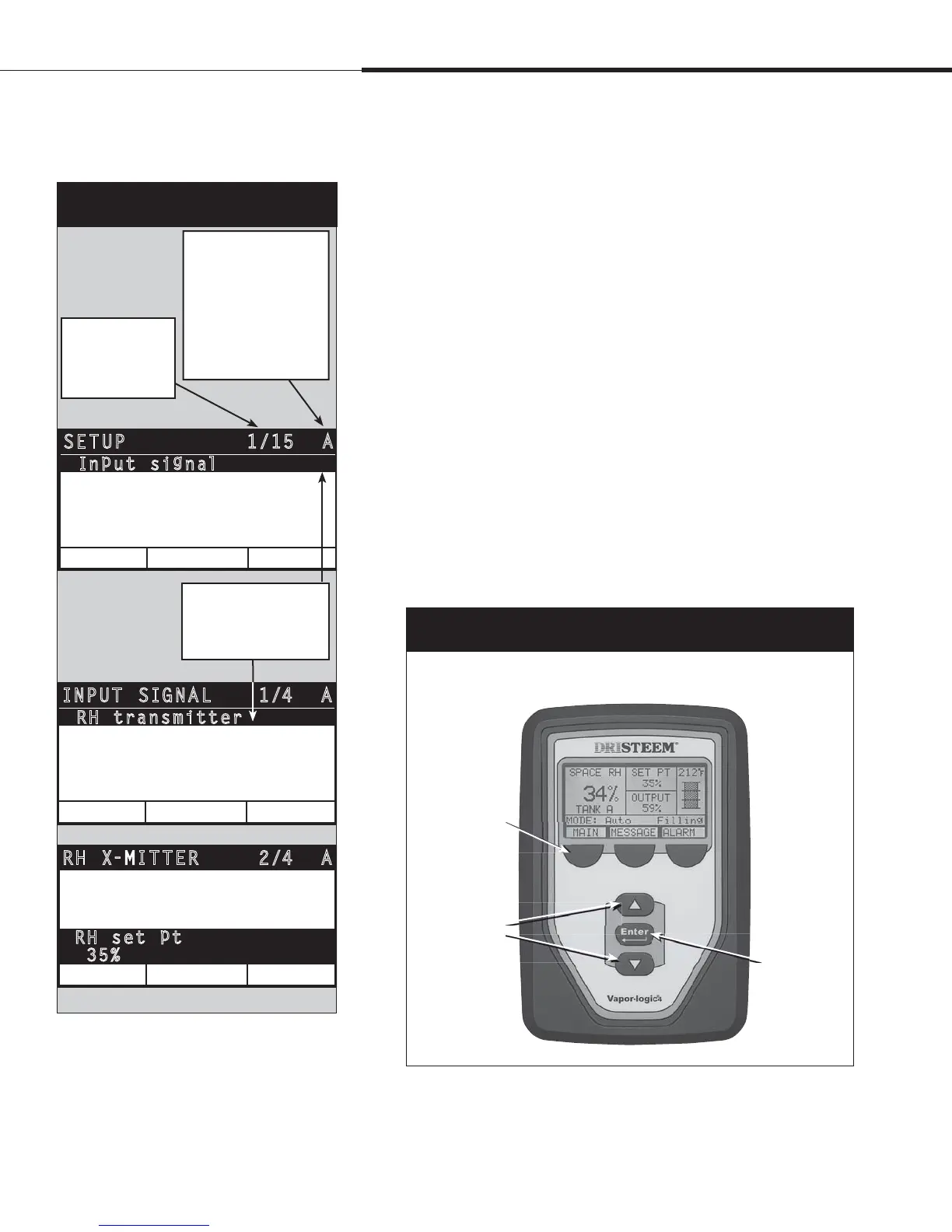1BHFt%3*45&&.7BQPSMPHJD*OTUBMMBUJPOBOE0QFSBUJPO.BOVBM
4UFQo4FUVQ
To simplify the field-installation process, humidifiers are sent from
the factory configured as ordered. However, some settings are
unknown at the factory and need to be defined during the setup
process using the Setup menu. The Setup menu is also where you
make future system setting changes.
To begin the field setup process, go to the Setup menu on either
the keypad/display or the Web interface. Setup menu parameters
are listed in Table 30-1. Options and defaults are the same whether
viewed from the keypad/display or Web interface. However, labels
may be abbreviated on the keypad/display.
Using the keypad/display
To access the Setup menu on the keypad/display, press the Main
softkey on the Vapor-logic4 keypad (see figure below). Press the
Down arrow on the keypad until Setup is highlighted. Press Enter.
After entering the Setup menu, press the Up and Down arrows to
scroll through all setup parameters or to change values. Use the
Enter key to select parameters.
Figure 28-1:
Keypad/display screens
“A” indicates that these
settings apply to Tank A.
All humidifier tanks are
labeled as “A” except
in applications where
multiple humidifiers
are controlled by one
controller.
“1/15” indicates
the highlighted
item is the first of
fifteen items
Push Up or Down arrow
to scroll through menu
items; press Enter to
select highlighted item
MAIN
BACK
1/15 ASETUP
HOME
Limit controls
Water t
y
p
e
Water mana
g
ement
In
p
ut si
g
nal
Fan-based dis
p
ersion
MAIN
BACK
1/4 AINPUT SIGNAL
HOME
Dew
p
t transmitter
Demand si
g
nal
Humidistat
RH transmitter
MAIN
BACK
2/4 ARH X-MITTER
HOME
On
RH set
p
t
35%
Transmitter enabled
Figure 28-2:
Using the Vapor-logic4 keypad
Press Main softkey
to go to Main
menu; press Up
or Down arrow
to move through
menus and screens
Press Up
or Down
arrow to move
through menus
and screens
Press
Enter
to select or
confirm
Typical Home screen
Installation
