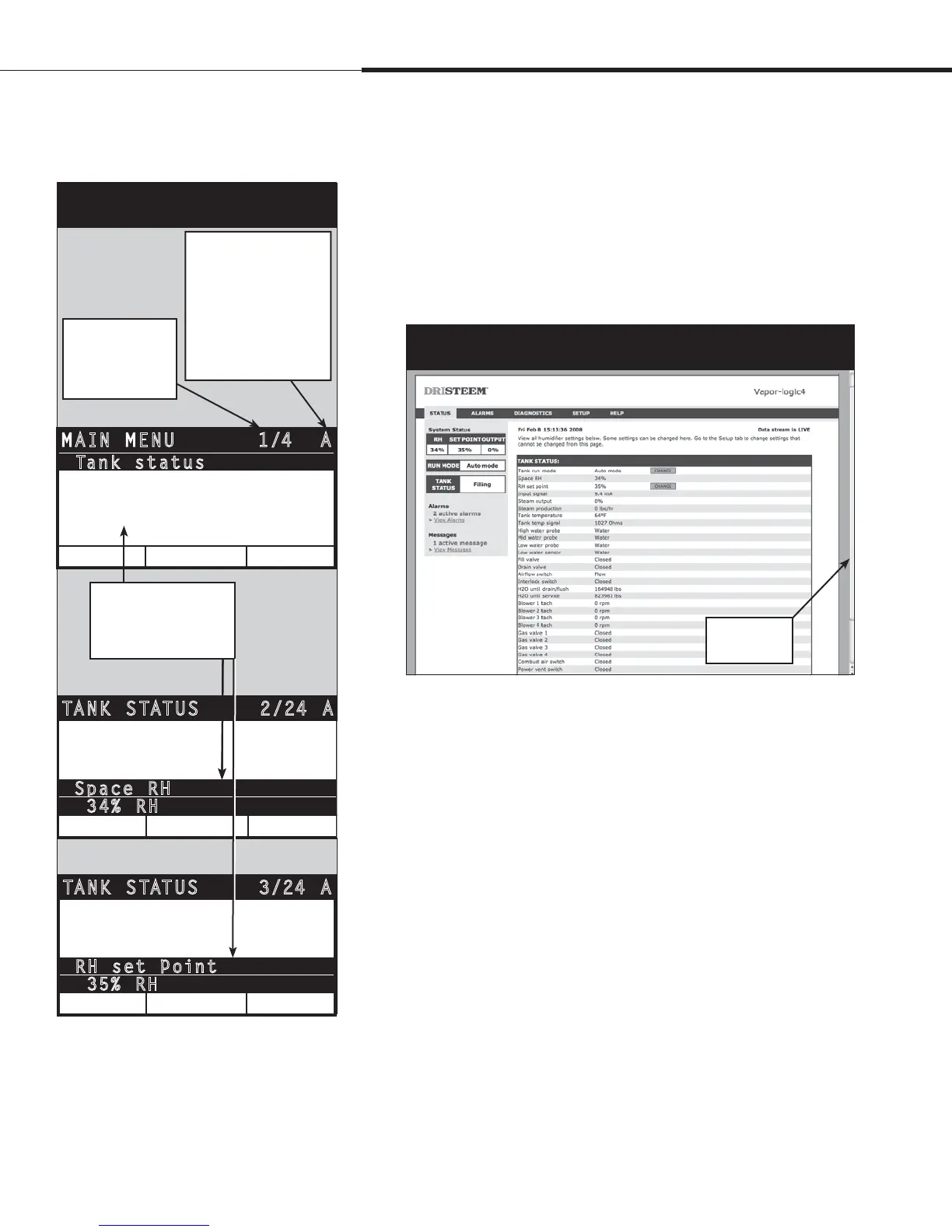1BHFt%3*45&&.7BQPSMPHJD*OTUBMMBUJPOBOE0QFSBUJPO.BOVBM
4UBUVTTDSFFO
Using either the keypad/display or the Web interface, the Status
screen is where all humidifier parameters can be viewed.
See the tables on the following pages for Status screen item
descriptions for both the keypad/display and Web interface.
1/4 AMAIN MENU
Tank setu
p
HOME
Dia
g
nostics
Alarms
Tank status
Figure 40-1:
Keypad/display screens
MAIN
BACK
2/24 A
TANK STATUS
HOME
Auto
Space RH
34% RH
Mode
MAIN
BACK
3/24 A
TANK STATUS
HOME
34% RH
RH set
p
oint
35% RH
S
p
ace RH
“A” indicates these
settings apply to Tank A.
All humidifier tanks are
labeled as “A” except
in applications where
multiple humidifiers
are controlled by one
controller.
“1/4” indicates the
highlighted item
is the first of four
items
Push Up or Down arrow
to scroll through menu
items; press Enter to
select highlighted item
Operation
Drag scroll bar
to view more of
the window
Figure 40-2:
Web interface Status screen