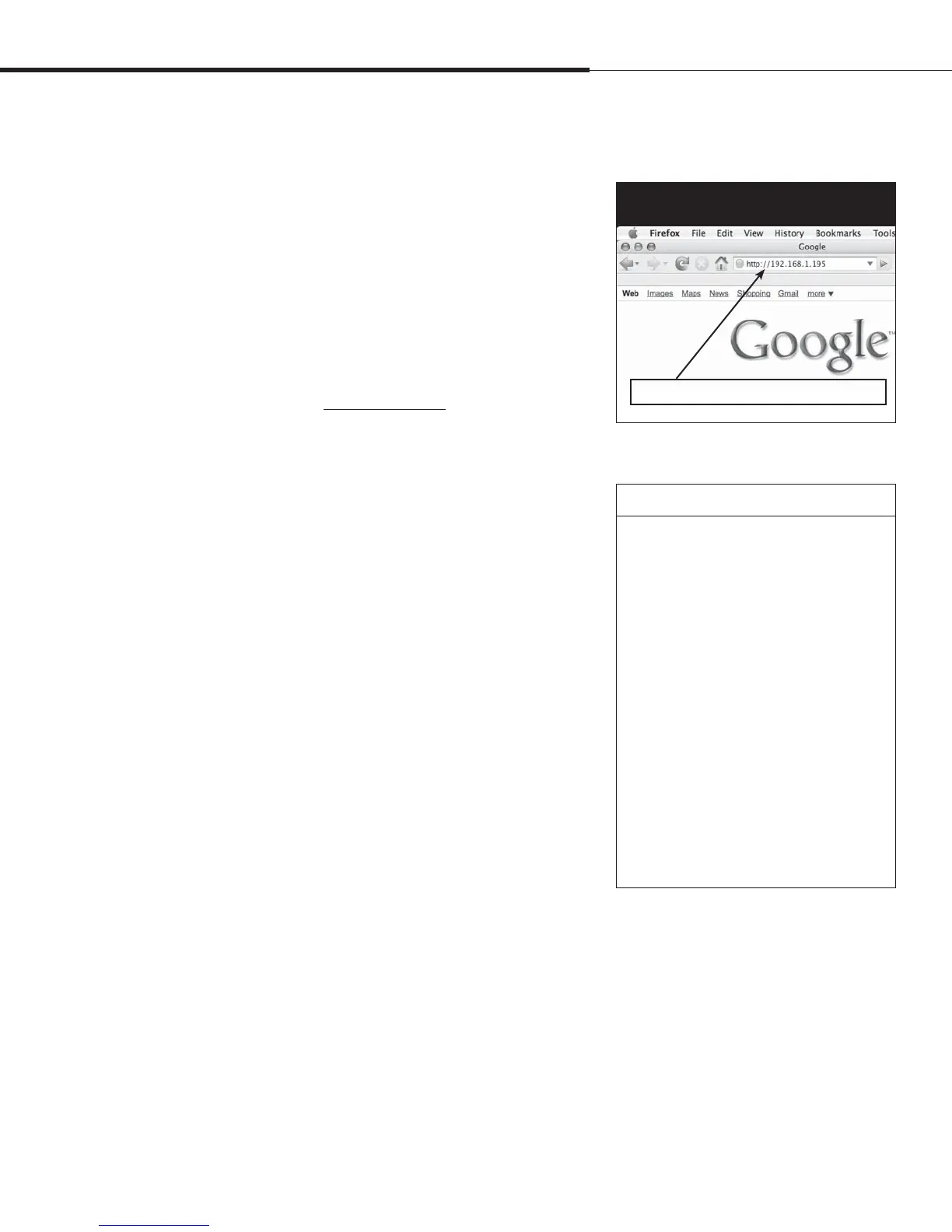%3*45&&.7BQPSMPHJD*OTUBMMBUJPOBOE0QFSBUJPO.BOVBMt1BHF
4UFQo'JFMEXJSJOH
$PNNVOJDBUJPODPOOFDUJPOT
Enter the IP address in your browser’s address bar
Figure 23-1:
Entering the IP address
Installation
CAUTION
Vapor-logic4 IP address
Before you connect a Vapor-logic4 device
to a network, please contact your IT
department. Given that the Vapor-logic4
controller ships with a static IP address,
it is important to ensure that there is
not another device with that same IP
address already on the network. Working
with your IT department before network
connection will help ensure the integrity
of the network and the devices on that
network
DHCP and IP address
When DHCP is enabled, the server can
dynamically change the IP address of
Vapor-logic4, making existing bookmarks
unusable.
4. Connect to the humidifier.
a. Using a computer connected to the Vapor-logic4 board,
open a Web browser such as Mozilla® Firefox® or Internet
Explorer®.
b. Find the browser address bar (see Figure 23-1), delete
all existing text in the browser address bar, type the
Vapor-logic4 IP address into the browser’s address bar, and
press Enter.
Note: The Vapor-logic4 default IP address is
192.168.1.195
Connecting Web interface to an Ethernet network
See Caution at right before proceeding.
If your network uses DHCP (Dynamic Host Configuration
Protocol), use the keypad/display to navigate to:
Setup/Communications/Network IP Address. Enable DHCP and
restart the Vapor-logic4 board.
The most current IP address can always be found by using the
keypad/display to navigate to:
Set-Up/Communications/Network IP Address.
Important: DHCP cannot be enabled from the Web interface; it
must be enabled using the keypad/display.
Other communication connections
For BACnet or LonTalk installation instructions, see Page 70.
For multiple-tank installation instructions, see Page 77.