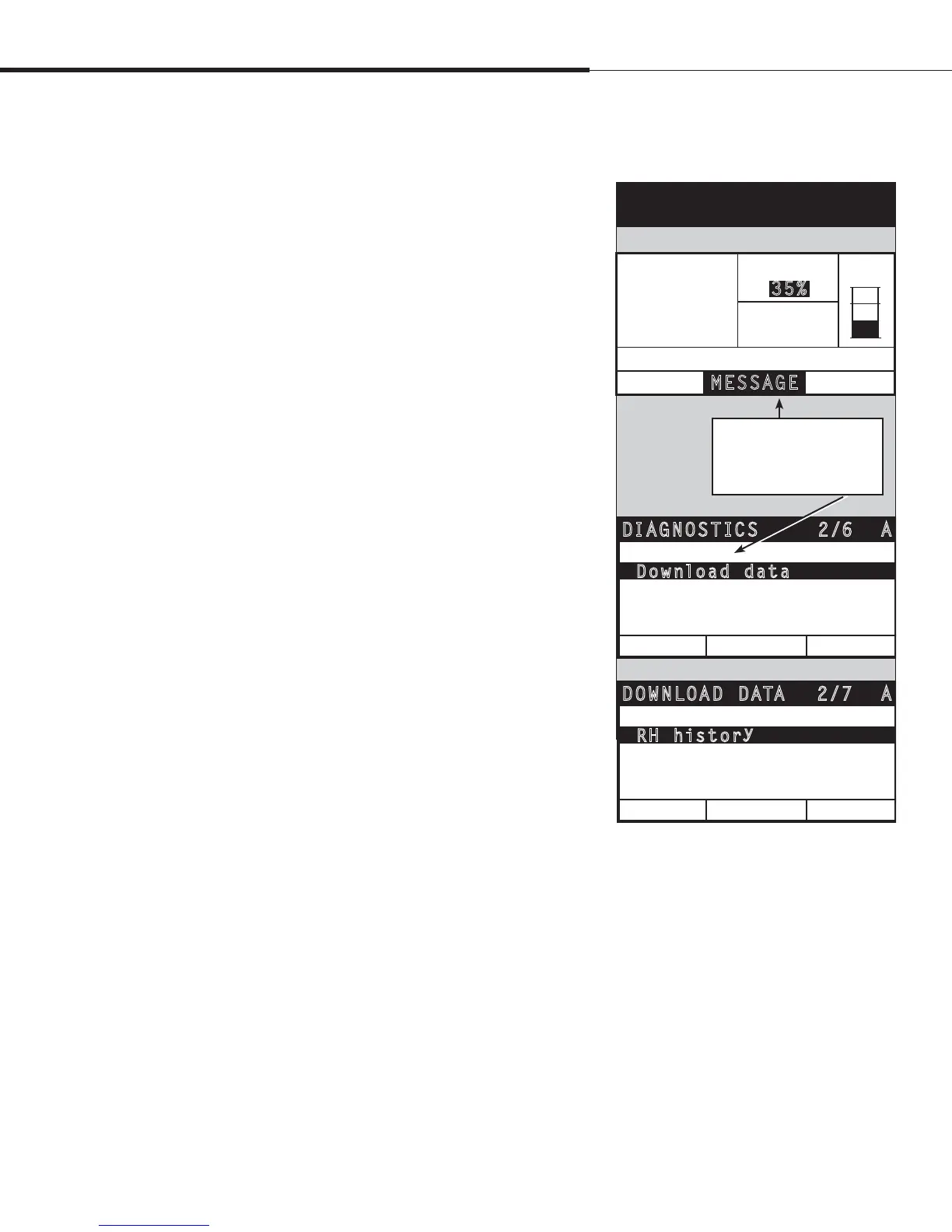%3*45&&.7BQPSMPHJD*OTUBMMBUJPOBOE0QFSBUJPO.BOVBMt1BHF
The Diagnostics screen provides access to system messages, system
data, humidifier information, and test functions.
See the following pages for more information about the Diagnostics
screen.
System messages and the Messages Log
When a system event occurs (e.g., when regularly scheduled unit
servicing becomes due), a system message is added to the Messages
Log (“Service unit”). The Messages Log displays the message name,
date and time of occurrence, plus whether the message is active,
has been cleared by an operator, or auto-cleared by Vapor-logic4.
Active messages display first in the Messages Log, followed by
cleared messages, listed in order of occurrence. The Messages Log
displays up to ten messages. As new messages enter the log, the
oldest, cleared messages leave the log first.
Messages auto-cleared by Vapor-logic4 describe events that have
resolved on their own. For example, a “No airflow” message
appears when there is no airflow in the duct. If airflow returns, the
“No airflow” message auto-clears, but stays in the Messages Log
(per the rules described above) to let the operator know there was
an airflow interruption.
The keypad/display highlights the Message softkey label when
there is a system message. When this occurs, press the Message
softkey to view the Messages Log.
The Web interface displays a link to system messages in the upper
left corner of the screen. Click on the link to view system messages
(see the next page).
See Pages 64 through 69 for more information about downloading
data, USB backup and restore, and test modes.
%JBHOPTUJDTTDSFFO
Figure 43-1:
Keypad/display screens
2/6 ADIAGNOSTICS
Humidifier info
HOME
Messa
g
es
USB backu
p
/restore
Download data
Test out
p
uts
MAIN
BACK
2/7 ADOWNLOAD DATA
RH and tem
p
histor
y
HOME
Alarm histor
y
Tem
p
erature histor
y
RH histor
y
Water converted
MAIN
BACK
Press the MESSAGE softkey,
or select Messages from the
Diagnostics menu to view
the Messages Log.
Operation
MAIN MESSAGE
ALARM
212˚
F
SET PTSPACE RH
OUTPUT
59%
Fillin
g
MODE: Auto
35%
34%
TANK A