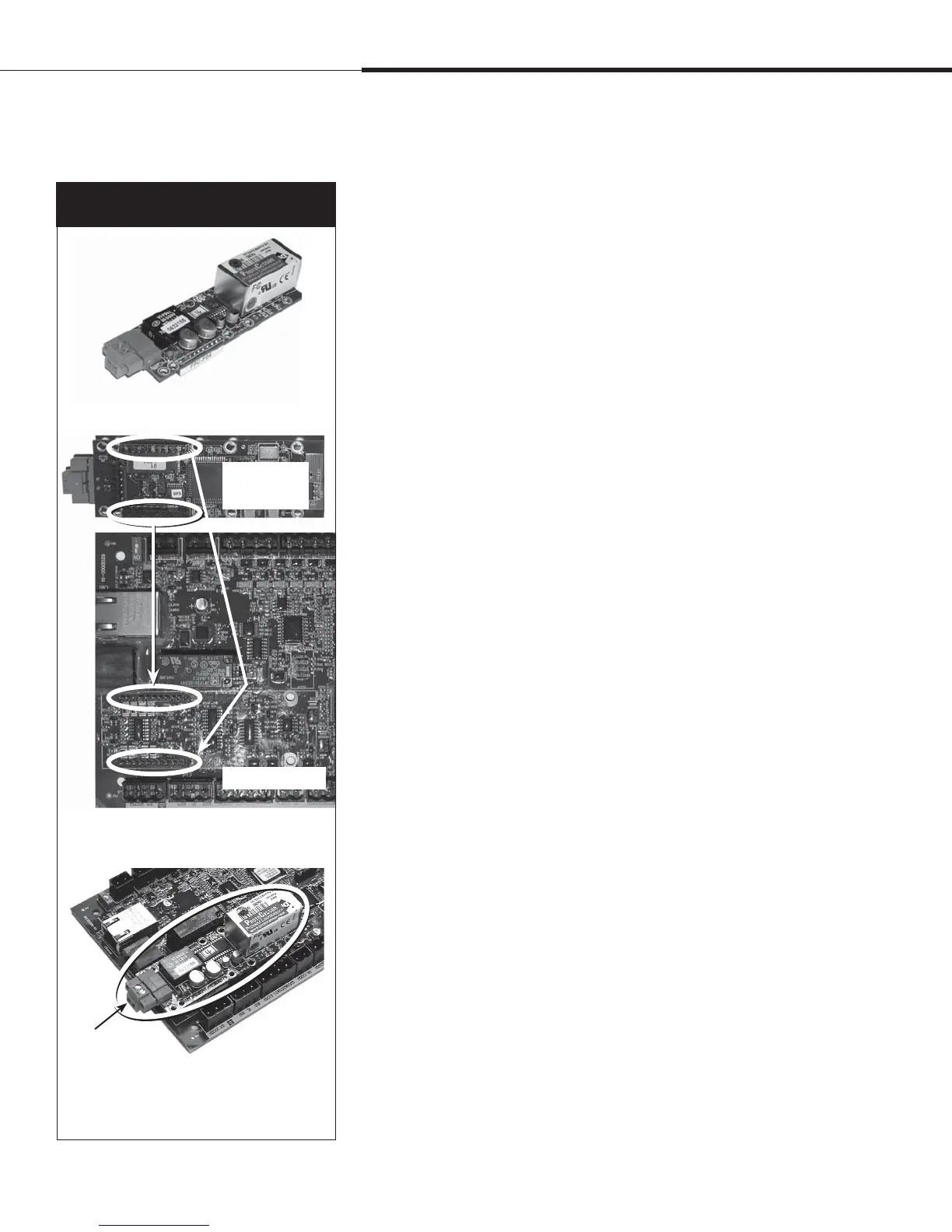1BHFt%3*45&&.7BQPSMPHJD*OTUBMMBUJPOBOE0QFSBUJPO.BOVBM
.PECVT#"$OFU-PO5BML
JOUFSPQFSBCJMJUZ
Vapor-logic4 comes standard with Modbus, or with
BACnet or LonTalk if ordered. Vapor-logic4 can connect to
building automation systems using these protocols. Variables are
defined in the tables on the following pages.
Note: For retrofit BACnet or LonTalk installations, contact
your local DRI-STEEM representative or DRI-STEEM to
purchase a BACnet or LonTalk upgrade.
Connections
1. If connecting to a Modbus or BACnet MS/TP system, connect
Modbus or BACnet system wiring to terminal P7 on the
Vapor-logic4 board (positive to positive, negative to negative).
If connecting to a BACnet/IP system, connect BACnet system
wiring to the Ethernet connection.
2. If connecting to a LonTalk system, connect the LON
ProtoCessor module per Step 3 in Figure 70-1.
3. Disconnect power to the Vapor-logic4 board, wait 5 seconds,
and reconnect power.
4. Set up communication with Vapor-logic4 using your Modbus,
BACnet, or LonTalk network manager, referencing Table 71-1.
Installing LonTalk as a retrofit
1. Turn off power to the unit.
2. Touch the unit’s bare metal frame before handling the LON
ProtoCessor module, and hold onto frame while handling the
module.
3. While handling the module, hold it by the edge. Avoid touching
the components or circuit board.
4. Plug LON ProtoCessor module into mounting pins (as shown
in Figure 70-1) with LonTalk connector at the edge of the board.
Make sure all pins are seated in the connector.
5. Connect LonTalk system wires to LON ProtoCessor module as
shown is Step 3 at right.
6. Turn on power to the unit.
7. Use either the keypad/display or Web interface go to the
Communications section of the Setup menu to enable LonTalk
communication.
8. Set up communication with Vapor-logic4 using your LonTalk
network manager, referencing Table 71-1.
Installing BACnet as a retrofit
1. Using the keypad/display or Web interface, go to the Setup
menu, and select Tank Setup, then Communication, then
BACnet, and press Enter.
2. Enter the code provided when you purchased the BACnet
upgrade. The activation code is matched to the unit’s serial
number.
3. Select the BACnet communication channel in the BACnet Setup
menu.
4. Cycle the power to activate BACnet.
Figure 70-1:
LON ProtoCessor module installation
3. Connect wiring from LonTalk system to
LON ProtoCessor module on
Vapor-logic4 board.
1. Remove LON ProtoCessor
module from box.
Vapor-logic4 board
Bottom of LON
ProtoCessor
module
2. Insert LON ProtoCessor module into
pins on Vapor-logic4 board.
NOTE: Orient the LON ProtoCessor module as
shown, with wire connectors end at the side of
the Vapor-logic 4 board.
Connect LonTalk
system wires to LON
ProtoCessor module here.
Operation
