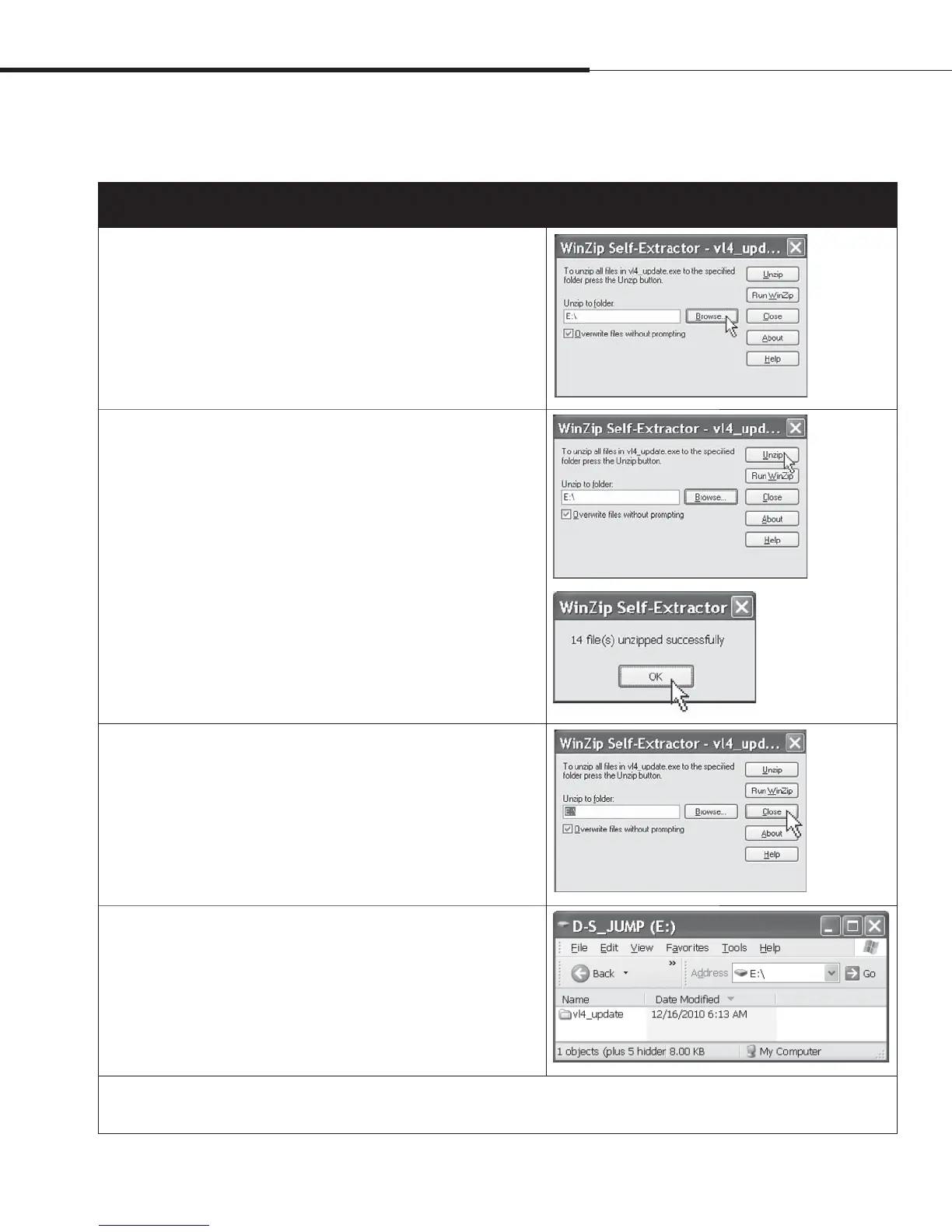%3*45&&.7BQPSMPHJD*OTUBMMBUJPOBOE0QFSBUJPO.BOVBMt1BHF
Operation
'JSNXBSFVQEBUFT
Table 66-1:
Downloading Vapor-logic4 firmware updates (continued)
6. Click the Browse button in the WinZip Self-Extractor window, and select your
USB flash drive as the target location.
7. Click the Unzip button in the WinZip Self-Extractor window.
A WinZip window opens to confirm that the firmware update has been
unzipped.
8. Click the OK button.
9. Click the Close button to close the WinZip Self-Extractor window.
10. Open your USB flash drive. Confirm that it contains a folder named
vl4_update, and that it is has today’s timestamp.
11. Remove the USB flash drive from your computer.
12. Proceed to “Installing firmware updates” on Page 68.
mc_121610_0530
