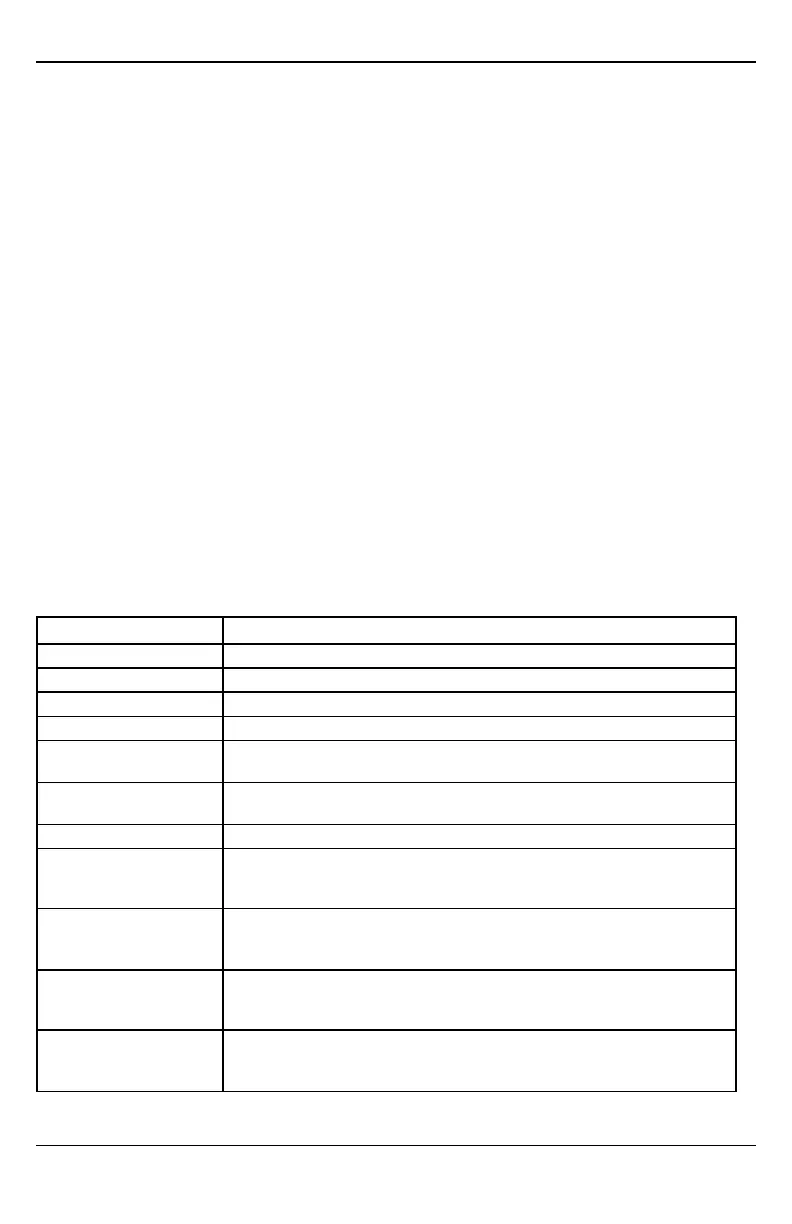- 21 -
Before the customer can configure their website account, the Alarm.com account for that customer must be
created on the Dealer Site, and the HSPA module associated with the account must be installed successfully.
To log in and access their account, the customer can go to www.alarm.com (or custom dealer website address)
to complete the new subscriber setup procedure.
The customer will need the following:
l The web site login and temporary password included on the Alarm.com Welcome Letter, which is gene-
rated when the account was created by the dealer
l A list of their system sensors with corresponding zone IDs
l At least one phone number and e-mail address where notifications can be sent
Note: At least one sensor must be learned into the panel to complete the new subscriber setup. If not all sen-
sors and touch screens were learned in before powering up the module, an updated sensor list must be reques-
ted by performing a HSPA phone test or requesting an updated equipment list from the Dealer Site.
Interactive Service Menu
Interactive Menus
The “Interactive Services” menu can be used to access information about the HSPA module, install or remove
Z-Wave devices and configure or troubleshoot other interactive features.
To enter the menu, press [*] [8] [Installer Code] [851].
The menu will time out after 20 minutes. Refer to the following tables for the menu options.
Installer Programming
Press [*][8] [Installer Code] [851] to enter Interactive Services menu.
Menu Description
--HSPA Module Status Scroll down through the various HSPA module information screens
---Radio Signal level, connection status, roaming status, and errors (if any)
---HSPA Freq. HSPA frequency used by the module
---SN Module serial number. Needed to create or troubleshoot an Alarm.com account
---SIM Card
SIM card number. Sometimes needed to troubleshoot an account. Not applicable to
CDMA radios
---Version
HSPA module firmware version and sub-version. Example: 181a; 181 = module
firmware version, a = subversion
---Advanced - Network Use only when instructed by Alarm.com Technical Support.
--Z-Wave Setup
1
This menu is used to add, remove, and troubleshoot Z-Wave devices and
networks. To control Z-Wave devices via the Alarm.com website and smart phone
apps, you will also need to enable Z-Wave services on the account
--Number of Z-Wave
Devices
2
The total number of Z-Wave devices currently known to the module
--Add Z-Wave Device
1
Press [*] to enter Z-Wave Add Mode. Make sure the device being added is powered
up and within 3 to 6 feet of the panel. Refer to the manufacturer’s instructions for
button presses required to enroll devices
---Remove Z-Wave Device
1
Press [*] to remove an existing Z-Wave device, or to “reset” a Z-Wave device that
was previously learned into a different Z-Wave network. Previously enrolled
devices must be reset before they can be enrolled into the module
