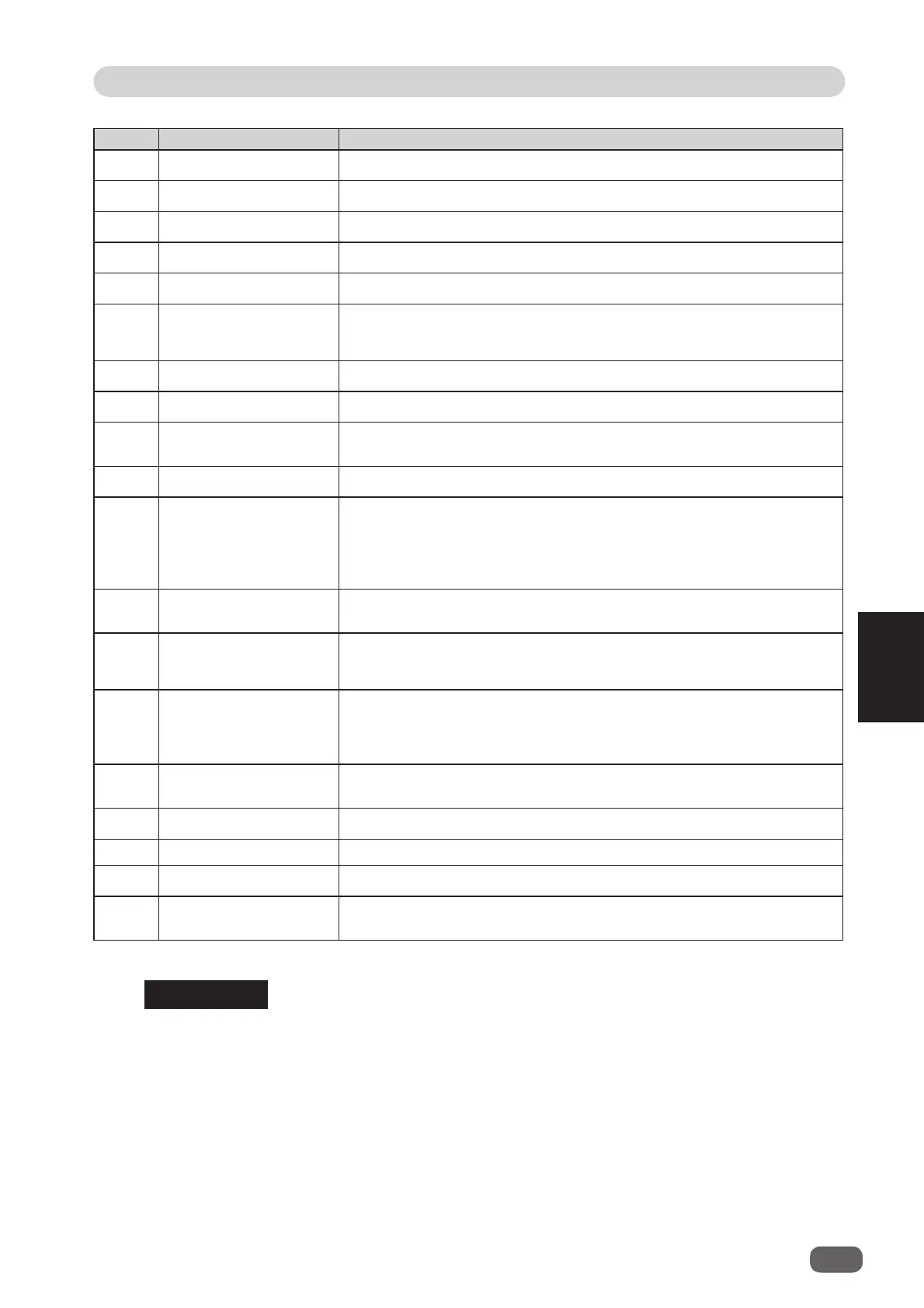2
35
PC Controller Setting
PC Controller Setting
5
Number
Item Function
7 Job Detail Input JOB details are displayed.
8 DOWNLOAD This sends the JOB saved on the computer to the DC-616.
9 OPEN This opens the saved JOB on the computer.
10 Preset Count This presets the number of sheets to be processed for the JOB.
11 Clear This clears the number of preset count.
12 Start button
Click [Start] to perform the process.
This lights up in green in the standby mode.
This will be invalid
while the machine is running or having an error.
13 Test button Click [Test] to process only one sheet.
14 Stop button Click [Stop] to stop the running process.
15 SETTING
This sets Slitter Guide, Auto Cut, Air Knife, Barcode, Double Feed
Detection, Suction Power, Crease Depth, Speed, and REG. Mark.
16 ADJUST ALL This sets Apply Shrinkage and Adjust All.
17 Stacker Setup
Select the [Stacker Setup] check box and click [Test] to process
only one sheet and stop it at the document ejecting position.
Then click [Stop] or [Test] to eject it to the Exit tray. At that time,
if you click [Start], the DC-616 ejects it to the exit tray and then
continues the JOB.
18 Connect
Select the [Connect] check box to control function limit of the
control panel on the DC-616.
19
Advanced Mode
Select the [Advanced Mode] check box to put the machine in
Advanced Mode.
Clear the check box to put the machine in Simple Mode.
20 JOB Log
The JOBs processed by the PC Controller (JOBs processed by
clicking [Start] or [Test]) are saved in the computer as logs. Up to
50 lately processed JOBs can be saved. If the number of saved
JOBs exceeds 50, they will be deleted in chronological order.
21 Saved Job log
This displays JOB log programmed and saved by the PC
Controller.
22 Job log. Details This displays the details of a JOB in the JOB log.
23 Select Job log. Click to download the JOB being selected from the JOB log.
24 System status 1 This displays the current machine status by letters.
25 System status 2
This displays the current machine status by picture (icon and
color).
REFERENCE
Note when opening the JOBs
When you click [SETTING] and select the [Enable re-editing Wizard JOB data] check box
on the [DEFAULT] tab, the retrieved JOB data that was created with the “WIZARD program”
is displayed on the “WIZARD” screen.
When you created a JOB with the “DIRECT program”, the JOB data is displayed on the
“DIRECT” screen.
However, if you re-enter the data, which was created with the “WIZARD program”, on the
“DIRECT” screen, it is also displayed on the “DIRECT” screen.
