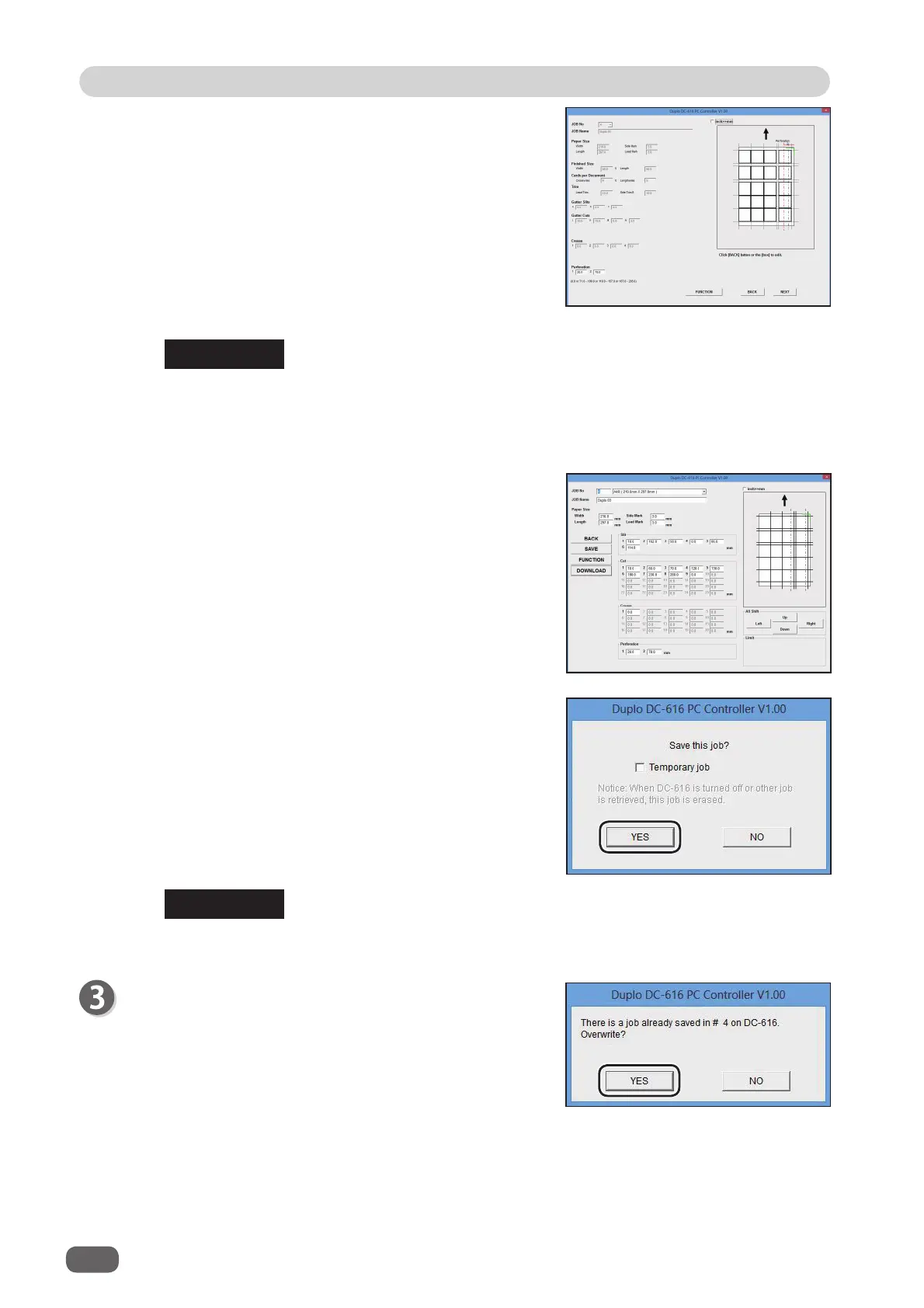68
Retrieving a JOB
Retrieving a JOB
REFERENCE
If you created the JOB with the “DIRECT program”, the JOB data is displayed on the
“DIRECT” screen.
However, if you re-enter the data, which was created with the “WIZARD program”, on
the “DIRECT” screen, it is also displayed on the “DIRECT” screen.
2. The details of the selected JOB appears on the
“WIZARD” screen.
● When editing is complete, click [NEXT].
●
Clicking [BACK] enables you to edit the items from
the last entering area to the fi rst entering area.
Or click
the text box to change and re-enter the
correction value.
● Clicking [FUNCTION] displays the functions of the
JOB.
3. The details of the JOB appears on the “DIRECT”
screen.
Click [DOWNLOAD] to save the JOB onto the
DC-616.
4. Click [YES] to
save the JOB on the DC-616.
When saving is complete, the previous screen
appears.
Clicking [NO] returns to the previous screen without
saving.
Selecting the [Temporary job] check box, then
clicking [YES] saves the JOB as a temporary job.
When the DC-616 is turned off or other JOB is retrieved, the temporarily saved JOB is
erased.
REFERENCE
When there is a JOB already saved with the same JOB
No. on the DC-616, the right screen appears.
If it is okay to overwrite the data, click [YES] to send the
data.
Clicking [NO] returns to the previous screen.
(See step 19 → P.46 “Creating a JOB with
Preview Display (WIZARD)”).
If you click the text box, you can re-enter the
correction value.
