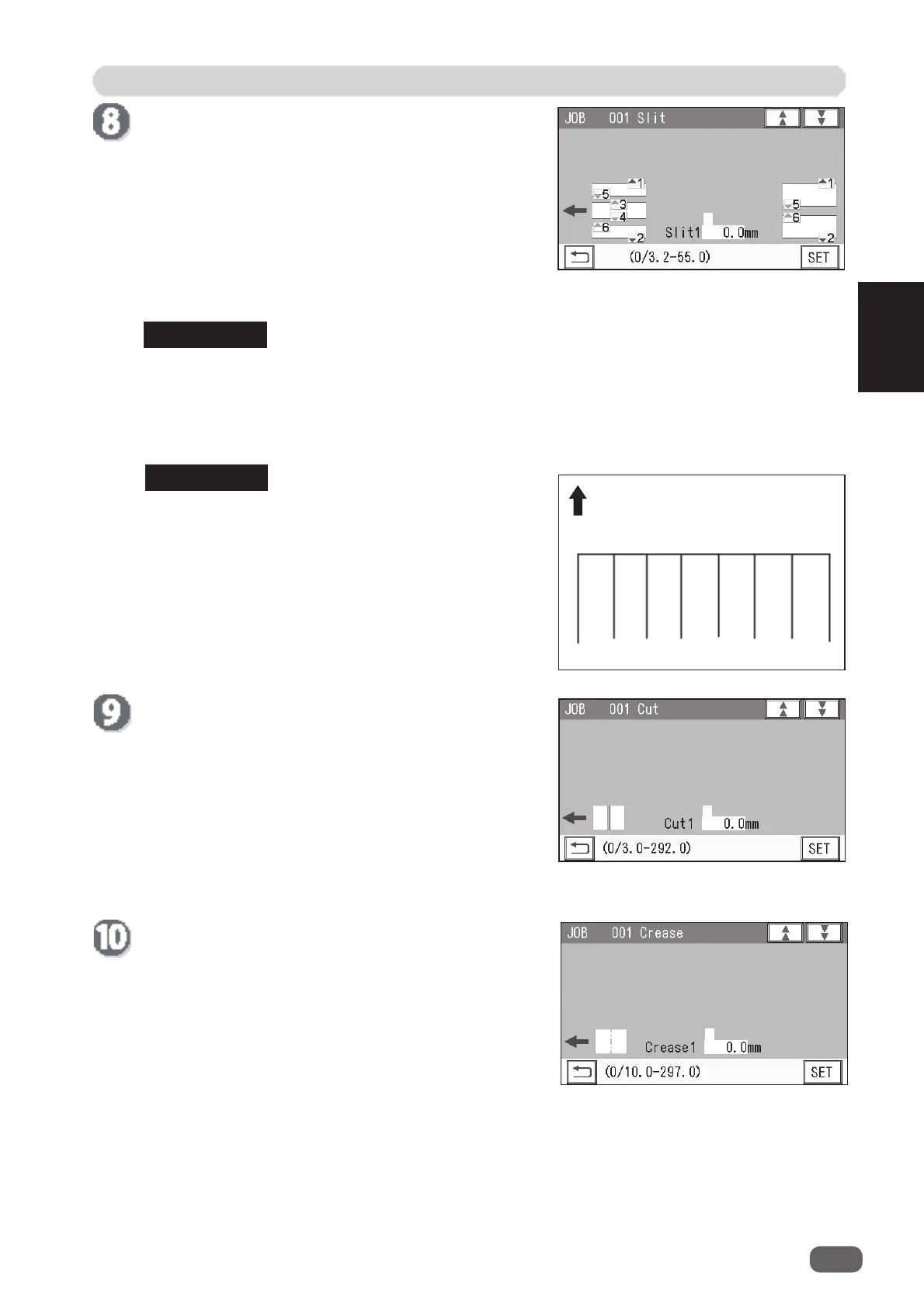JOB Entry
49
2
Programming a JOB
REFERENCE
REFERENCE
1
2 34
56
Document feed direction
If you fi nish the setting fewer than 20 creases, enter
the last crease position and touch
SET
.
Then enter
0
in the next crease position and touch
SET
.
Cut
Set cut positions:
Enter the distance between the lead edge of the
document and the fi rst cut position (
1
) with the
NUMERIC keys. Touch
SET
.
You can set up to 30 cuts.
If you fi nish the setting fewer than 30 cuts, enter the
last cut position and touch
SET
. Then enter
0
in the
next cut position and touch
SET
.
Advanced mode
: Slits are set in numerical order
as shown in the fi gure on the
right.
Enter slit positions alternately side to side in order of slitters along the document feed
direction. When no slitter is used, enter
0
.
If gutter slits are programmed in a JOB, enter slit positions so that the tips of the and the
marks face each other sandwiching the gutters as shown on the screen above. If the
and the marks do not face each other, the gutters cannot be dropped in the waste box.
1
Slit
Set processing positions with a
slitter module
:
Enter a value for a slit position in
1
with the NUMERIC
keys. Touch
SET
.
A
margin slitter
is installed in slot 1.
When slitter modules are installed in slot 2 and slot 3,
the DC-618 can process up to six slits.
1
Crease
Set crease positions:
Enter the distance between the lead edge of the
document and the fi rst crease position (
1
) with the
NUMERIC keys. Touch
SET
.
You can set up to 20 creases.
1
◄
►
◄
►
