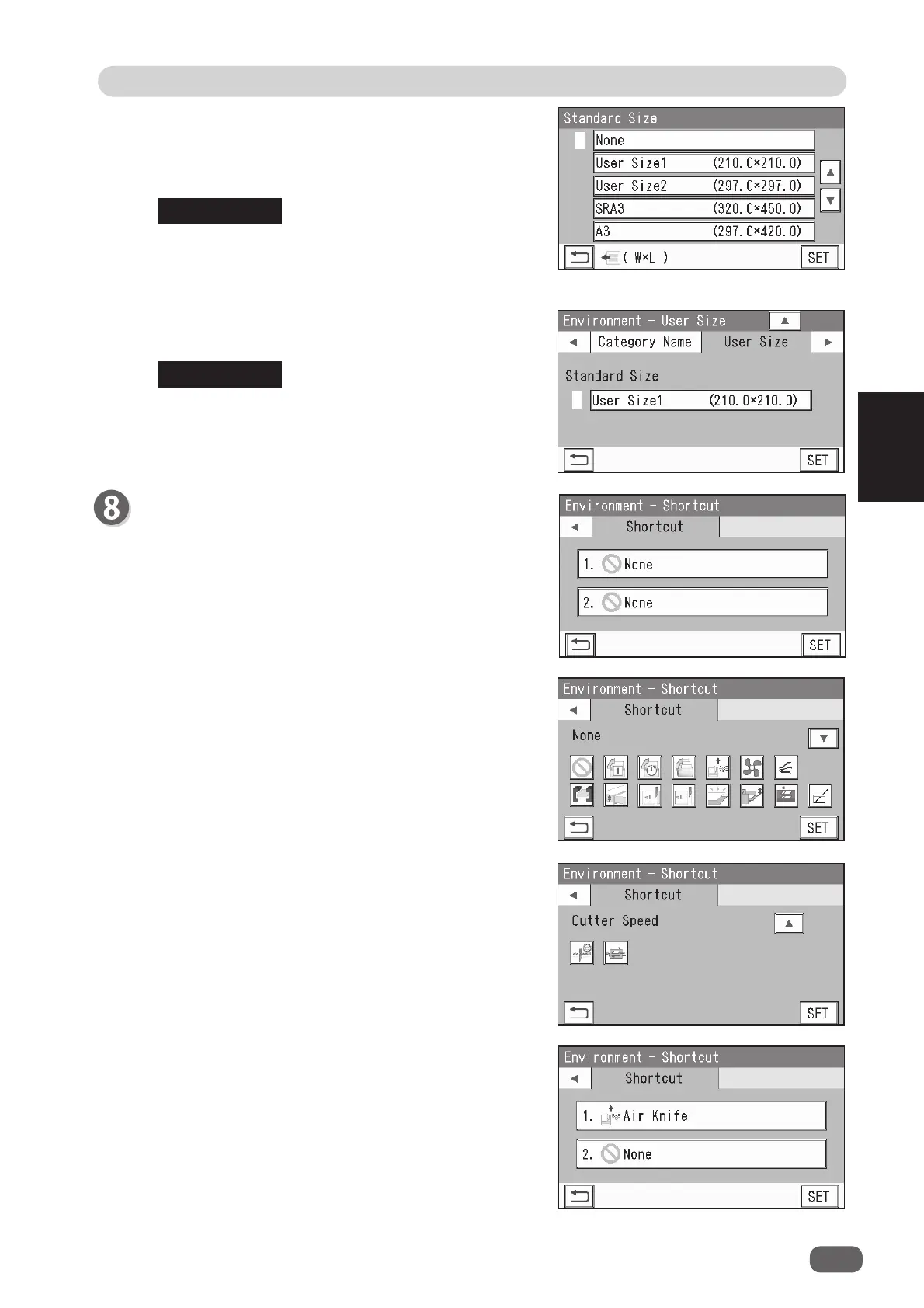79
2
Environment
3
Basic Operations
Shortcut
1. You can set two shortcuts that are frequently used
to display on the
standby
screen.
Select and touch
1
or
2
.
REFERENCE
REFERENCE
3
2
3.
Air Knife
is selected as a example in the fi gure on
the right.
To continue shortcut setting, follow step 8-1.
To fi nish the
Environment
settings, touch
SET
.
3.
The document size set above is displayed under
Standard Size
.
2. 17 icons are displayed.
Select and touch one icon of which to create a
shortcut. Then touch
SET
.
To change the document size, touch 3 and select a
document size.
2
. Select a standard size that you want to display
in the fi rst place when you program a new JOB
from the list of
Standard Size
.
Touch
SET
.
When
None
is selected,
Manual Entry
is displayed
in the fi rst place on the
JOB *** Document Size
screen.