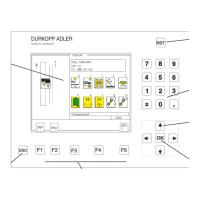4.2 Changing parameter values
Parameter values are changed in the individual parameter screens.
–
Select the required parameter with the “ï ”or“ð ” cursor keys.
A black background appears behind the symbol of the selected
parameter.
–
Press the OK key.
The settings window appears with the current values or to enable
values to be entered.
–
Change the parameters as described under 1 to 4 below.
–
Press the OK key.
The new parameter settings are saved.
When changing parameter values we must distinguish among four
groups of parameters:
1. Functions that are switched on and off
–
Switch the parameter function on and off with the “ð ”or“ï” cursor
keys.
(on) (off)
2. Parameters with various functions
–
Set the required parameter function with the “ð ”or“ï” cursor
keys.
3. Parameters whose values are changed in stages
–
Select the previous or next parameter-value stage with the “ñ ”or
“ò” cursor keys.
Entry:
10, 12, 14, 16, 18, 20, 22 24
4. Parameters whose values are entered with the decimal keypad
–
Enter the required parameter value on the decimal keypad.
CAUTION:
The value must be within the set limits.
If the value entered is too large or too small, the upper or lower
limit is displayed when the Enter key is pressed.
[-20 ...+20]
–
If a plus or minus sign appears in front of the parameter value, it
can be changed with the “ ” key.
11
20

