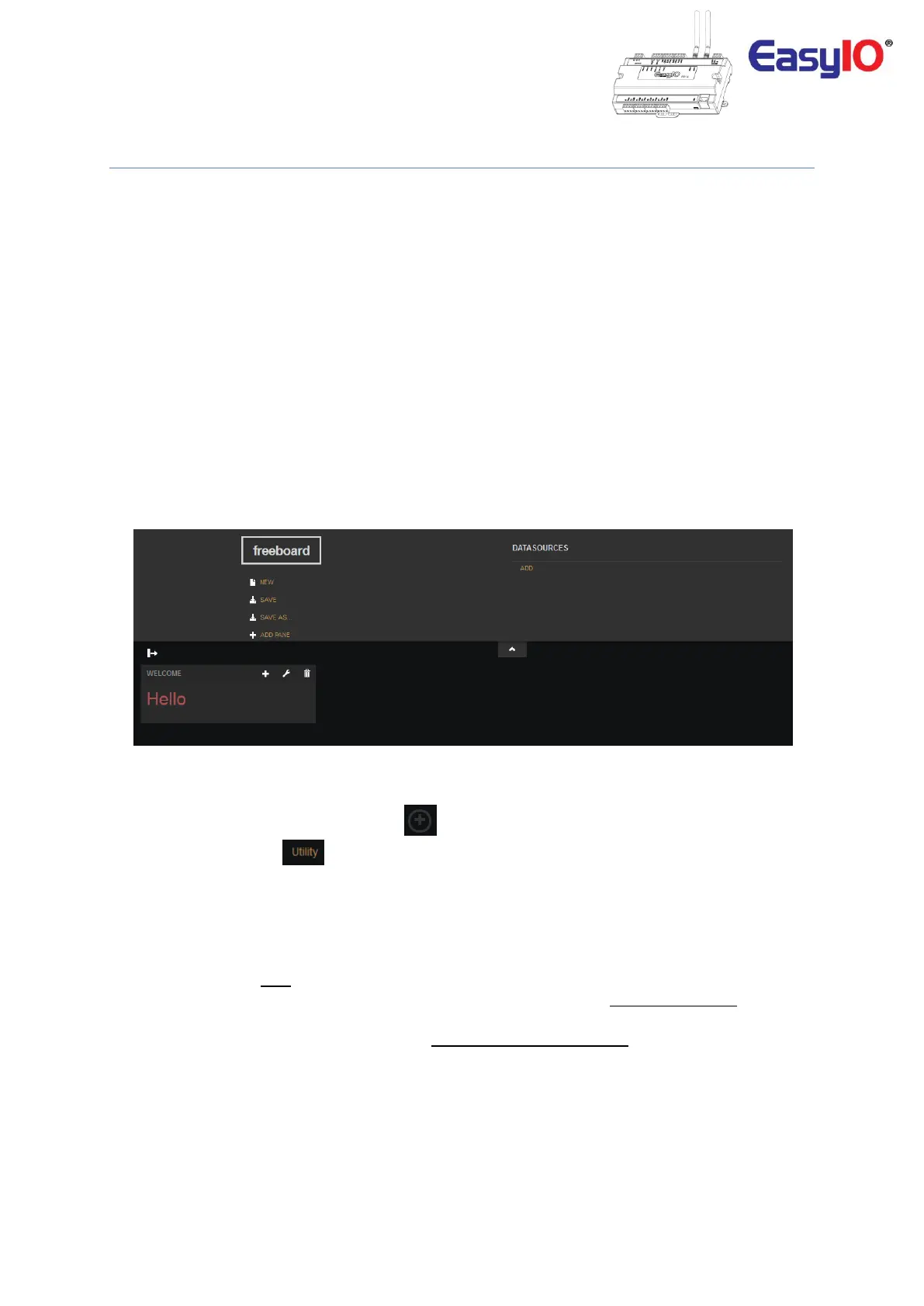EasyIO FW Series – Network Connectivity v2.0
23
Network Interface Configuration
This chapter will provide basic understanding of how to configure the network.
To view the network connection configuration page please follow below instructions.
Step 1
In the web browser address bar type in the FW series controller IP address (default is 192.168.10.30).
The IP address of the FW controller solely depend to your connection type.
In the example below SSID FW-xxxx is used.
Step 2
At the login page, input the username and password.
By default username and password is as below.
Username : admin
Password : hellocpt
Step 5
Once login successfully the browser will display the dashboard page.
Step 6
At the dashboard screen, click expand icon, at the bottom left to view the sidebar.
Then select Utility menu, .
Step 7
Once you are in the utility page, you should see a page with several options.
We will discuss the Network Configuration option.
In this chapter we will NOT discuss the rest of the options.
For DateTime Config, Logo Config, Service Config elements please refer to FW User Reference document
for further information.
For Firmware Upgrade element, please refer to FW Series Firmware Upgrade user guide for further
information.
