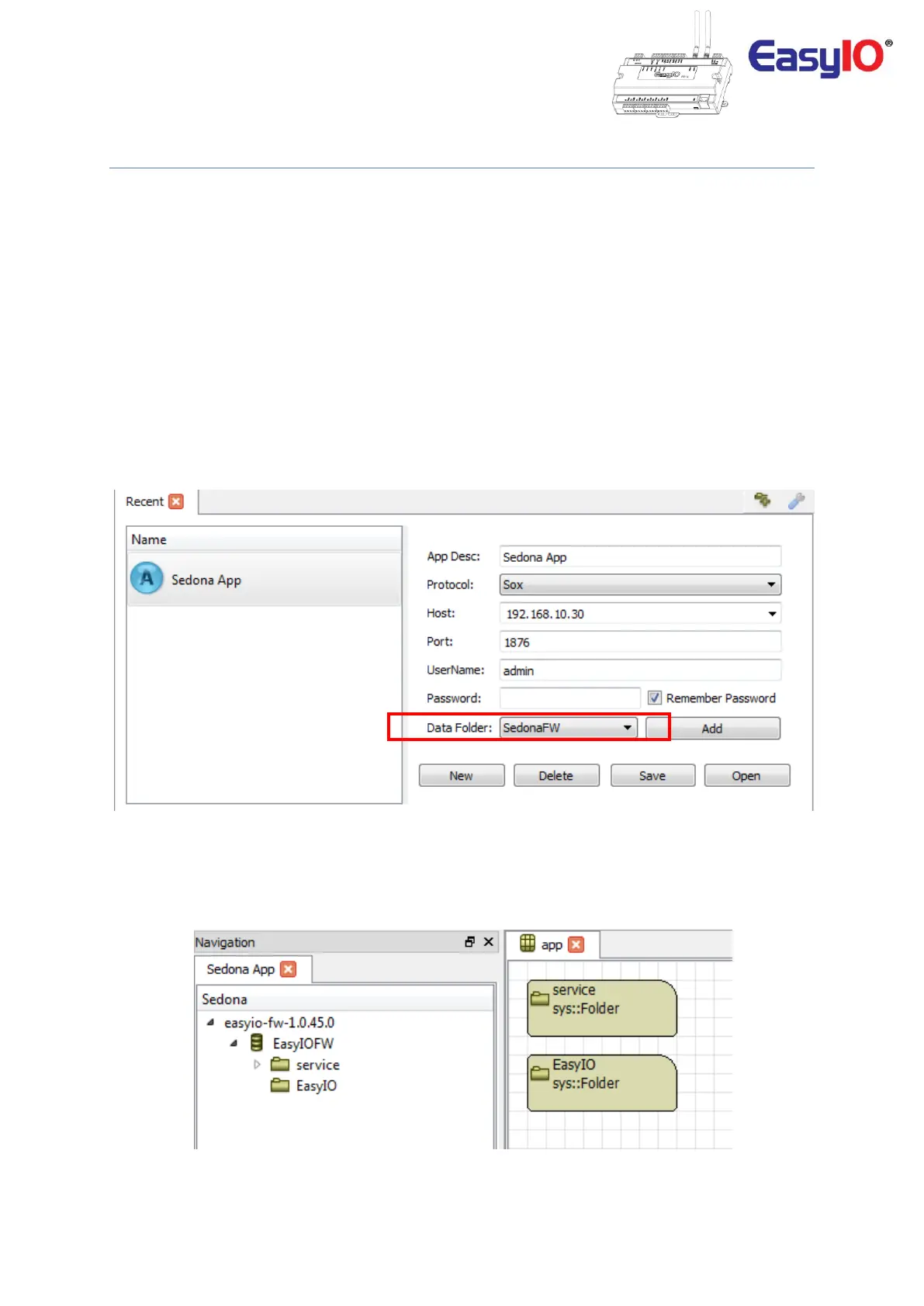EasyIO FW Series – Network Connectivity v2.0
21
Connecting to FW Series (CPT Tool)
In this chapter we will guide you to connect to a EasyIO FW Series controller with CPT tools for
programming.
Make sure you have all the prerequisite before we start.
Please follow below instructions to connect to a FW Series controller.
Step 1
Connecting to the FW Series Sedona environment using the CPT Tools.
The default IP address for the FW Series controller is 192.168.10.30
**Depending to which connection you made to the FW, if you used the secondary SSID, the FW default
IP address will be 192.168.14.1 **
At the CPT Tool open device pane, put in the FW controller IP address.
Make sure the “DataFolder” is reference to SedonaFW.
Step 2.
A successful connection will open the FW Series Sedona programming environment.
Proceed to create your Sedona program, installing additional kit and etc.
