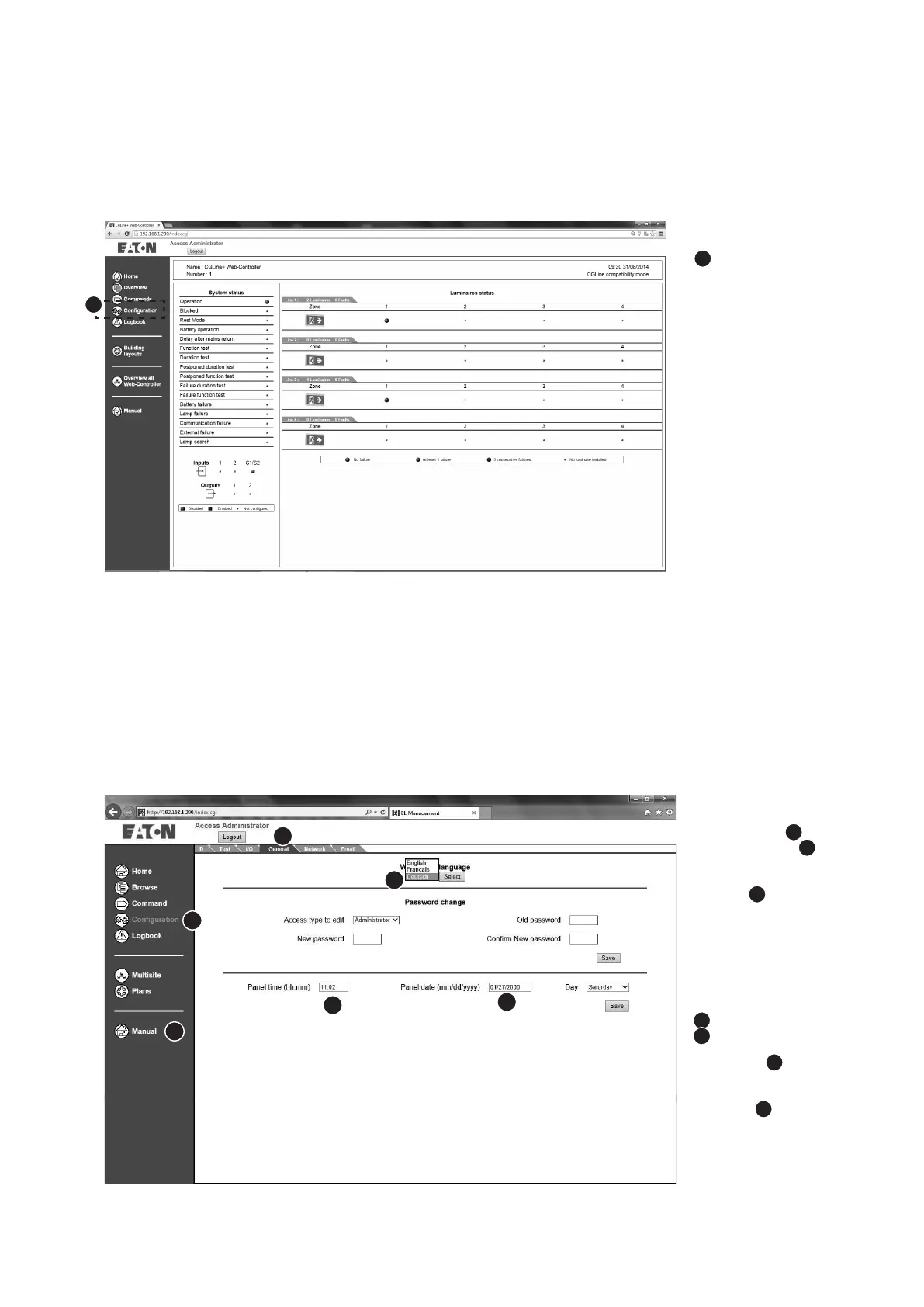11
6 First commissioning and modifying network settings
Installation and Operating Instructions CGLine+ Web-Controller 40071860236 (E) February 2019 www.eaton.com
6.4 Login to the CGLine+ webserver
To setup the networks settings to the IT pretendings, it is necessary to log in as „Admin“ with factory default password “EATON”,
The submenus appear. In
the submenu „configuration”
1
, It is possible to change
the network settings.
1
6.5 Modifying of the language, date and time
To change the language
to English please click on
“Configuration”
1
in the
register “General”.
2
The
language “English” can now
be selected in the top selec-
tion field
3
.
Note: It is recommended
to change passwords after
commissioning to prevent
unauthorized use.
To change the date and
time, go to „Configuration“
1
in the register „General“
2
. In the “Time” field, enter
the system clock time (for-
mat SS:MM)
4
.
In the “Date” field please
enter the Date (format MM/
DD/YYYY)
5
.
1
2
3
4
5
4
