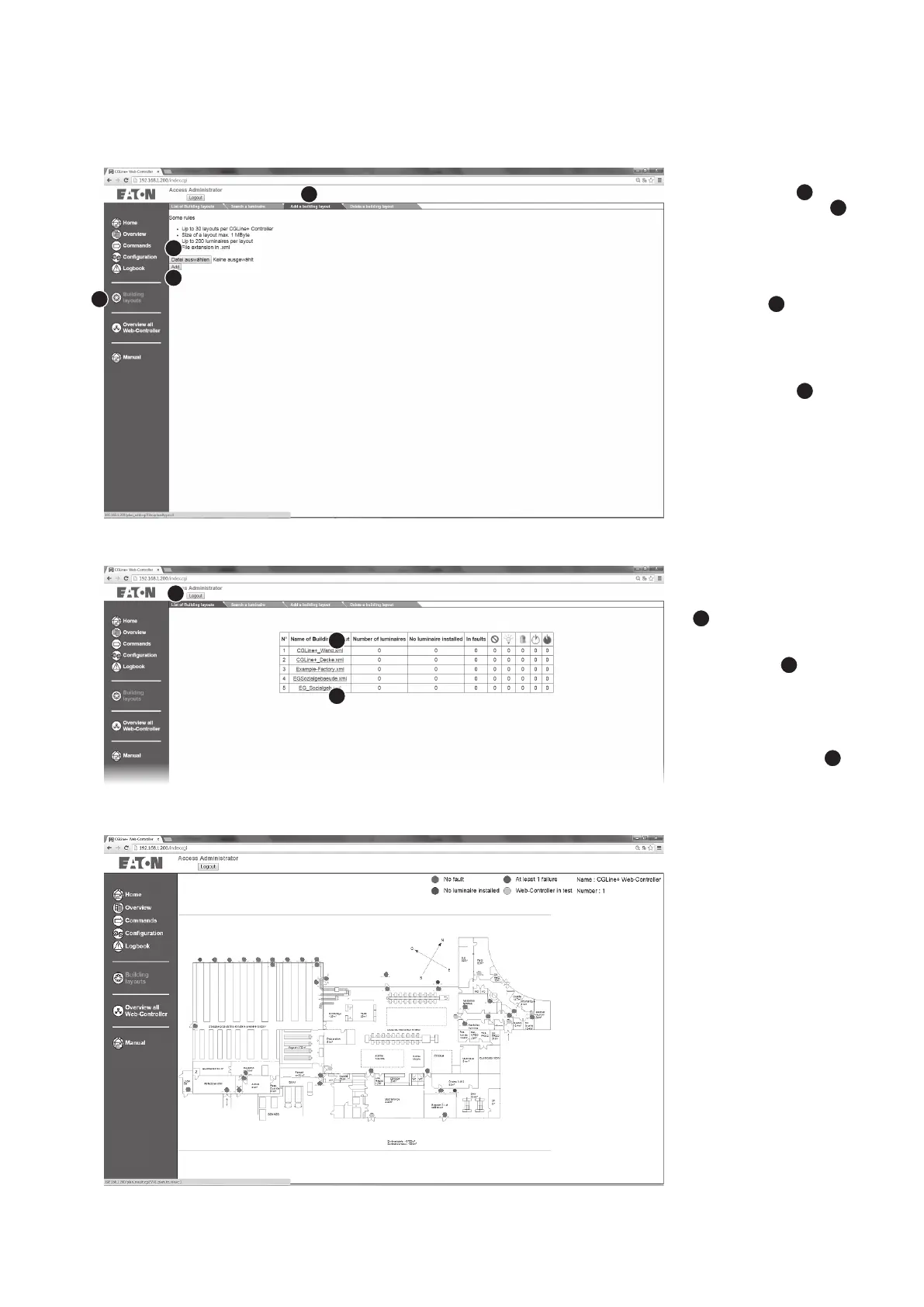25
7 Common operation of the web screens
Installation and Operating Instructions CGLine+ Web-Controller 40071860236 (E) February 2019 www.eaton.com
The import of the external
generated building layouts
is possible in the folder „Add
a building layout“
2
in the
menu „Building layout“
1
.
The size must be less than 1
Mbyte / picture. Maximum
30 picture are possible.
To import, please click on
„add layout“
3
, and select
the picture in .xml format on
the source drive.
To load the picture to the
CGLine+ Web-Controller,
please click „add“
4
.
The building layouts can
displayed now by the folder
„List of building layouts“
1
. With click on the name
of the layout, which is dis-
played as hyperlink with
.xml extension
2
, the lay-
out can load from the con-
troller. A new task will open.
See example of a building
layout below. A click on the
hyperlink (blue) opens the
building layout picure
3
.
After click on the link, the
embedded layout picture
appears. The status of the
luminaires will be displayed
with colours:
n
green = normal operation
n
yellow = FT or DT active
n
red = failure
Via menu “Building layouts”
it is possible to go back to
the building layout menu.
3
4
1
1
2
3
2
7.18 Building layout – Add a layout
7.19 Building layout – lift of building layouts
7.20 Building layout – basic view
