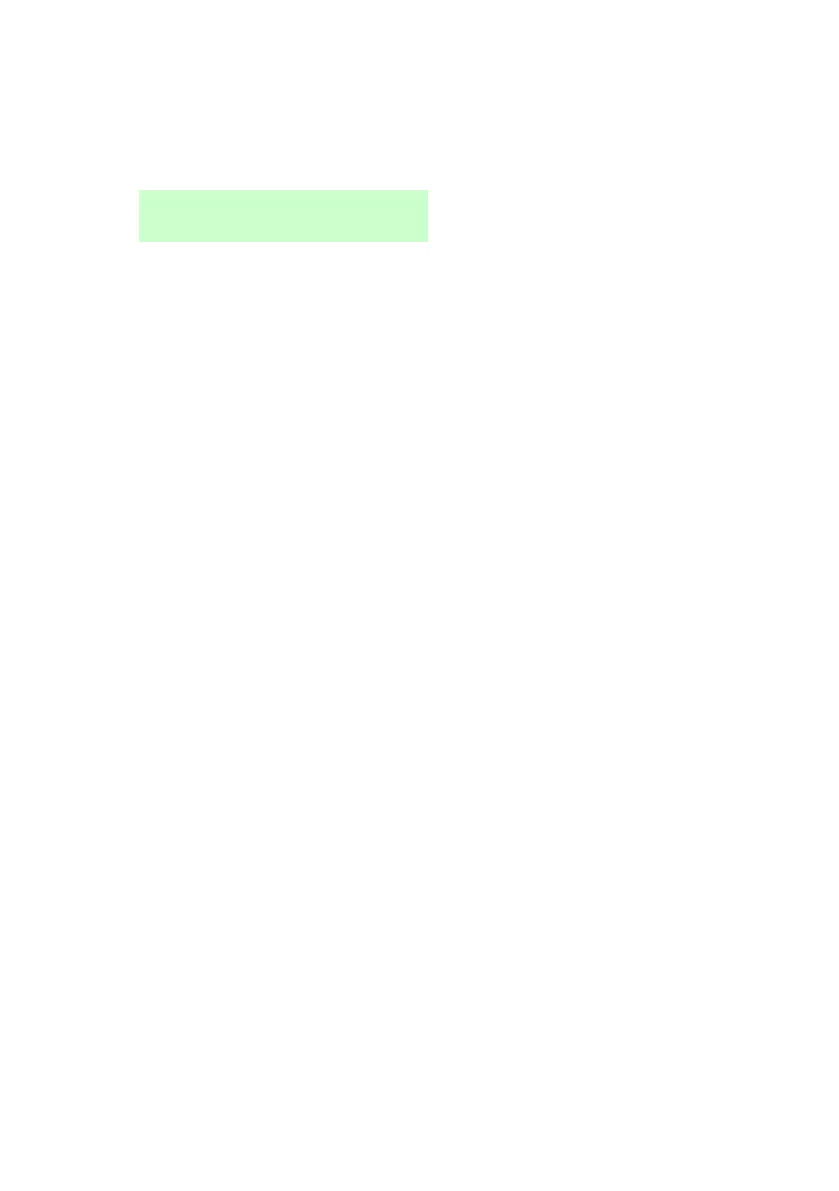User Menu Options
Page 51
To edit an output:
1. Select System Config – Edit Outputs.
The first output you are able to edit is displayed:
The top line shows the address and type of the output. In the above
example, the address is PAN>01 and the type is W (wired). The
output type is displayed for control units that have built-in radio and
wired outputs. The bottom line shows the name of the output.
2. Press or followed by to select the output you want to edit.
3. Press or followed by to select the setting to change:
Name You can edit the name of the output. See page 27 for
details of how to enter text.
Latched Use or followed by to select Yes or No. When set
to No, the output changes state when activated, but then
returns to the normal state again after the period specified
by On Time (see below). When set to Yes, the output
changes state every time a user operates the output, or
according to a schedule if you specify On Time, Off Time
and Days (see below).
On Time/Off Time/Days
If Latched is set to No, use On Time to specify the number
of seconds you want the output to remain active. If you
specify zero seconds, the output will not operate.
You can use On Time, Off Time and Days to specify a
schedule for the output to activate and deactivate
automatically. Use On Time and Off Time to specify the
time you want the output to activate and deactivate. Use
Days to specify the days of the week you want the output to
operate (use or to display each day, then or to
choose Yes or No).
Note: If a user activates the output while it is deactivated,
the output stays activated until the control unit reaches the
next off time. If a user de-activates the output while it is
activated, the output deactivates until the control unit
reaches the next on time.
