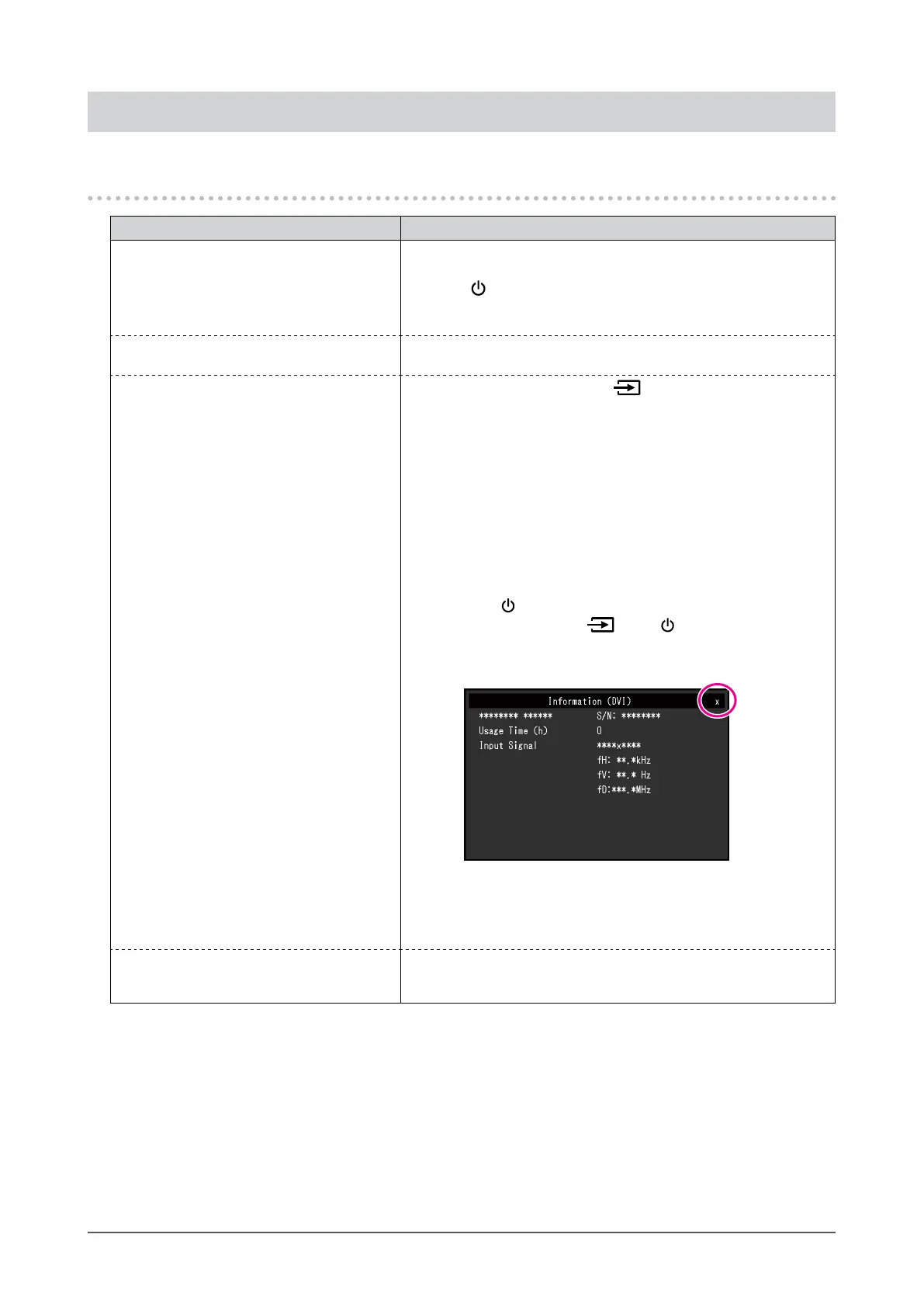25
Chapter 5 Troubleshooting
Chapter 5 Troubleshooting
5-1. No Picture
Problem Possible cause and remedy
1. No picture
• Power indicator does not light.
• Check whether the power cord is connected properly.
• Turn the main power switch on.
• Press
.
• Turn o the main power, and then turn it on again a few minutes
later.
• Power indicator is lighting blue. • Increase "Brightness", "Contrast", or "Gain" in the Setting menu
(see “4-2. Color” (page 16)).
• Power indicator is lighting orange.
• Switch the input signal using
.
• Move the mouse or press any key on the keyboard.
• Touch the panel surface.
• Check whether the PC is turned on.
• Depending on the PC and graphics board, the input signal is
not detected and the monitor does not recover from the power
saving mode. If the screen is not displayed even after moving
the mouse or pressing any key on the keyboard, turn the
monitor o and on using its power button. When the screen is
displayed, execute the following procedure. The problem may
be improved.
1. Press
to turn o the monitor.
2. While holding down
, press to turn on the monitor.
"x" is displayed on the menu title of "Information" of the
Setting menu (see “4-7. Information” (page 24)).
3. Reboot the PC.
To return to the previous setting, perform steps 1 to 3
again.
• Power indicator is ashing orange. • This problem may occur when a PC is connected via the
DisplayPort connector. Connect via the signal cable specied
by EIZO, turn o the monitor, and then turn it on again.
