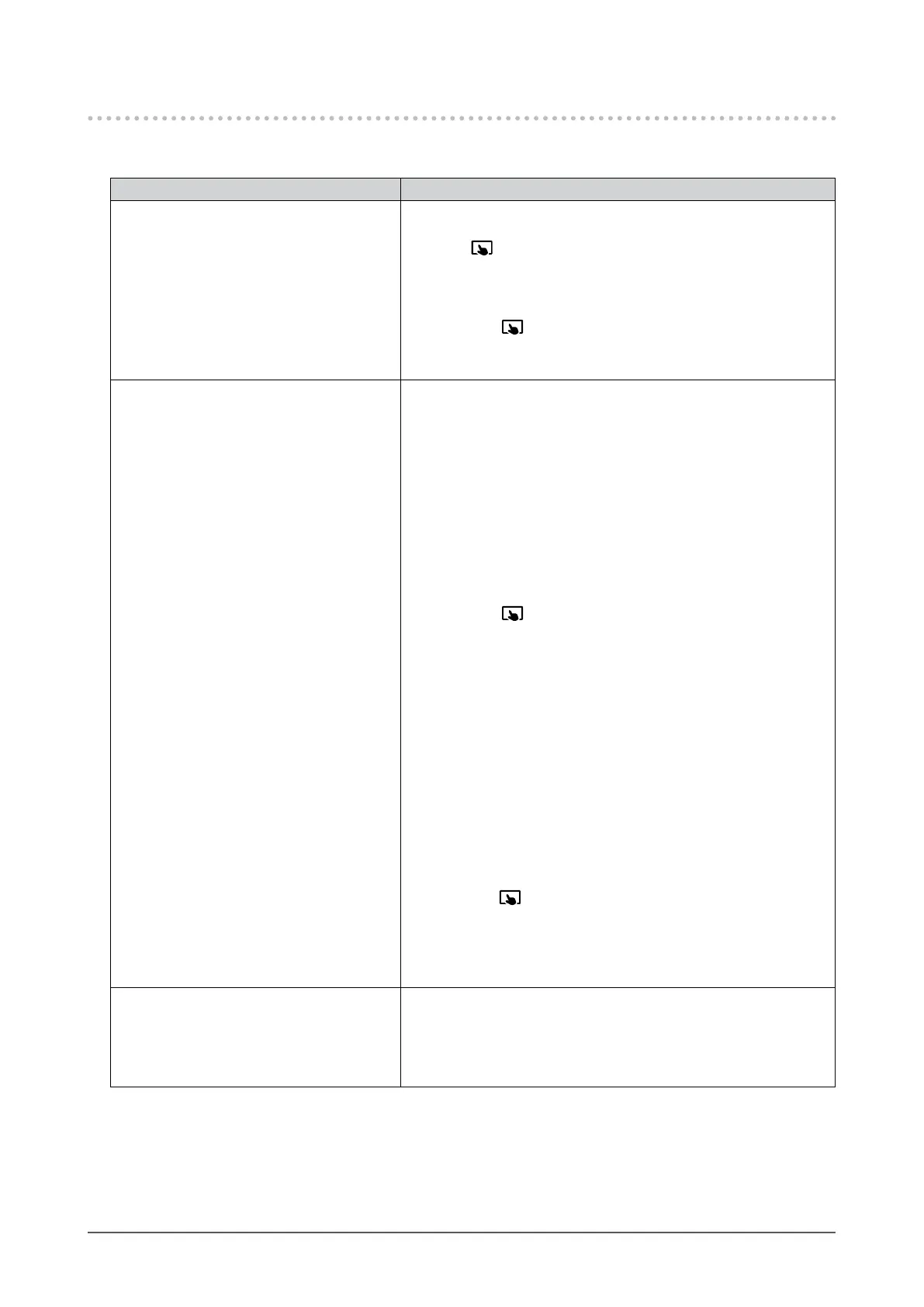28
Chapter 5 Troubleshooting
5-5. Touch Panel Problems
When you are using the dedicated touch panel driver (included on the CD-ROM), also see the touch
panel driver User’s Manual (included on the CD-ROM).
Problem Possible cause and remedy
1. Touch operation is disabled. • Check that the monitor and PC are connected with a USB
cable.
• Press
.
• Check that the power cord of the monitor and PC is connected
to a grounded main outlet. Failure to ground the equipment may
result in malfunction.
• Hold down
(see “2-1. Enabling or Disabling the Touch
Panel” (page 10)).
• Perform touch panel sensitivity adjustment using TPOset.
2. Cursor position is not correct. /
Cursor jumps.
• Connect the monitor to the PC with the cable indicated in
the Setup Guide. The touch panel may not work correctly if a
conversion adapter is used.
• Turn o and on the monitor.
• Adjust the touch position.
- When you are using the dedicated touch panel driver, see the
touch panel driver User’s Manual.
- When you are using the Windows standard driver, congure
settings, see “3-2. Adjusting the Touch Position” (page 12).
• Check that the power cord of the monitor and PC is connected
to a grounded main outlet. Failure to ground the equipment may
result in malfunction.
• Hold down
(see “2-1. Enabling or Disabling the Touch
Panel” (page 10)).
• Changing the position or angle of the monitor may cause the
cursor to jump.
• Keep metals away from the panel surface.
• If the touch panel is dirty, the touch panel may not operate
properly. Clean the touch panel (see “Cleaning” (page 4)).
• The spray for preventing static electricity may inuence the
sensitivity of the touch panel.
• Do not touch the touch panel for 5 seconds after the PC starts
up, after turning on the monitor, or after connecting the USB
cable. Touching the touch panel too soon may cause incorrect
cursor positioning or disable touch operation. If this occurs,
either leave the touch panel untouched for approximately 2
minutes or turn the monitor o and on again. If the error recurs,
hold down
.
• Perform touch panel sensitivity adjustment using TPOset.
• Changing the screen size of the monitor may cause the cursor
position to become misaligned. When the screen size is
changed, adjust the touch position.
3. The cursor does not appear at the
touched position and instead is
displayed at a point-symmetric
position with respect to the center of
the screen.
• Adjust the touch position.
- When you are using the dedicated touch panel driver, see the
touch panel driver User’s Manual.
- When you are using the Windows standard driver, congure
settings, see “3-2. Adjusting the Touch Position” (page 12).
