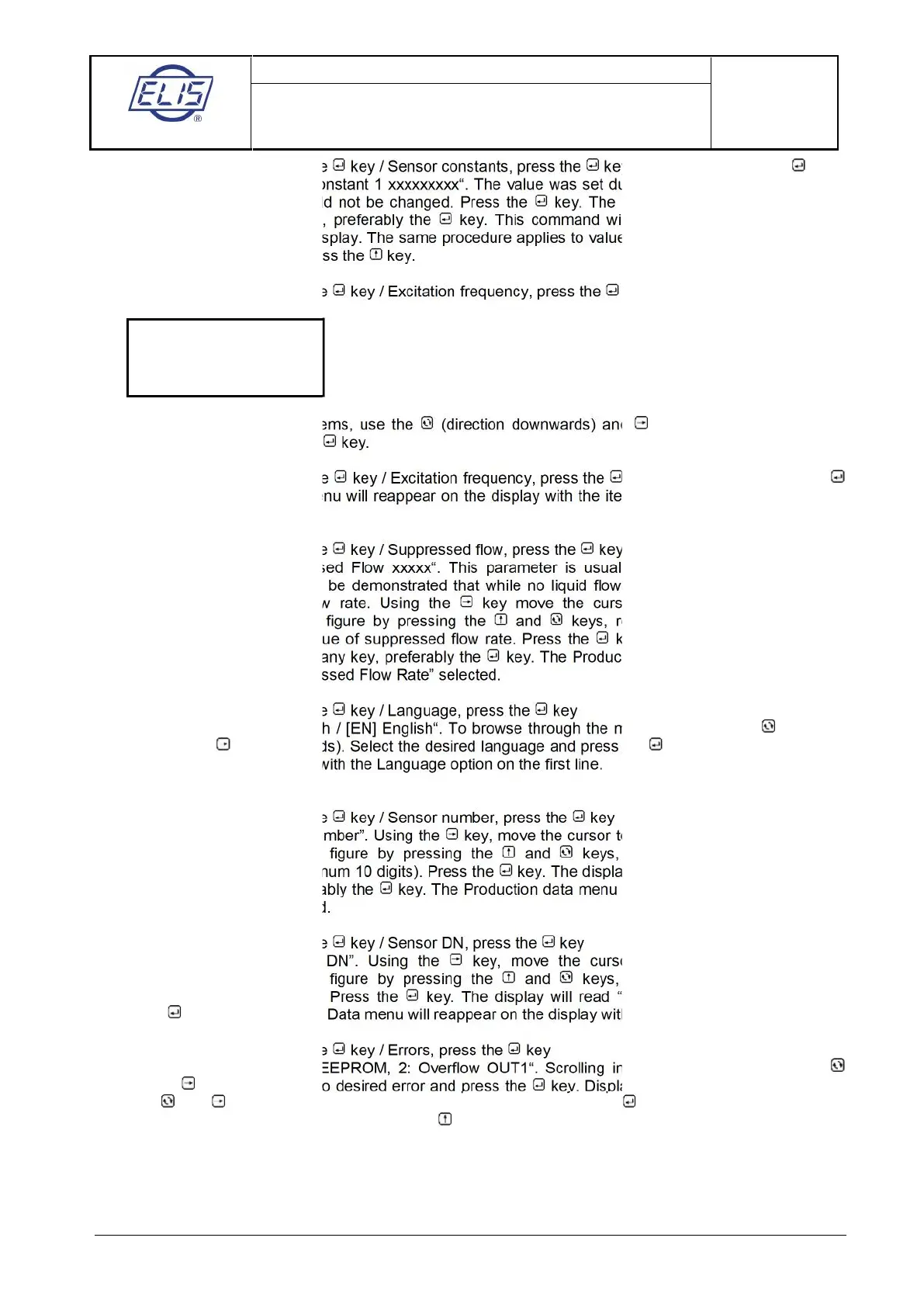ELIS PLZEŇ a. s., Luční 425/15, 301 00 Plzeň, Czech Republic, Phone: +420/377 517 711, Fax: +420/377 517 722 Es90420K/c
Menu: Production data, press the key / Sensor constants, press the key / Constant 1, press the key
The display will read “Sensor Constant 1 xxxxxxxxx“. The value was set during the meter calibration at the
manufacturing plant and it should not be changed. Press the key. The display will read “Value Entered
Press Any Key”. Press any key, preferably the key. This command will cause the menu Constant 1 /
Constant 2 to reappear on the display. The same procedure applies to value setting of Constant 2. To return
to the Production data menu, press the key.
Menu: Production data, press the key / Excitation frequency, press the key
To browse through the menu items, use the (direction downwards) and keys (upwards). Select the
desired frequency and press the key.
Menu: Production data, press the key / Excitation frequency, press the key / 2 – 3.125 Hz, press the
key. The Manufacturing data menu will reappear on the display with the item “Excitation Frequency” on the
first line.
Menu: Production data, press the key / Suppressed flow, press the key.
The display will read “Suppressed Flow xxxxx“. This parameter is usually set at 0.5% Q
4
and may be
increased in cases where it can be demonstrated that while no liquid flows through the meter sensor, the
meter indicates a non-zero flow rate. Using the key move the cursor to the desired position and
increase/decrease the selected figure by pressing the and keys, respectively. Replace xxxx by a
number equal to the desired value of suppressed flow rate. Press the key. The display will read “Value
Entered Press Any Key”. Press any key, preferably the key. The Production Data menu will reappear on
the display with the item “Suppressed Flow Rate” selected.
Menu: Production data, press the key / Language, press the key
The display will read “[CZ] Czech / [EN] English“. To browse through the menu items, use the (direction
downwards) and keys (upwards). Select the desired language and press the key. The Production Data
menu will appear on the display with the Language option on the first line.
Menu: Production data, press the key / Sensor number, press the key
The display will read “Sensor Number”. Using the key, move the cursor to the desired digital position and
increase/decrease the selected figure by pressing the and keys, respectively. Enter the sensor
production series number (maximum 10 digits). Press the key. The display will read “Value Entered Press
Any Key”. Press any key, preferably the key. The Production data menu will reappear on the display with
the Sensor Number item selected.
Menu: Production data, press the key / Sensor DN, press the key
The display will read “Sensor DN”. Using the key, move the cursor to the desired position and
increase/decrease the selected figure by pressing the and keys, respectively. Enter the sensor
dimension (maximum 10 digits). Press the key. The display will read “Value Entered Press Any Key”.
Press the key. The Production Data menu will reappear on the display with the Sensor DN item selected.
Menu: Production data, press the key / Errors, press the key
The display will read „1: Error EEPROM, 2: Overflow OUT1“. Scrolling in menu is possible using the
(down) and keys (up). Scroll to desired error and press the key. Display will read „Active, Non-Active“.
With the and keys set the desired error characteristics and press the . Then you can continue with
setting of another error. When finished, press the key and return to item "Errors".
