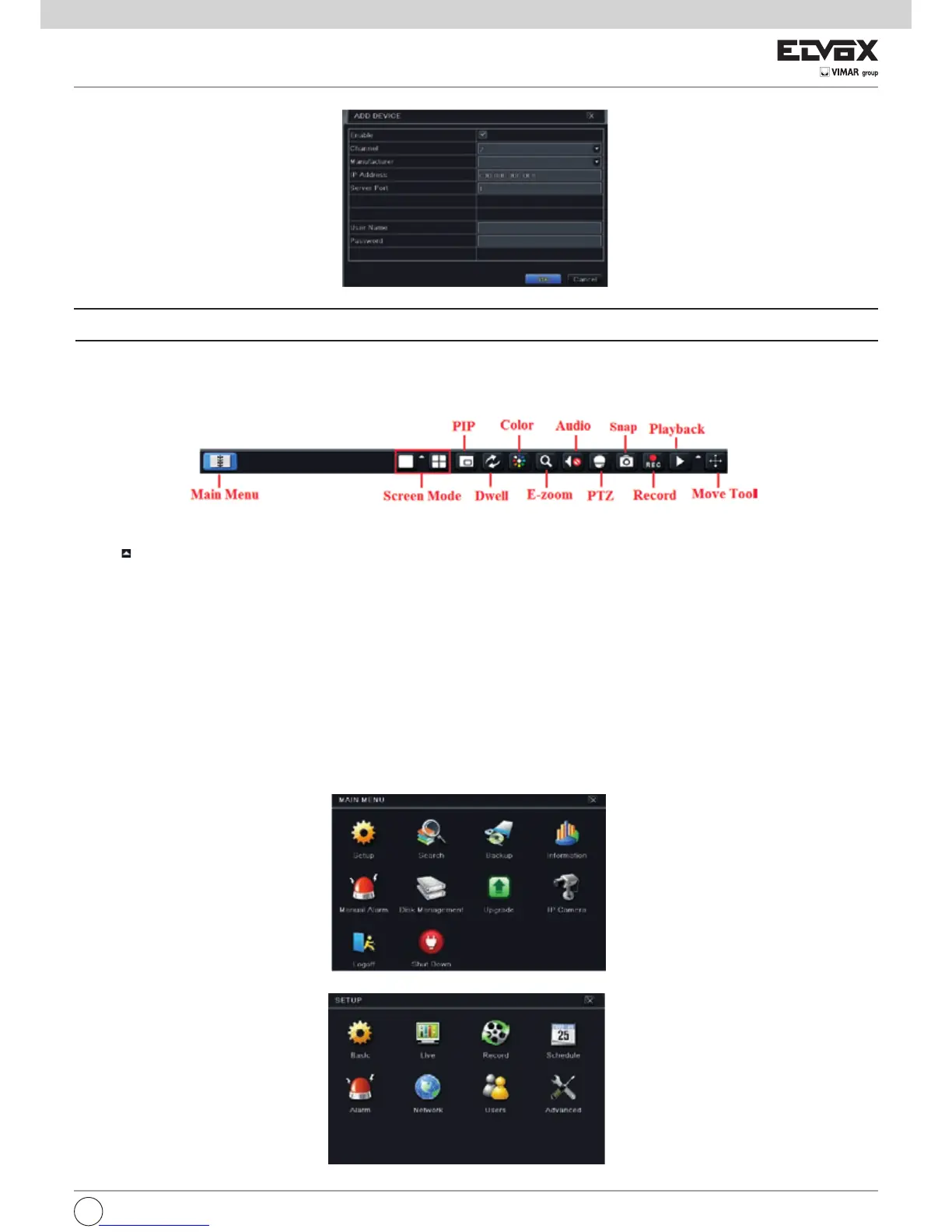Fig4-6AddDevice
Note:IftheNVRandtheIPcamerasyouwanttoaddarebothinWAN,theIPaddressoftheIPcamerainputheremustbeWANIP.
5. Main Menu Setup Guide
ClickrightmouseorpressESCbuttononthefrontpaneltodisplaythemainmenutoolbaronthebottomofthescreen.RefertoFig5-1.
Fig5-1MainMenuToolbar
Click the
iconbesidethescreenmodetodisplayachannelselectdialog.
Screen Mode: You can choose a screen display mode to show the live images.
PIP:ClickthisbuttontosetPIP.ClickthisbuttontochoosethebiggerpictureandthenclickthelittlePIPbuttonbesidetheword“None”tosetthesmaller
picture. After that, you can see a picture in picture.
Dwell:Dwellmeanstodisplayliveimagesfromdifferentcamerasinasequence.Theimagesmaybedisplayedasasinglechannelorinagridfashionfrom
differentcameras.Dwellmodeisenabledonlywhenthechosendisplaymodeisnotabletodisplayalltheavailablecameras.
Color:Ifthisbuttonisenabled,youcanadjustthecolorofliveimages.
E-Zoom:Singlechannellargescreenelectronicamplication.
Audio:Enablesound.
PTZ:ClickthePTZbuttontocontrolrotationposition,speedandautoscanofthePTZconnectedtotheIPcamera.
Record:Clickthisbuttontostart/stoprecording.
Playback:Clickthisbuttontoplaybacktherecordedles.
Youcanclick“MoveTool”buttonanddragitanywherewiththeleftmousetomovethemainmenubaranywhere.
Click“MainMenu”buttontopopupawindowasFig5-2;youcanalsopressMENUbuttononthefrontpaneloroperatewithremotecontrollertodisplaythe
mainmenu.Clicking“Setup”iconwillpopupthecongurationmenu.