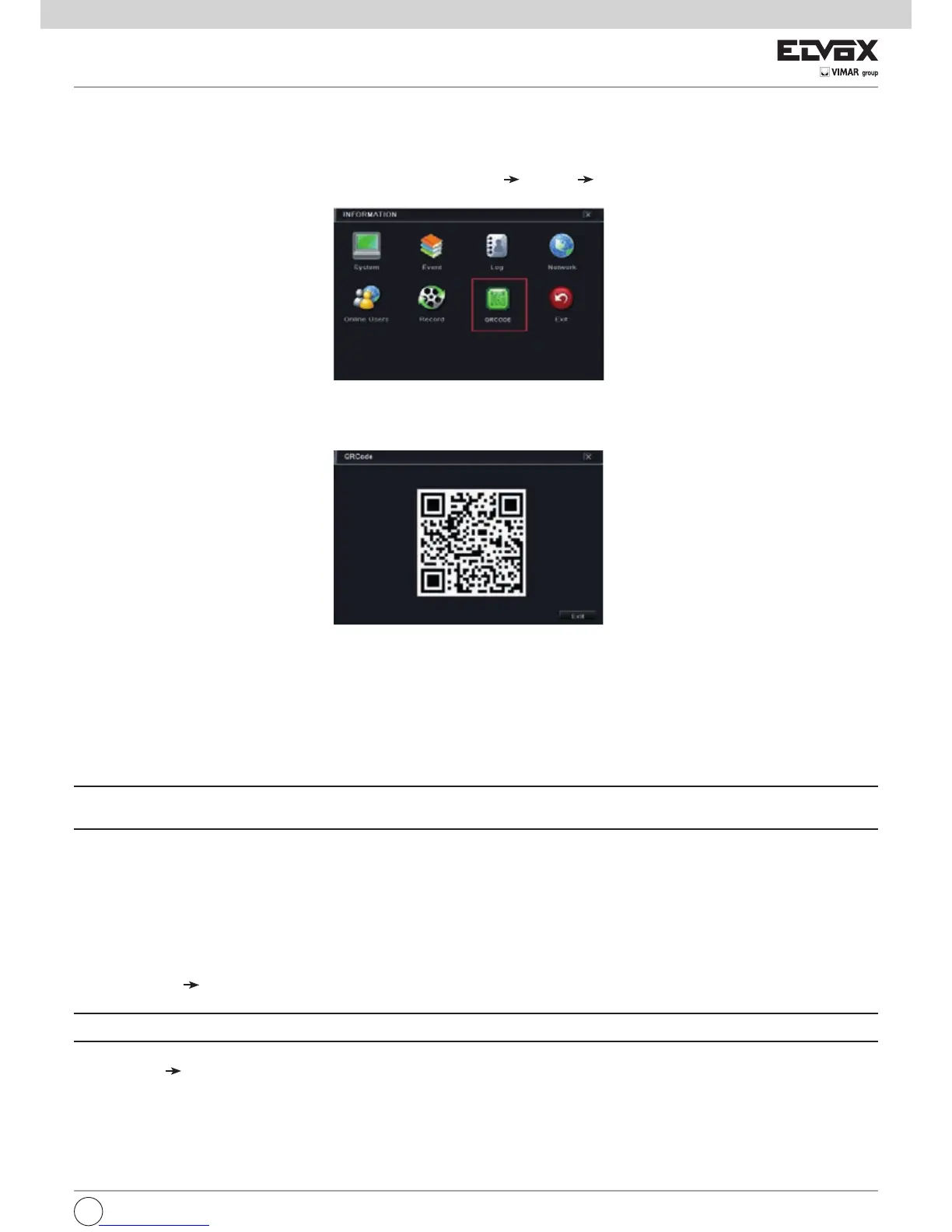65
7.1.6 Record Information
In this interface, you can check the resolution, ftp and record status including sensor alarm recording, motion recording, manual recording or schedule re-
cording.
7.1.7 QRCODE
UsercanquicklyaccessthemobileclientbyscanningQRCODE.GotoMainMenu Information QRCODEtab.RefertoFig7-1.
Fig7-1InformationConguration
Inthisinterface,youcanscantheQRCODEthroughthemobilephone.RefertoFig7-2.
Fig7-2InformationConguration
7.2 Manual Alarm
In this interface, user can trigger a manual alarm.
7.3 Disk Management
1. Format the disk
1-Gotodiskmanagementtab.
2-Click“Refresh”buttontorefreshthediskinformationinthelistbox.
3-SelectaharddiskandclickFormatbuttontostartformat.
Note: Please format the hard disk before recording. If not formatted, it will show the status of the disk-free space, and total space at the bottom of screen. All
recorded les in the hard disk will be lost once it is formatted.
2. Advanced
Youmaycheckmodel,S/N,rmware,healthstatusofthediskinthisinterface.Youalsocanmonitorthetemperature,internalcircuit,dielectricmaterialofthe
disk,analysisthepotentialproblemsofthediskandwarnsoastoprotectitsdata.
7.4 Upgrade
TheNVRcanbeupgradedbyusingUSBashdrive.Gettheupgradingsoftwarefromyourvendorwhenthereisanewsoftwareversion.
Upgrade Steps:
1 - Copy the upgrade software which gets from vendor into the USB storage device.
2-ConnecttheUSBashdrivetotheUSBport.
3-.GotoMainMenu Upgradetab.Thentheupgradesoftwarenamewouldbedisplayedintheupgradelistbox.
4-Selectthatsoftwareandthenclickupgradebutton.Itwillupgradeautomatically.
Note: Please wait for a while when the system reboots. Never cut off power during upgrading. The original conguration will be reserved after upgrade.
7.5 Logoff
GotoMainMenu Logofftab.Alogoffdialogueboxwillpopup.Thedevicewilllogoffbyclicking“OK”button.Ifyouwanttologinagain,click“MainMenu”
icon to go to user name and password to re-login.
EN