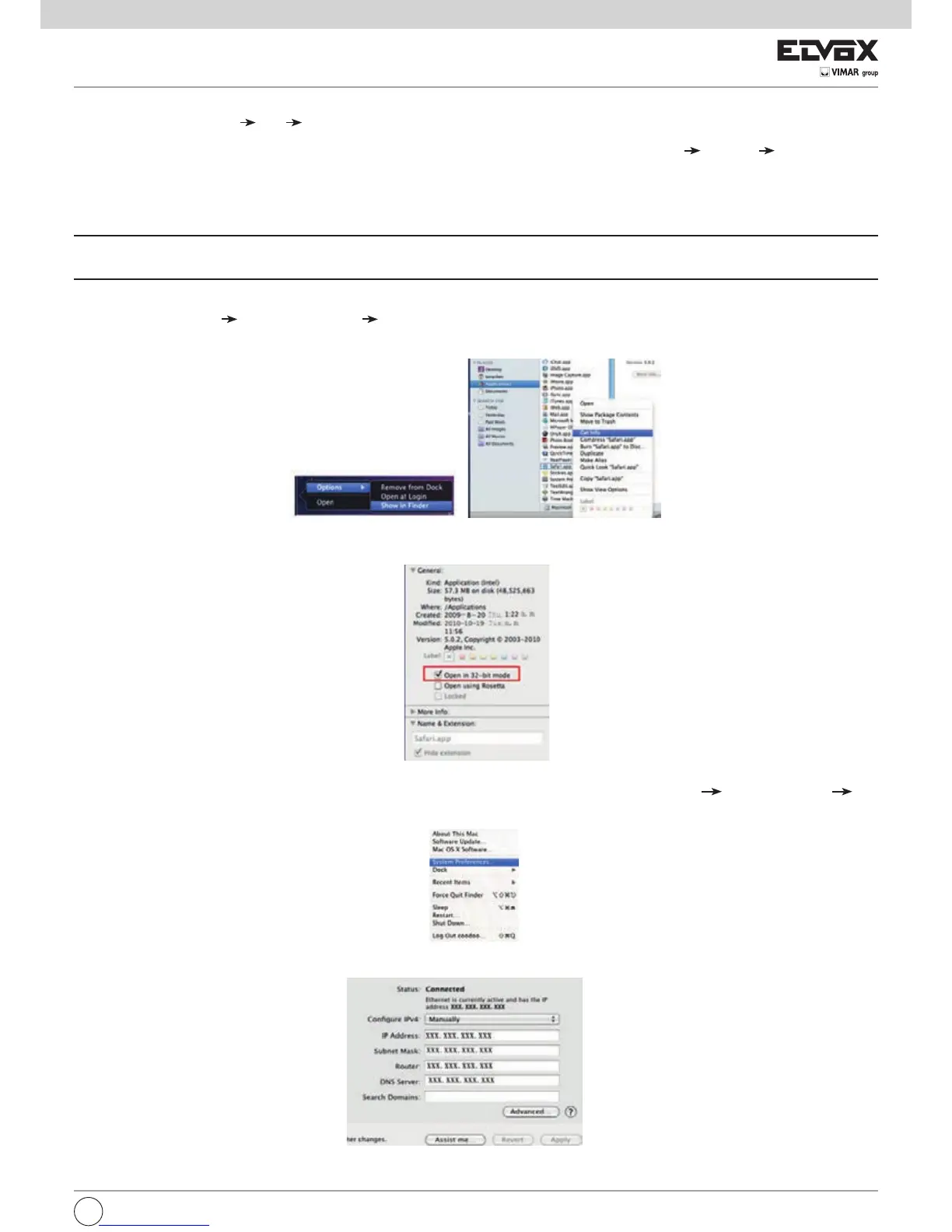67
2. Connect the NVR to internet through PPPoE directly.
1- GototheNVR’sMainMenu Setup NetworkinterfacetoenablePPPoEandtheninputusernameandpasswordreceivedfromyourISP.Next,click
“Apply”.TheNVRwillconnecttotheserverandwouldgiveaconrmationmessage.
2 - When accessing the remote interface of NVR, user can input WAN IP to access directly (user can go to Main Menu Information Network interface to
check IP address).
3- Ifuserswanttoutilizedynamicdomainname,pleaseapplyforadomainnameinaDNSserversupportedbytheNVRorrouter.ThenaddtotheNVR.
4 - The following setting steps are as the same as Step 3 and Step 4 in Point 1.
8.3 Remote Surveillance through Apple PC
Note: Because the current plug-in version of client end just only supports 32-bit mode, so the safari browser shall start 32-bit mode. If the browser is the earlier
MACOS version, the default setting is 32-bit mode and the setting can be skipped.
The Setting steps are as follows:
First: Right click safari icon and select “Show in Finder”.
Second: Select Applications Right click “Safari. App” Select“GetInfo”.
Third:Select“openin32-bitmode”.
8.3.1 Via LAN
1 - After starting Apple computer, click Apple icon. The following window will pop up. Please select “System Preferences”
“Internet &Wireless” click
“Network”.
2-GotoNetworkinterfaceandthenclick“EthernetConnected”tochecktheinternetconnectionofApplePC.