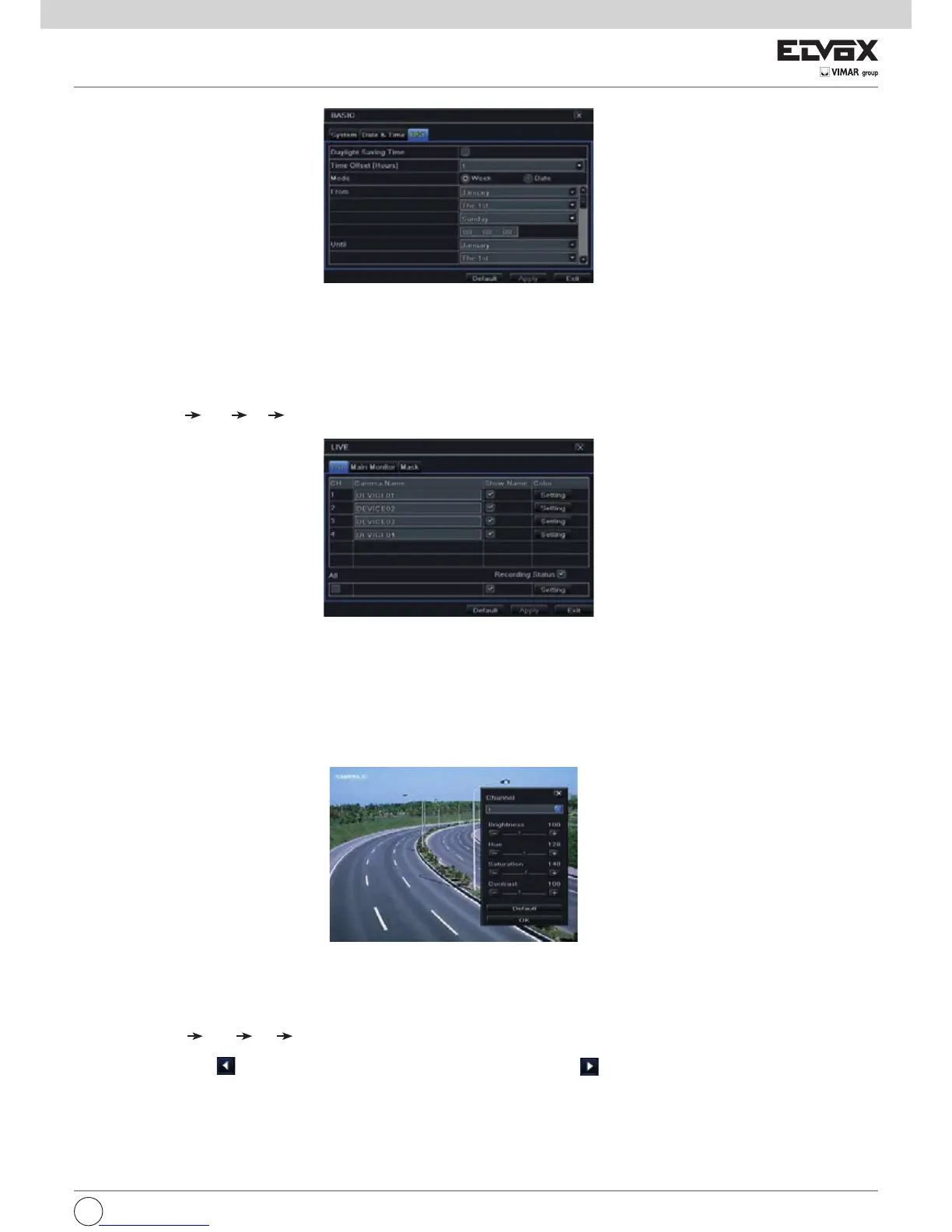51
5.2LiveConguration
Livecongurationincludesthreesubmenus:live,mainmonitorandmask.
5.2.1 Live
In this interface, you can set up camera name.
To set up camera name:
1- GotoMainMenu
Setup Live Live. Refer to Fig 5-6.
2-Asoftwarekeyboardwillpopupbyclickingcameranamearea.Clickthelettersand(or)digitalnumbersonthekeyboardtoinputthenameyouwantto
display in live image.
3 - Checkmark the camera name in the show name area.
Allchannelswillshowthecameranamebychecking“All”checkbox.
To set up color:
1-Click“Setting”buttonforaparticularcamera/channeltoseeawindowasbelow.
2- Inthisinterface,youcanadjustbrightness,hue,saturationandcontrastinlive.Click“OK”buttontosavethesetting.
5.2.2 Main Monitor
The main monitor settings allow you to set camera sequence in live display mode.
Operate the following steps to set main monitor:
1- GotoMainMenu
Setup Live Main Monitor interface. Refer to Fig 5-7.
2 - Select display mode and channel.
3 - Select dwell time. Click
buttontosetthelatterchannelgroupsofdwellpicture.
4 - Click “Apply” to save the setting.
Fig5-5BasicConguration-DST