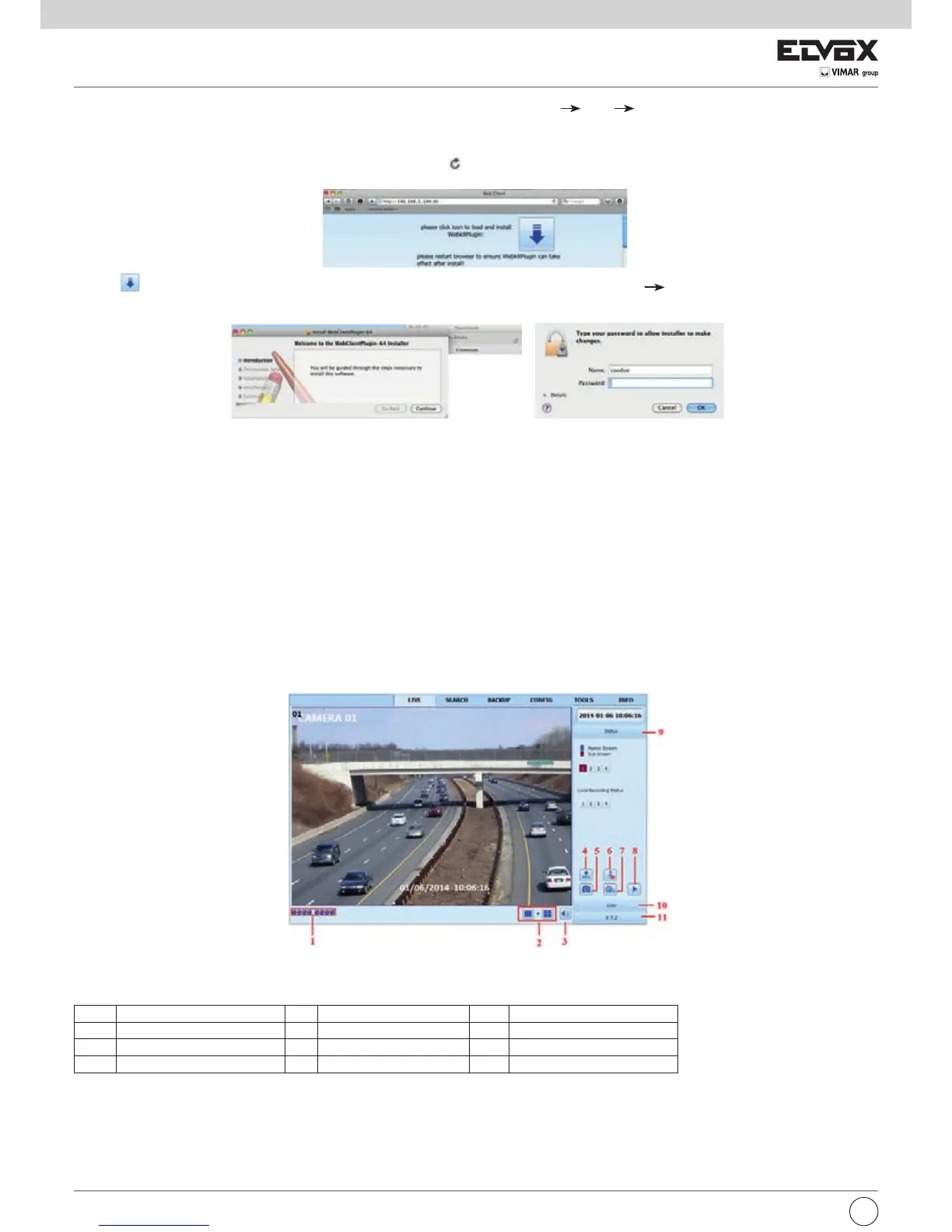68
3-AfteracquiringtheIPaddress,SubnetMaskandsoon,pleasegototheNVR’sMainMenu Setup Network interface to manually input IP address,
SubnetMaskandGatewayaccordingtothecongurationofPC.ThenetworksegmentshouldbethesameasthePC.IfusingDHCP,pleaseenable
DHCP in the NVR and router.
4-After nishingthe aboveinformation, userscanenterLANIPand HTTPportintheSafari browser.For example:input http://192.168.1.100:81(here
192.168.1.100 is LAN IP of NVR, 81 is the HTTP port of NVR). Click “
”button,thebrowserwilldownloadActiveXcontrolasshownbelow.
iconandthenselecttheActiveXcontrol,thewelcomeinterfacewillbeshown.Click“Continue” “Install”button,thefollowingwindowwill
pop up.
Input the name and password of Apple PC and then click “OK” to install this ActiveX control.
6-AfternishinginstallingtheActiveXcontrol,pleasequitfromtheSafaribrowser.RightclickSafariicononthedesktopandselect“Quit”buttontoquitthe
browser.ThenrestartSafaribrowser.InputtheIPaddressandHTTPporttoenterthelogininterfaceofNVR.
8.3.2 Via WAN
There are also two ways for NVR to connect to Internet.
1. Connect the NVR to internet through router or virtual server.
1 - The network setups are the same as step one to step four of point 1 on WAN of IE remote surveillance.
2-EnterWANIPandHTTPportintheSafaribrowsertoinstalltheActivecontrol.Thenawindowpopsupandasksforusernameandpassword.Inputname
and password correctly, and enter to view.
2. Connect the NVR to internet directly.
1 - The network setups are the same as step one of point 2 on WAN of IE remote surveillance.
2-EnterWANIPandHTTPportordomainnameintheSafaribrowsertoinstalltheActivecontrol.Thenawindowpopsupandasksforusernameand
password. Input name and password correctly, and enter to view.
8.4 Remote Preview
SymbolandfunctionDenitions:
1 Channel indicator 2 Screen display mode 3 Volume
4 Start IE record 5 Snap 6 Start talking
7 Start recording 8 Playback 9 Master/substreamstatus
10 Color 11 P.T.Z control
EN