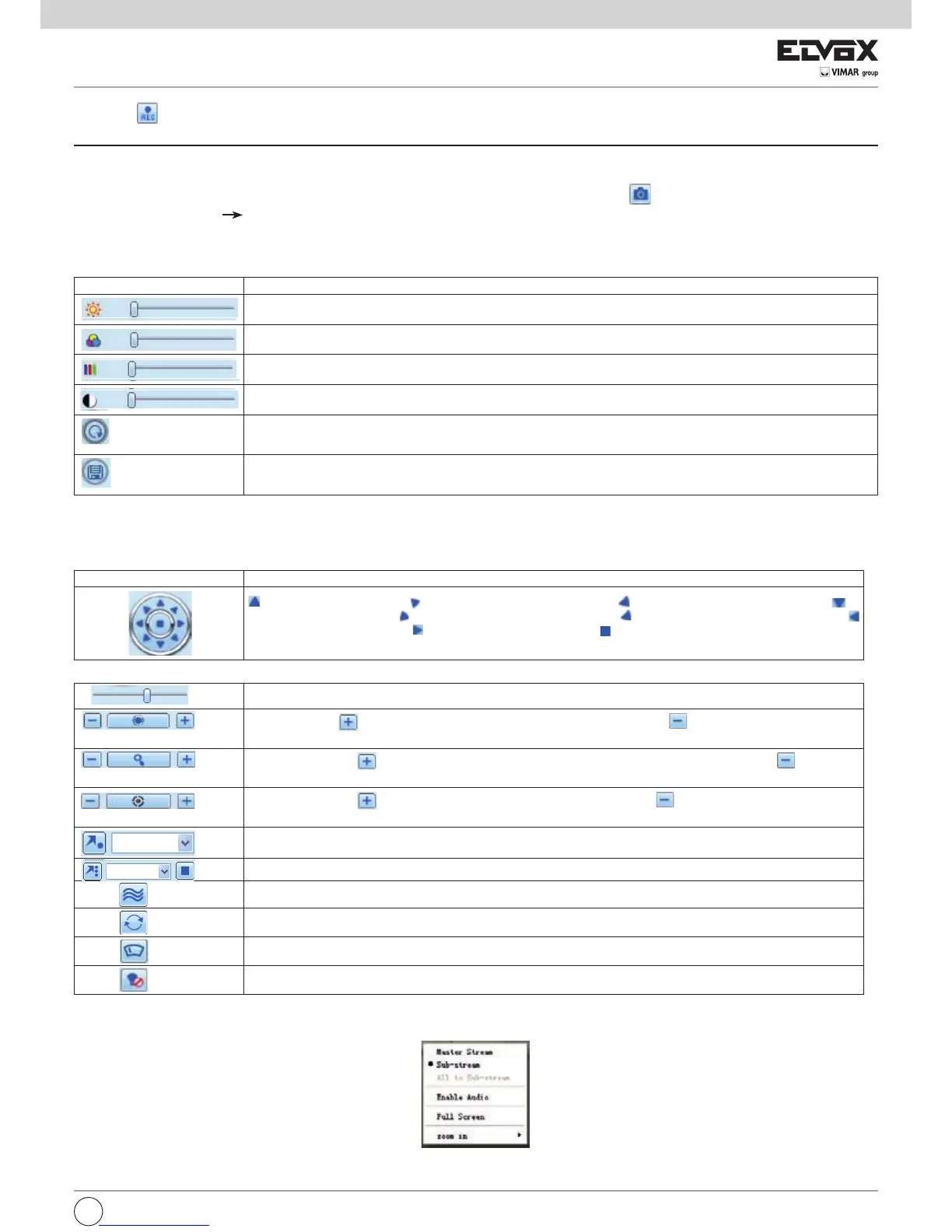button to record manual and the record le will be saved in user’s PC.
Screen display mode.
Screen display mode
Snap pictures:
Thesystemwillautomaticallycapturepicturesandsavethosepicturesinthecomputerbyclicking“Snap”
icon, User should set up the path for those
picturesintheConguration Localconguration.
Color adjustment:
DragtheslidebartoadjustBrightness,Contrast,Hue,andSaturation.ClickDefaulttoresetthemtooriginalvalue.
Fig8-2RightKeySubMenu
Buttons Description
Dragthescrollbartoadjustthebrightnessofchannel
Dragthescrollbartoadjustthecontrastofchannel
Dragthescrollbartoadjustthesaturationofchannel
Dragthescrollbartoadjustthehueofchannel
Clickthisbuttontorecoverthedefaultvalueofbrightness,contrast,saturationandhue.
Savetheadjustment
PTZ control
PleaseconnectspeeddometothedeviceviaRS485rstly,makesuretheprotocolofthespeeddomeissupportedbythedeviceandsettherelativepara-
metersmanually.Usercancontrolthedomeup,down,right,leftorstoprotatingonControlCenter,adjustrotationspeed,Irisandzoom,focusonthedome,
andsetthepresets,etc.Buttonsdenition:
Dragthescrollbartoadjustrotatingspeedofthedome.
buttonnear'Iris'buttontoincreaselightofthedome.Click
buttonnear'Iris'buttontodecre-
ase light of the dome.
buttonnear'Zoom'buttontozoominthelocalepictureofthiscamera.Click
buttonnear
'Zoom'buttontozoomoutthelocalepictureofthiscamera.
buttonnear'Focus'buttontohavelongfocus.Click
buttonnear'Focus'buttontohave
short focus.
Select and do auto cruise
to rotate the dome upwards.
to rotate the dome diagonally up-left.
to rotate the dome diagonally up-right
to
rotate the dome downwards.
to rotate the dome diagonally down-left
to rotate the dome diagonally down-right
to rotate the dome towards left.
to rotate the dome towards right
to stop rotating the dome.
EN