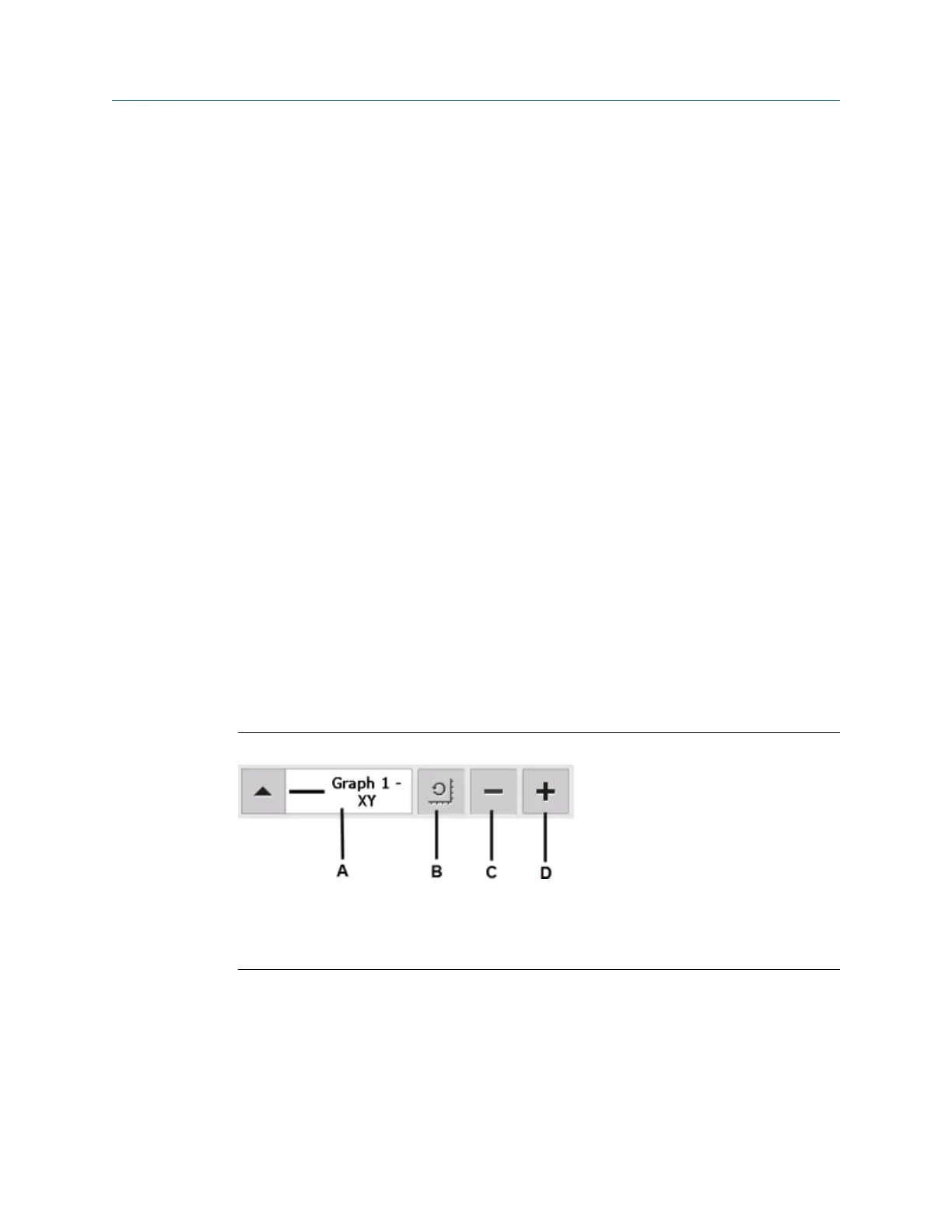3. Tap DD Information.
The device description information is displayed.
4. Tap OK.
3.25 View Help for a device parameter
1. Go to the desired parameter in the connected device.
2. Press and hold the parameter.
A menu appears.
3. Tap Help.
The help text is displayed.
4. Tap OK to close the Help screen.
3.26 Graphics
The Electronic Device Description Language (EDDL) capabilities let the Trex unit display
graphics for the connected devices. You can view HART or FOUNDATION fieldbus device
information as images, charts, and graphs.
Each type of graphic lets you zoom in, zoom out, and reset the graphic. You can also use
the drop down box to select a variable, if multiple variables are displayed.
Graphics optionsFigure 3-46:
A. Select a variable. The selected variable is displayed with a bold line.
B. Reset the zoom level.
C. Zoom out
D. Zoom in
3.26.1 Images
An image is a full-screen picture of a device. Images can include logos and various
graphics, such as tanks. To view the image, select the image or drawing label in the menu.
The full screen image is shown. To close the image, tap the touchscreen.
Field Communicator application
User Guide 115
