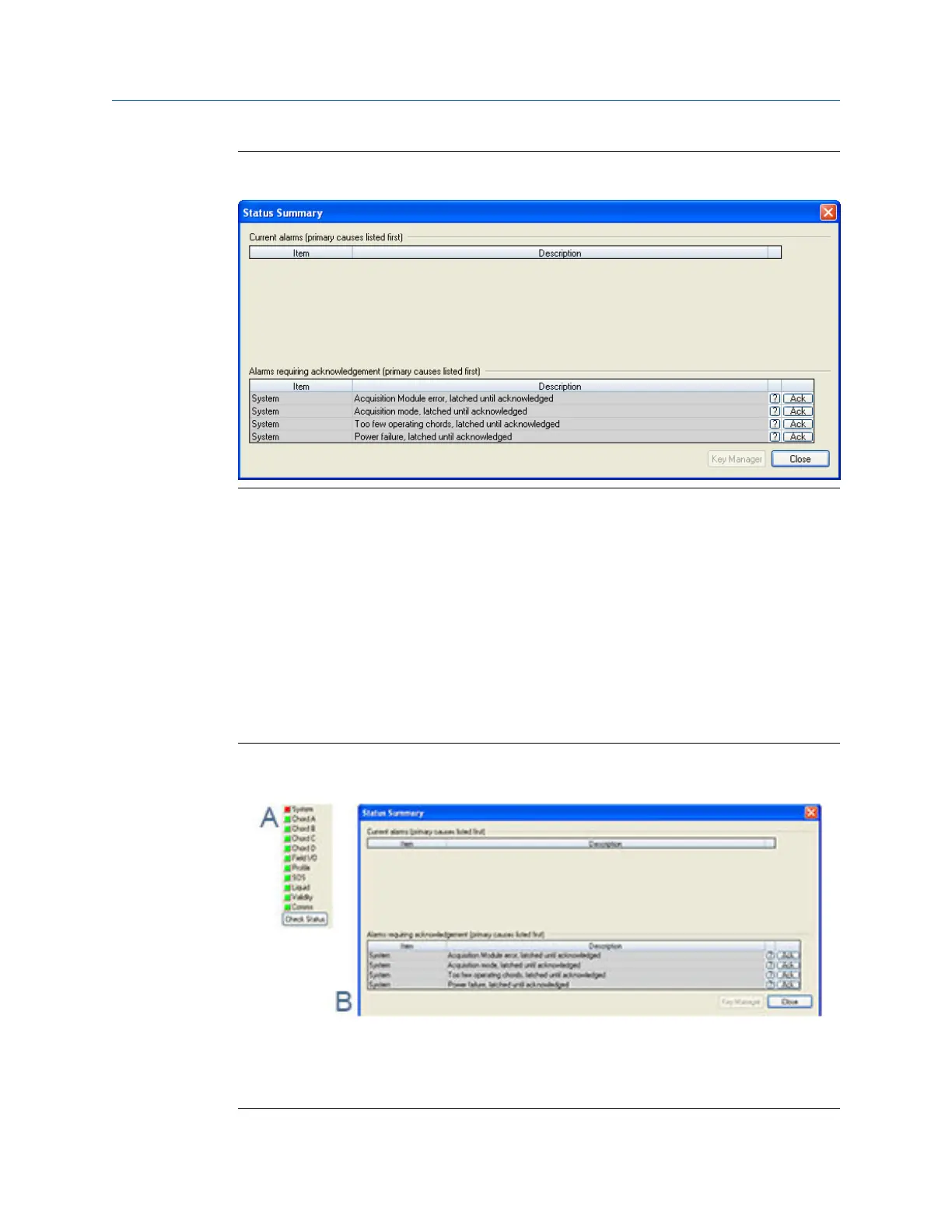Status summaryFigure 2-2:
2.1.1 Check status
Click the Check Status button if any of the LEDs are yellow or red to see more specific
information causing the status alarm. Some alarms do not require an acknowledge and will
clear automatically when the alarm condition goes away. Alarms that require a user to
acknowledge them will have a button to the right titled ACK. Clicking the ACK button
changes the button text to Wait and sends a request to the meter to clear the alarm. The
alarm will disappear from the Check Status dialog once the alarm actually clears.
Click the Check Status button and Daniel MeterLink opens the Status Summary dialog box
that gives a short description of all alarms present.
Status SummaryFigure 2-3:
A. Active alarm conditions from Meter Monitor page
B. Status summary page with alarm examples
Troubleshooting
12 Gas Ultrasonic Flow Meters
