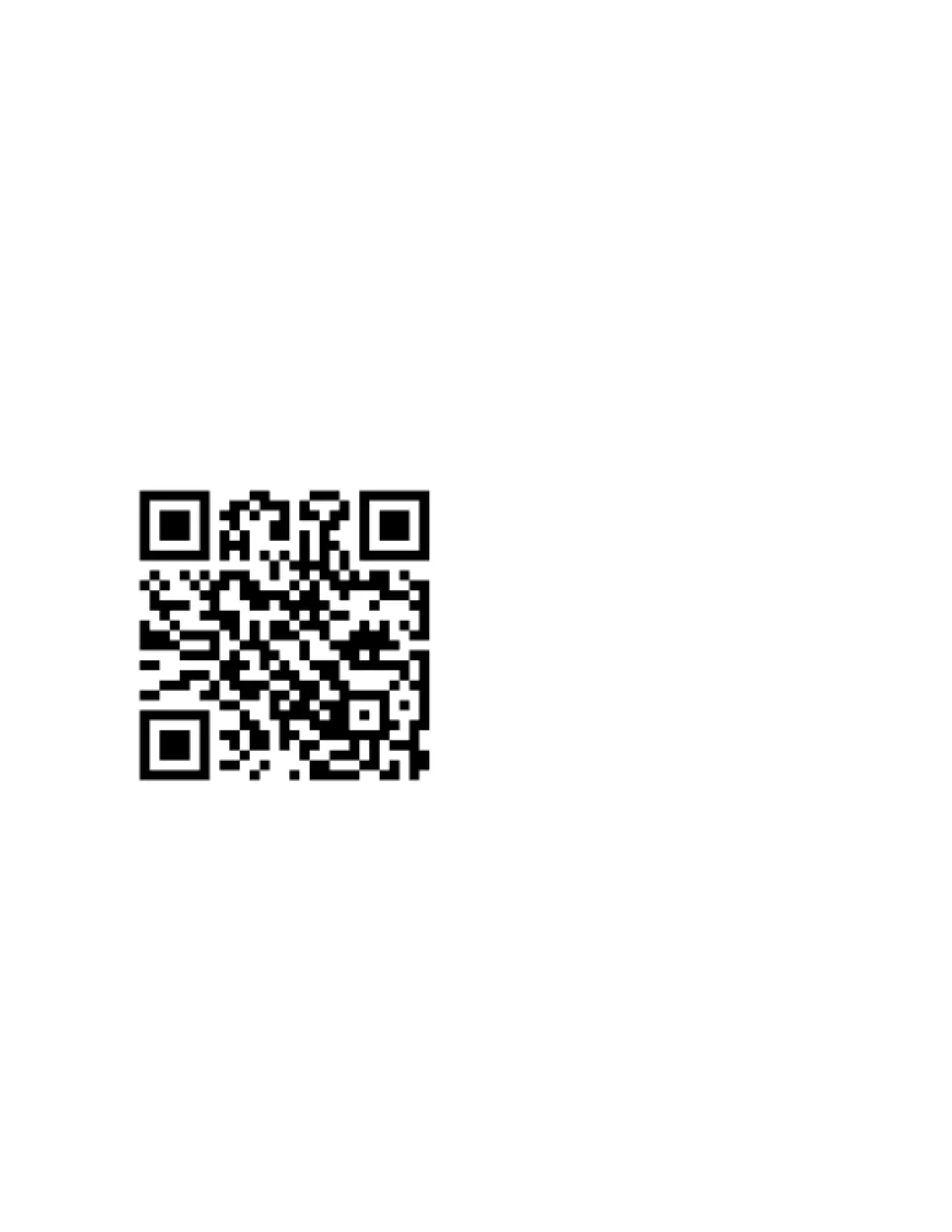ENVISION GLASSES ENVISIONER’S GUIDE 11
3. Getting started
This chapter contains information on installing the Envision app, attaching the
frame, charging your device and starting the Envision Glasses onboarding process.
3.1 Install the Envision app on your phone
If you already have the Envision app, skip this step and continue to chapter 3.2. You
can install the Envision app on iOS and Android devices by using the QR code below
or by finding the Envision app in the App Store or Google Play Store.
3.1.1 Use the QR code
Find the Envision app by scanning the QR code above using the following steps:
1. Open the camera app on your smartphone.
2. Point the camera to the QR code located on this page.
3. Once the QR code is recognized, a notification will appear on your phone.
4. One-finger tap on the notification to find the Envision app on the App Store if
you use iOS or on the Play Store if you use an Android phone.
Note: Some Android phones may require you to enable Scan QR Codes with the
camera app or use a separate QR Code Scanner app.
