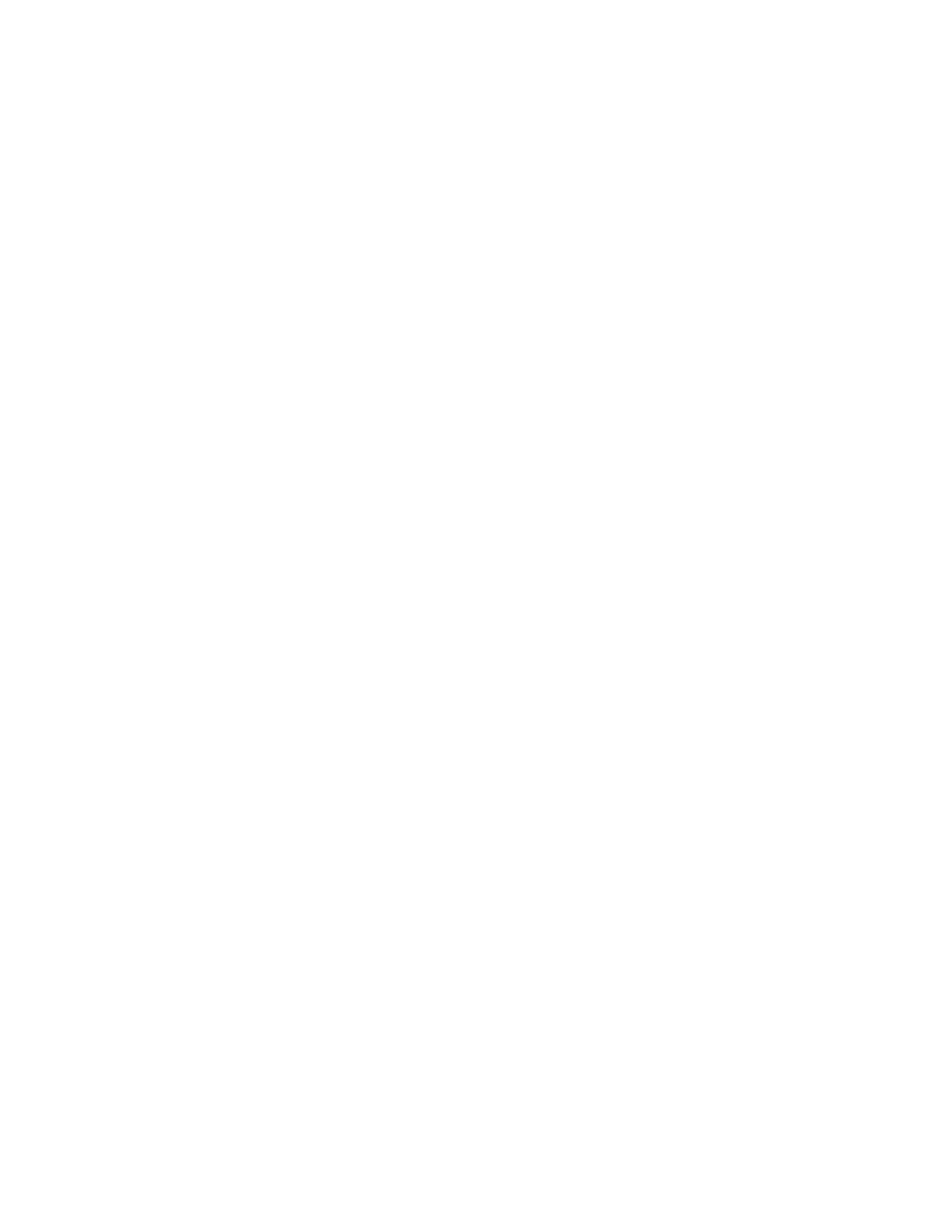ENVISION GLASSES ENVISIONER’S GUIDE 47
10.2.1 Teaching a face to look for a specific person
Teaching the Envision app faces of your friends and family enables it to recognise
them. You can teach faces in the Feature Preferences on the Envision app.
Follow the steps below to teach someone’s face.
1. On your phone open the Envision app.
2. Navigate to the ‘Glasses’ tab.
3. Go to ‘Feature Preferences’.
4. Go to ‘Teach a face’
5. Click on the button ‘Teach a face’ and the camera will be activated.
6. Take 5 or more pictures of a friend or family member’s face to be recognised.
7. Click on ‘Done’.
8. Enter their name.
9. That’s it! When looking for people, instead of only giving an alert that a
person is detected, it will also tell you their name.
10.3 Explore
Explore what's around you in real time. This feature uses a video feed to speak out
objects and people it detects. It is a combination of the Find Objects and Find
People feature. Use this to explore a new environment and get to know what's
around you.
1. Navigate to ‘Find’ in the category menu.
2. Go to ‘Explore’ and do a one-finger double tap.
3. Scan your environment with the Envision Glasses and the objects detected will
be spoken out.
