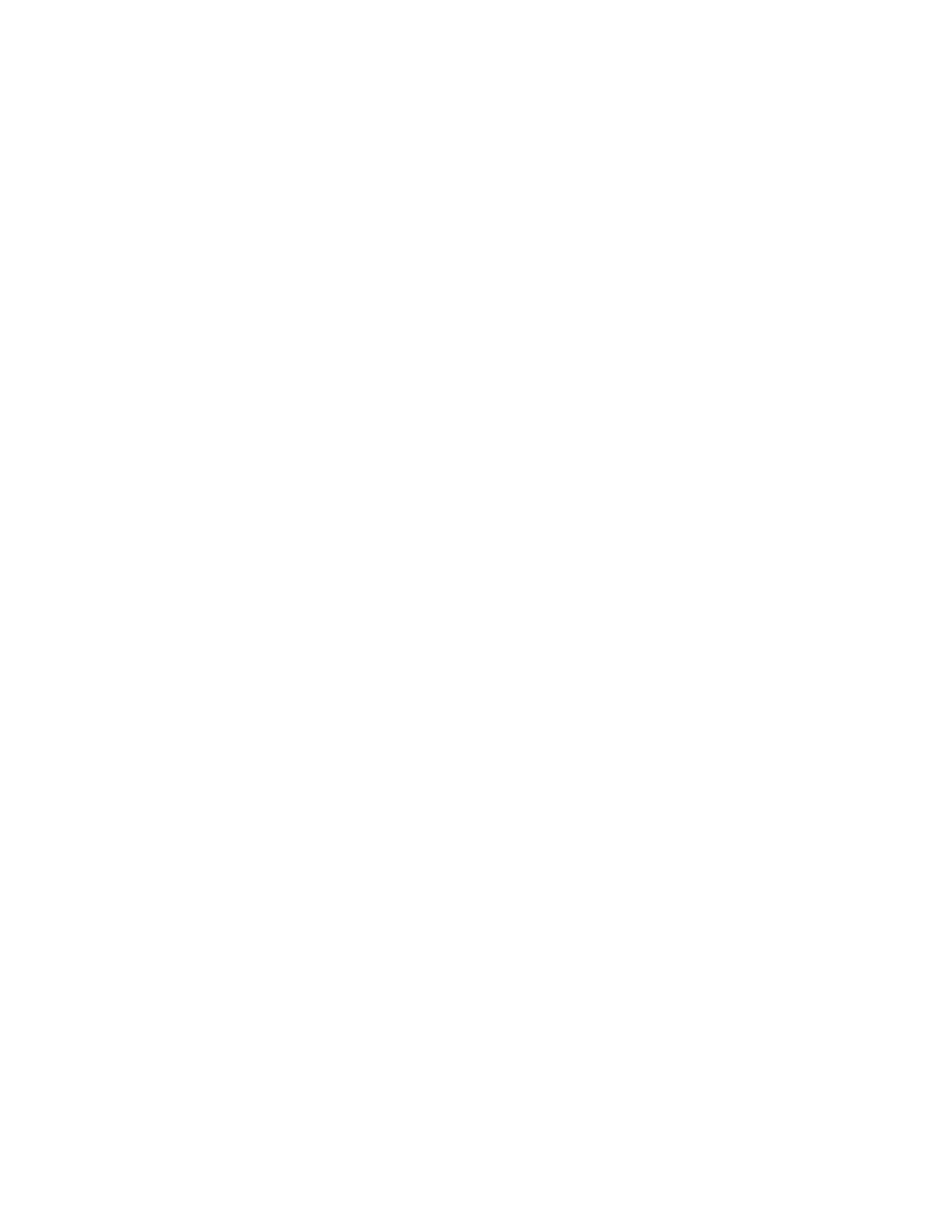ENVISION GLASSES ENVISIONER’S GUIDE 52
12. Feature Preferences
In contrast to general device settings, feature preferences customize the
experience of specific features.
12.1 Instant Text Preferences
In the ‘Instant Text’ preferences, you can switch between online and offline instant
text by doing the following:
1. Navigate to Feature Preferences in the category menu.
2. Go to Instant Text Preferences.
3. One-finger double tap to toggle between enabling and disabling offline mode.
4. One-finger swipe down to confirm your selection.
As explained in chapter 7.1, you can also change these settings by doing a
two-finger single tap on the Instant Text feature.
12.2 Scan Text preferences
Here you can enable or disable word detection and language detection by doing the
following:
1. Navigate to Feature Preferences in the category menu.
2. Go to Scan Text Preferences.
3. One-finger double tap to toggle between enabling and disabling word
detection.
4. One-finger swipe forward to open settings for language detection.
5. One-finger double-tap to toggle between enabling and disabling
language detection.
6. One-finger swipe down to confirm your selection.
As explained previously, these preferences can also be changed by doing a
two-finger tap on the scan text screen.
