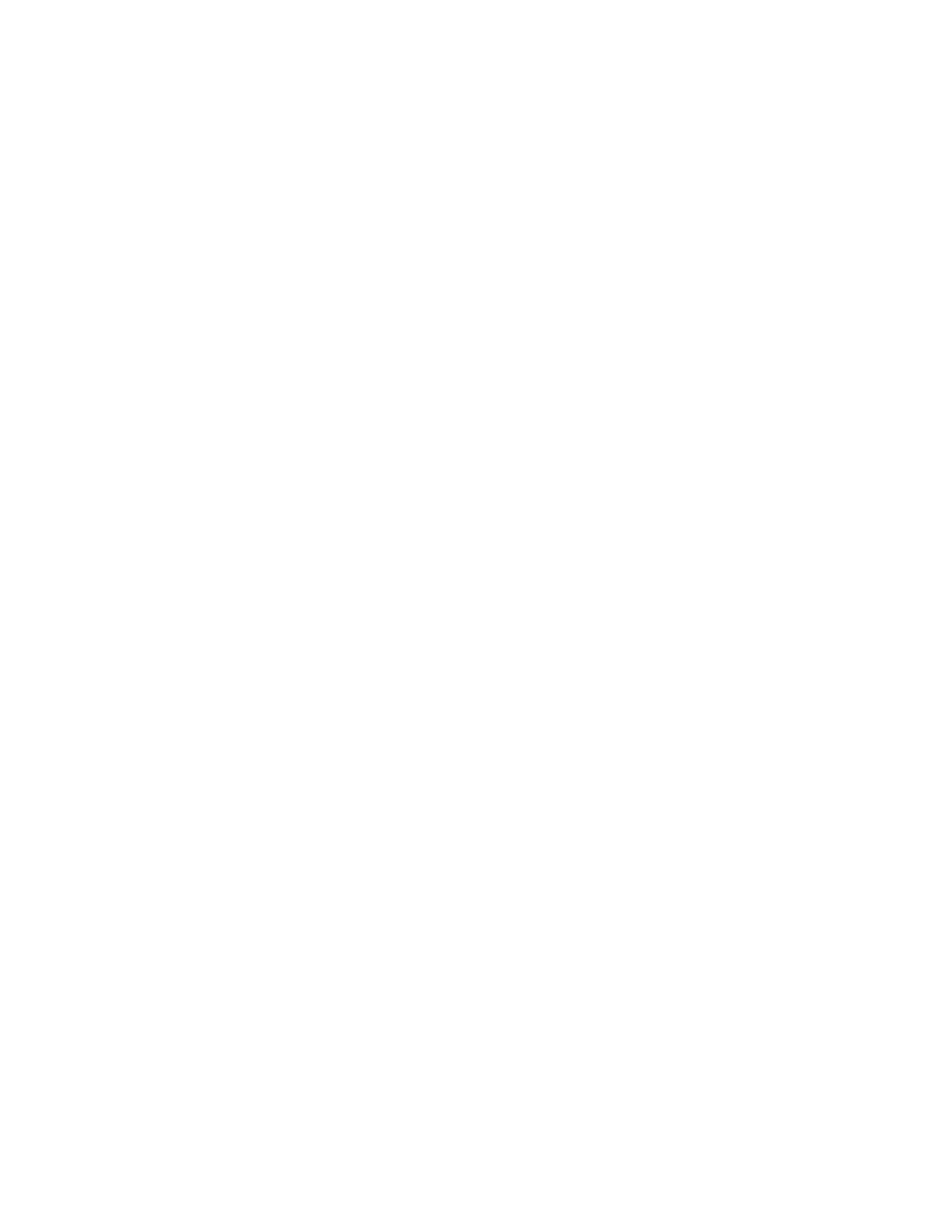ENVISION GLASSES ENVISIONER’S GUIDE 53
12.3 Teach Faces Preferences
The preferences for teaching faces consist of learning a face that can be recognised
when finding people, or describing a scene. To learn a face, the Envision app is
needed. The 'Teach Faces’ preferences in the Envision Glasses allow you to send a
notification to your phone, by tapping on this notification, this feature will
automatically be opened in the app.
1. Go to Feature Preferences.
2. Go to Teach Faces Preferences and double tap with one finger.
3. If you don’t have an internet connection, the screen reader will explain how to
teach a face. In this guide, we assume you do have an internet connection
which will trigger a notification.
4. Grab your phone and tap on the notification that was just sent from the
Envision Glasses.
5. The Envision app will open the screen to teach a face.
12.4 Ally Preferences
The preferences for the Ally consist of adding an Ally. By navigating to the category
Ally, you can also add an Ally.
1. Go to Feature Preferences.
2. Go to Ally Preferences and double tap with one finger.
3. If you don’t have an internet connection, the screen reader will explain how to
add an Ally. In this guide, we assume you do have an internet connection which
will trigger a notification.
4. Grab your phone and tap on the notification that was just sent from the
Envision Glasses.
5. The Envision app will open the screen to add an Ally.
