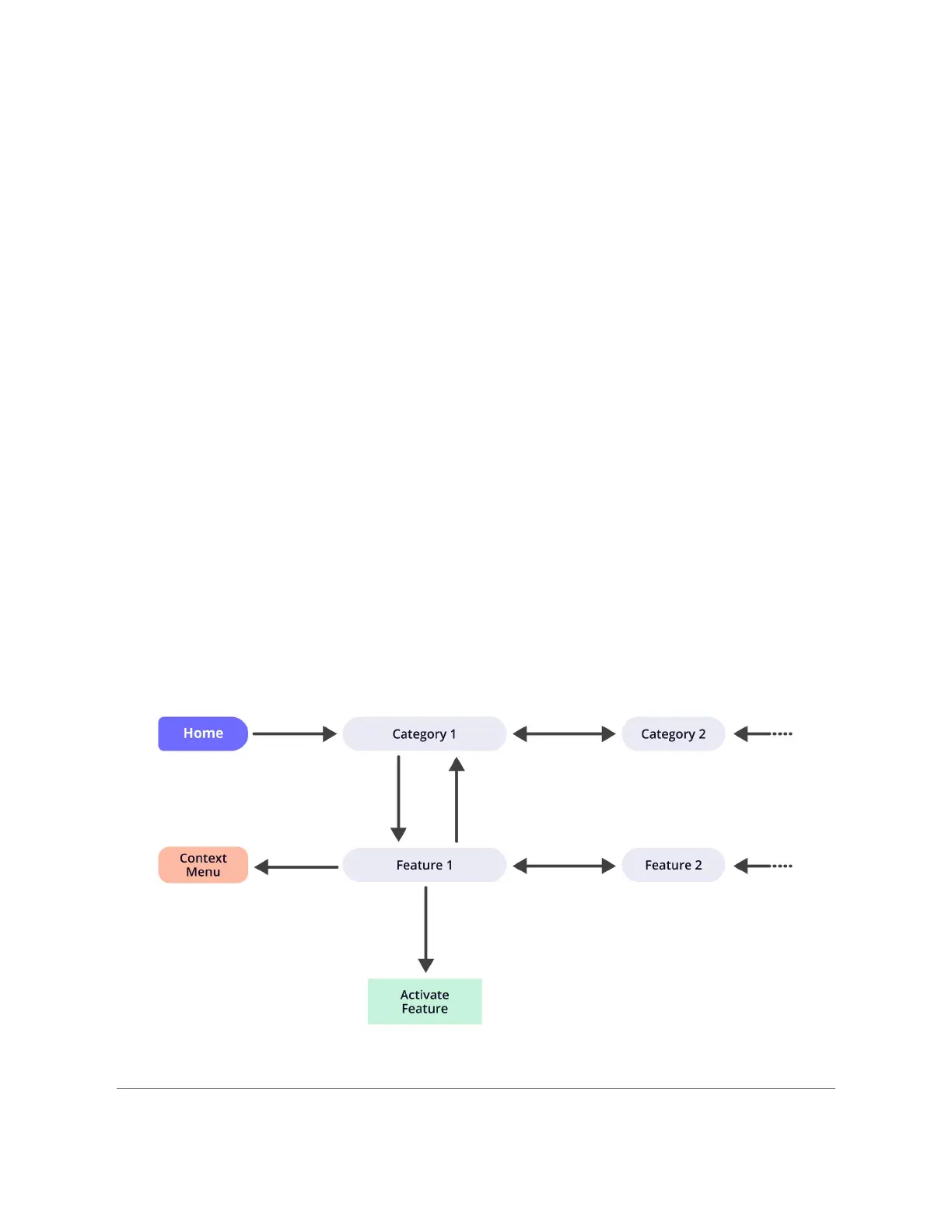ENVISION GLASSES ENVISIONER’S GUIDE 22
To turn off your Envision Glasses, press and hold the button for 3 seconds. You will
hear a sound when the power-off process, which takes about 20 seconds, begins.
You can also use the power button to put your device to sleep by tapping it once.
The power button is the only physical button on the Envision Glasses. Everything
else is done using the touchpad on the side.
4.2 Interface Overview
The Envision Glasses are designed in an audio-first way. None of the interactions
require vision; however, if you have sight, you will be able to see a screen that is
projected on the glass display.
4.2.1 Interface
The interface of the glasses consist of a series of screens. A screen is like a page
and the content of each screen is always spoken out by our screen reader,
informing you of where you are. You interact with the screens by using different
gestures on the touchpad. In chapter 4.3, you will read more about these gestures.
The interface of the glasses are designed essentially in three different levels, with
each level consisting of a menu. Let’s go through them:
Map of screens inside the Envision Glasses.
