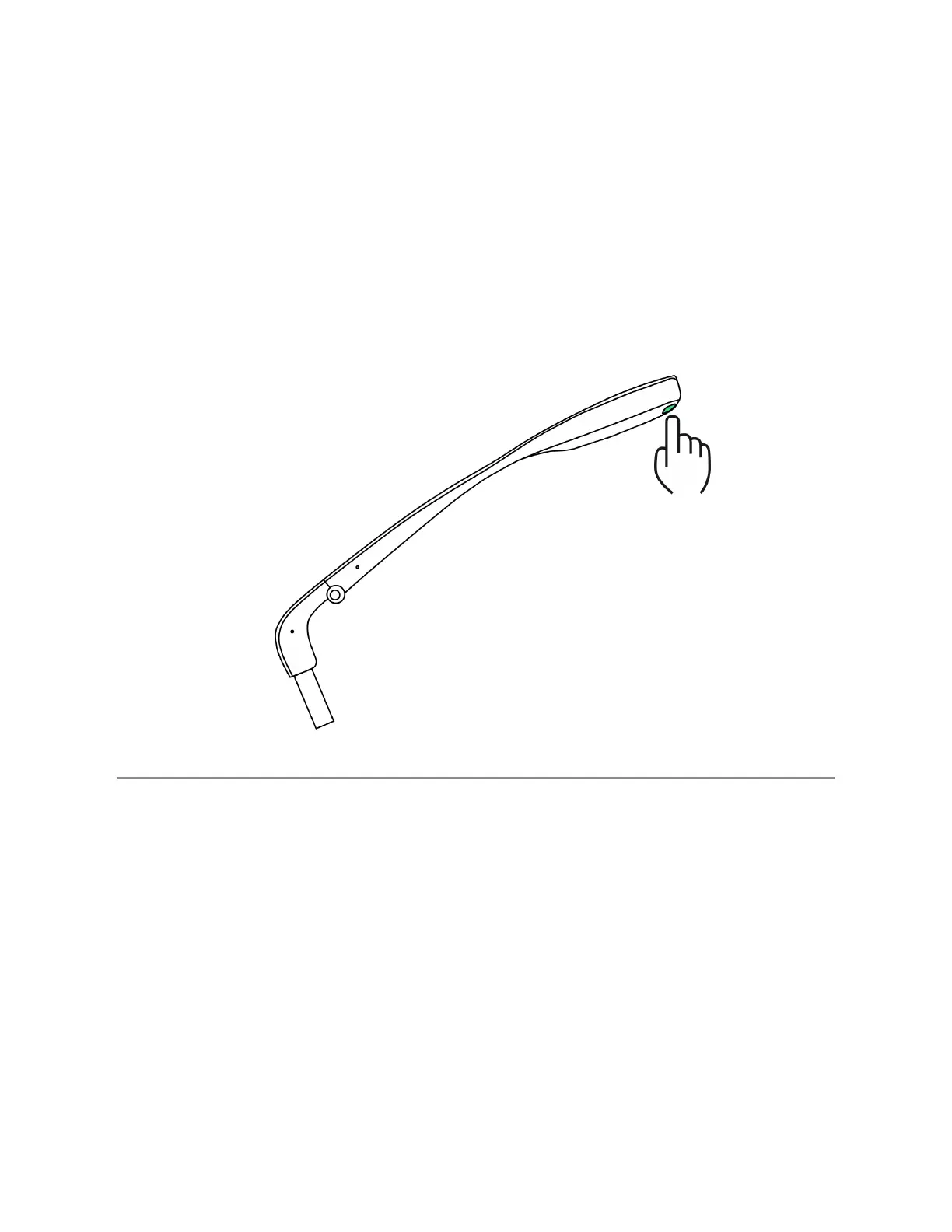ENVISION GLASSES ENVISIONER’S GUIDE 21
4. Interacting with the Envision Glasses
This chapter details the ways to interact with the Envision Glasses. We first start
with the physical button, followed up by the menu overview and gestures.
4.1 Power Button
Envision Glasses Power Button
The only physical button on the Envision Glasses is the power button. It is located
on the back of the glasses, on the inside surface near the charging port. It has a
different texture and protrudes slightly out of the surface. Do not confuse it with
the circular Envision Logo, which also protrudes, but is on the outside. The power
button allows you to power the Envision Glasses on and off.
To power on your Envision Glasses, hold the button for 6 seconds. It takes about a
minute to turn on the Envision Glasses.