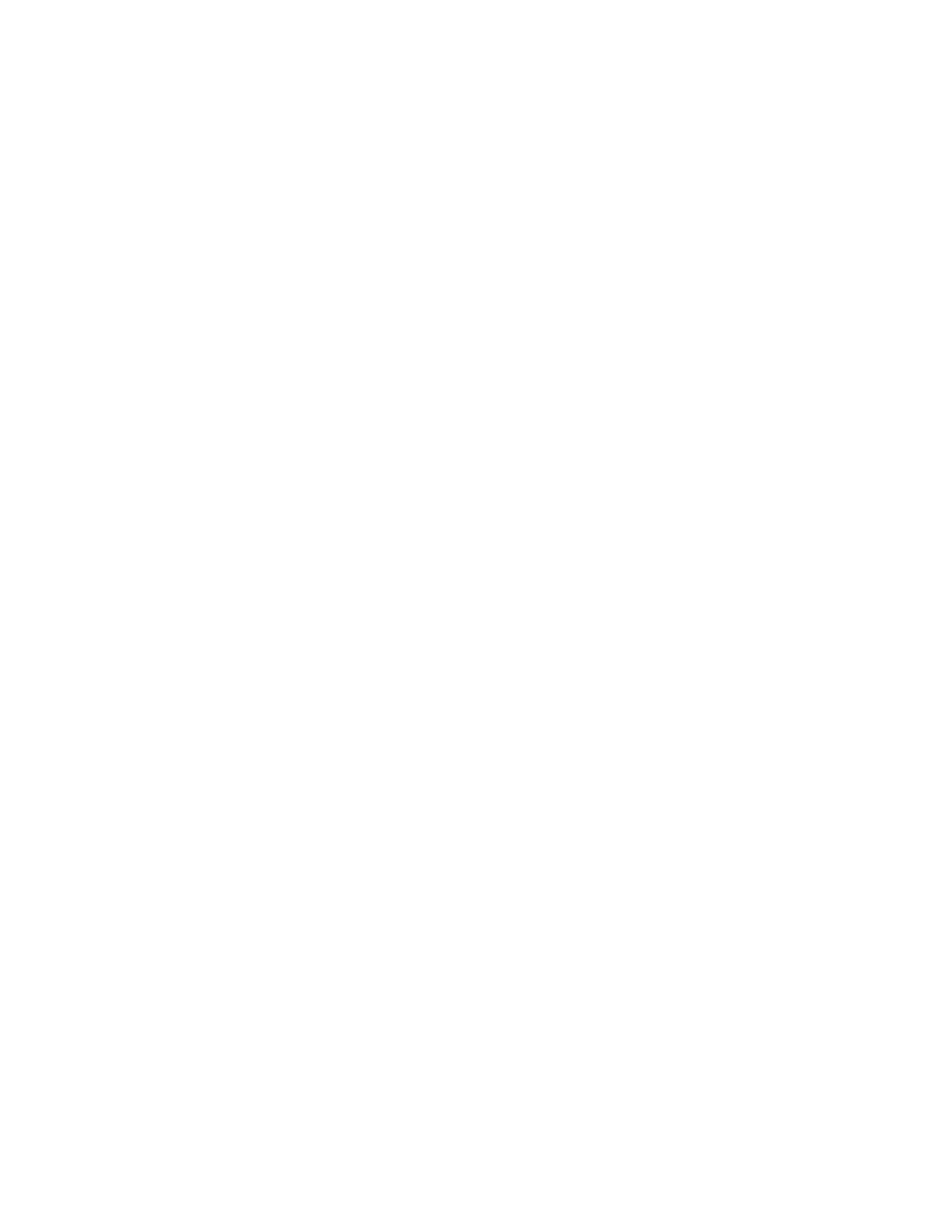ENVISION GLASSES ENVISIONER’S GUIDE 23
4.2.2 First level: Home and categories
After completing the gestures training on the Envision Glasses, you will end up on
the home screen, which is the first screen of the category menu. Each screen in this
level represents a category of actions you can complete. You can scroll through the
screens in this menu by doing a one-finger swipe forward and back. The category
menu is as follows: Home, Read, Call, Identify, Find, Device Settings, Feature
Preference and finally the Help category.
4.2.3 Second level: Features
When you do a one-finger double-tap at any screen on the category menu (except
for the home screen), you will enter the second level, which is the menu with the
features. The feature menu will consist of all the features available in the category
that you selected. For example: if you do a one-finger double-tap on ‘Read’ in the
category menu, you will be able to access the features ‘Scan Text’, ‘Instant Text’,
and ‘Batch Scan’. If you enter the ‘Device Settings’ category, you will find options
such as ‘Audio’, ‘Wifi’, ‘Bluetooth’, ‘Language’ and much more.
4.2.4 Third level: Activate
The third level, in most cases, is where a certain feature can be activated. You can
do this by double-tapping with one finger on any feature from the feature menu.
For example, if you select ‘Instant Text’, the glasses will begin reading things out to
you. If you select ‘Describe Scene’, the glasses will go ahead and capture what’s in
front of you. This is the only level where your camera is actually active and
capturing. In all levels below, the camera is never active.
4.2.5 Further options: Context Menu
The context menu allows you to choose any additional options that exist for a
feature and is activated by doing a two-finger single tap on that particular feature.
For example, if you do a two-finger single tap in the ‘Instant Text’ feature, it will
show you the context menu to enable or disable offline text recognition.
That’s a brief overview of how the interface is designed. In chapter 4.3 we will go
through the gestures to navigate through the screens.
