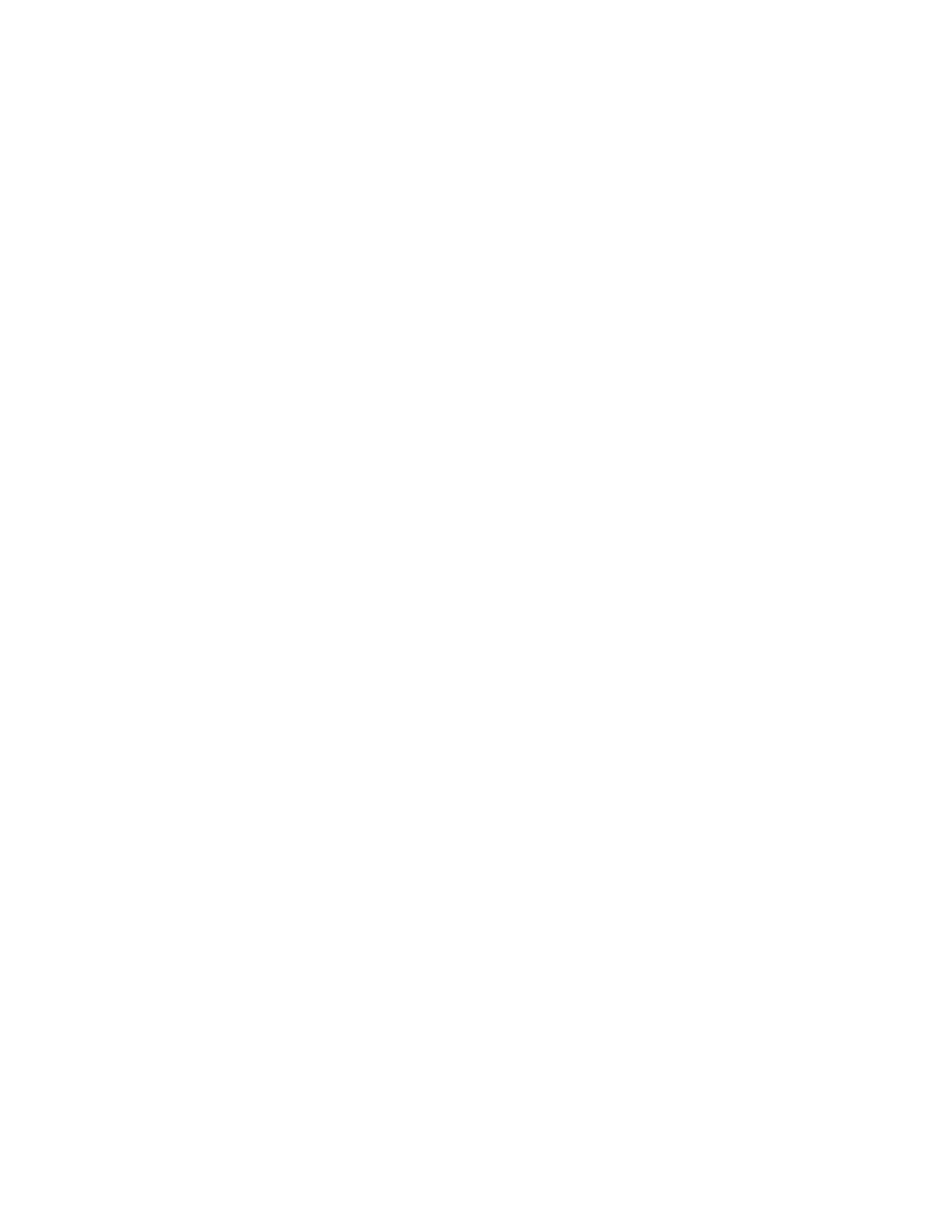ENVISION GLASSES ENVISIONER’S GUIDE 28
5. Staying connected
This chapter explains how to connect your Envision Glasses to a Wi-Fi network or
hotspot, how to use the built-in bluetooth connectivity, and how to use the USB-C
port at the back of the glasses.
5.1 Network
Most of the features on the Envision Glasses require an internet connection.
Connecting to your preferred Wi-Fi network is part of the initial pairing process. You
can also access these options in the ‘Device Settings’ or through the Envision app.
5.1.1 Connect to the internet by scanning a QR Code using the Envision
Glasses
1. With the Envision Glasses powered on, go to ‘Device Settings’.
2. Navigate to ‘Wi-Fi’.
3. Go to ‘Search for Wi-Fi connections’. If you do not see this option, your Wi-Fi
is off and you have to first one-finger double tap to turn on the Wi-Fi.
4. After one-finger double-tapping on ‘Search for Wi-Fi connections’, you will
hear a pending sound. Upon completion, a list of available Wi-Fi networks will
be read. One-finger swipe forward and back to scroll through the list.
One-finger double tap on the name of your desired Wi-Fi Network.
5. The following steps assume you have not connected to this network before.
You will end up on the screen to ‘Connect using the Envision app’. One-finger
swipe forward and go to Scan a QR Code. A sound will play indicating the
camera is active.
6. Go to envisionglasses.com/qr on your phone or desktop and fill in the
password of the chosen Wi-Fi network.
7. Click on “Generate” to create a QR Code for this network.
8. While you are wearing the Envision Glasses, aim the camera (located at
the front of the glasses) towards the generated Wi-Fi QR Code. A
processing sound will play when the QR code is detected.
9. Once you are connected to the chosen Wi-Fi, you will be redirected to
