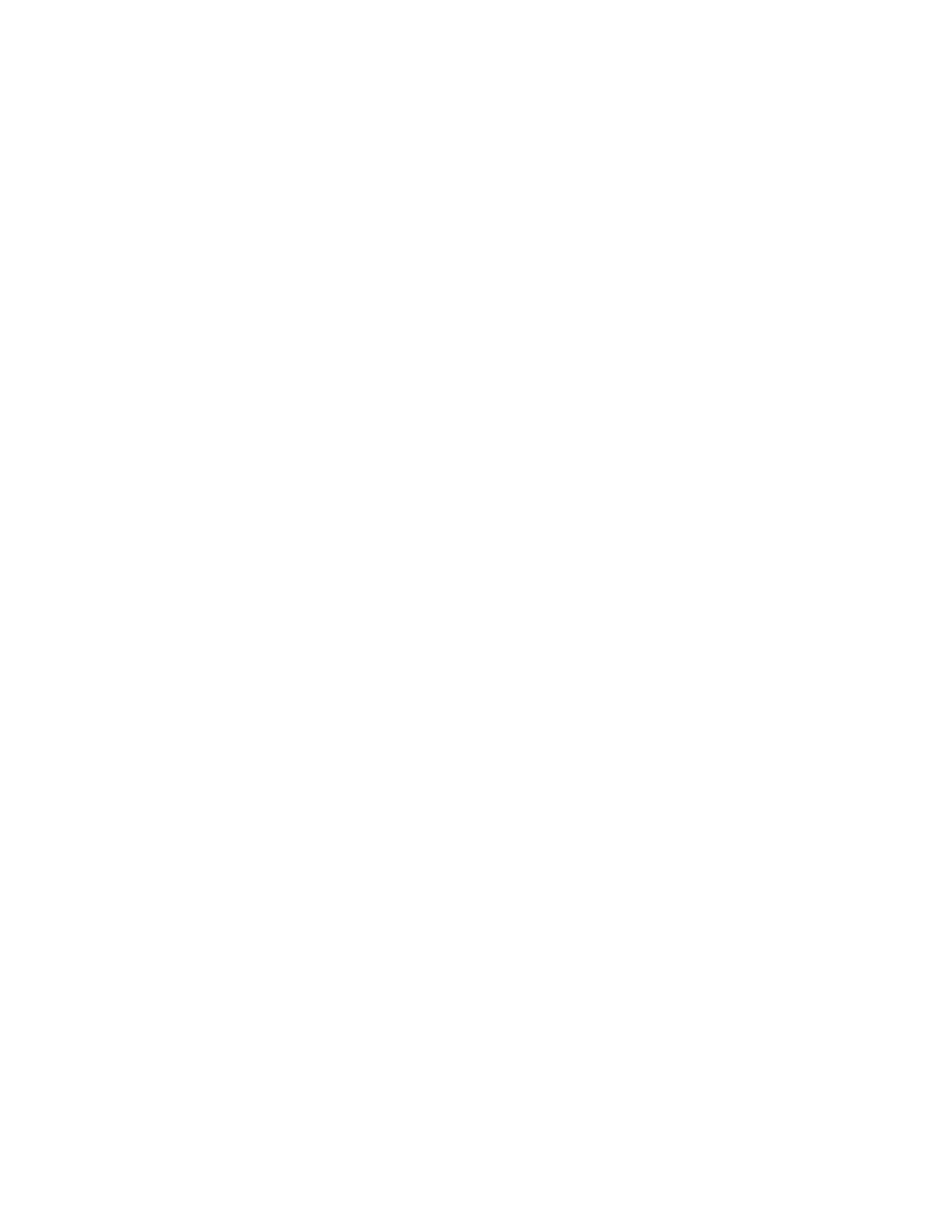ENVISION GLASSES ENVISIONER’S GUIDE 39
7.2.1 Controlling instant text
Once you have activated the ‘Instant Text’ feature, there are a few gestures that you
can use to control it. To simply pause ‘Instant Text’ speaking out anything, do a
one-finger single tap. Want to continue reading something else? Do a one-finger
single tap again and it will start reading. If ‘Instant Text’ is still speaking out
something from a previous sign, you can also do a one-finger double tap. This will
reset ‘Instant Text’ and start reading out the new piece of text.
7.2.2 Switching between online and offline instant text
If you are connected to a reliable Wi-Fi network, we always recommend using
online Instant Text; however, if this is unavailable, enabling offline Instant Text will
still allow you to read Latin-based languages.
There are two possible ways to switch between the online and offline Instant Text
feature. The first way is by doing a two-finger tap on the Instant Text option on the
screen. The second option is to change the settings in the ‘Feature Preferences’
category.
Option 1: Two-finger single tap
1. Navigate to read in the category menu.
2. Two-finger single tap on Instant Text. The screen reader will read out whether
the offline mode is enabled or disabled.
3. One-finger double tap to toggle between enabling and disabling offline mode.
4. One-finger swipe down to confirm your selection and navigate back to the
Instant Text screen.
5. One-finger double tap on Instant Text and it will start speaking out text in the
mode that you chose.
Option 2: Feature Preferences menu
1. Navigate to Feature Preferences in the category menu.
2. Go to Instant Text.
3. One-finger double tap to toggle between enabling and disabling offline mode.
4. One-finger swipe down to confirm your selection.