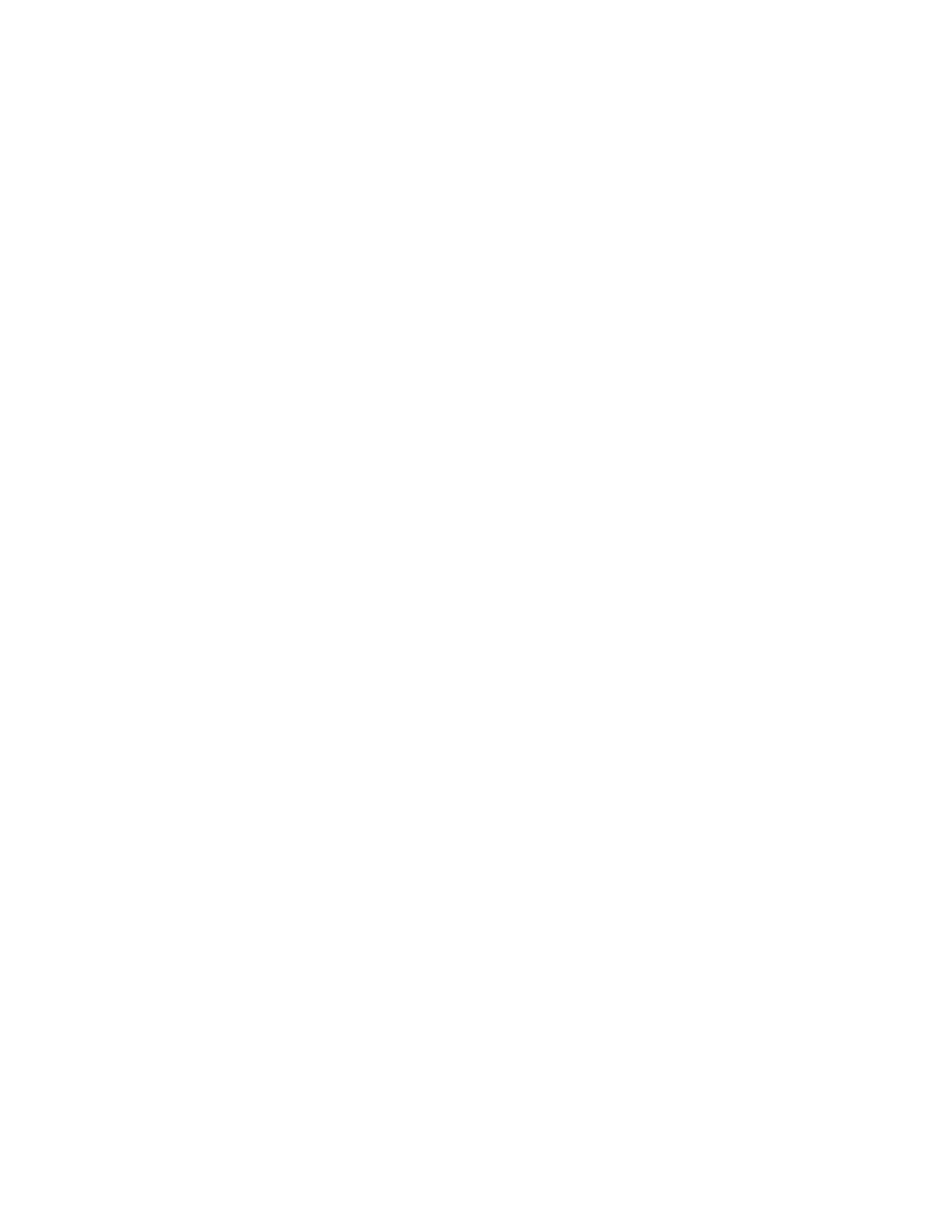ENVISION GLASSES ENVISIONER’S GUIDE 4
4.3.2 One-finger single tap 25
4.3.3 One-finger tap-and-hold 25
4.3.4 One-finger swipe forward 25
4.3.5 One-finger swipe back 25
4.3.6 One-finger swipe down 26
4.3.7 Two-finger single tap 26
4.3.8 Two-finger swipe down 26
4.3.9 Two-finger swipe up 26
5. Staying connected 28
5.1 Network 28
5.1.1 Connect to the internet by scanning a QR Code using the Envision Glasses 28
5.1.2 Creating a Wi-Fi QR Code 29
5.1.3 Connect to the internet using your Envision Glasses and the Envision app 29
5.1.4 Connect to the internet by using the Envision app 29
5.1.5 Features that do not require an internet connection 30
5.1.6 Hotspot 30
5.1.7 When the hotspot is not detected by Envision Glasses 31
5.2 Bluetooth 31
5.2.1 Connecting to Bluetooth headphones, earbuds, or speakers 32
5.2.2 Connecting to AirPods 32
5.3 USB-C 33
5.3.1 Using a 3.5mm audio jack 33
6. Caring for your Envision Glasses 34
6.1 Charging 34
6.2 Powering on and off 34
6.3 Sleep or awake 34
6.3.1 Folding the glasses 35
6.3.2 Using the power button 35
6.3.3 Inside Device Settings 35
6.4 Cleaning 35
7. Features: Reading 36
7.1 Scan Text 36
7.1.1 Using Scan Text (with Word Detection) 36
7.1.2 Using Scan Text (without Word Detection) 37