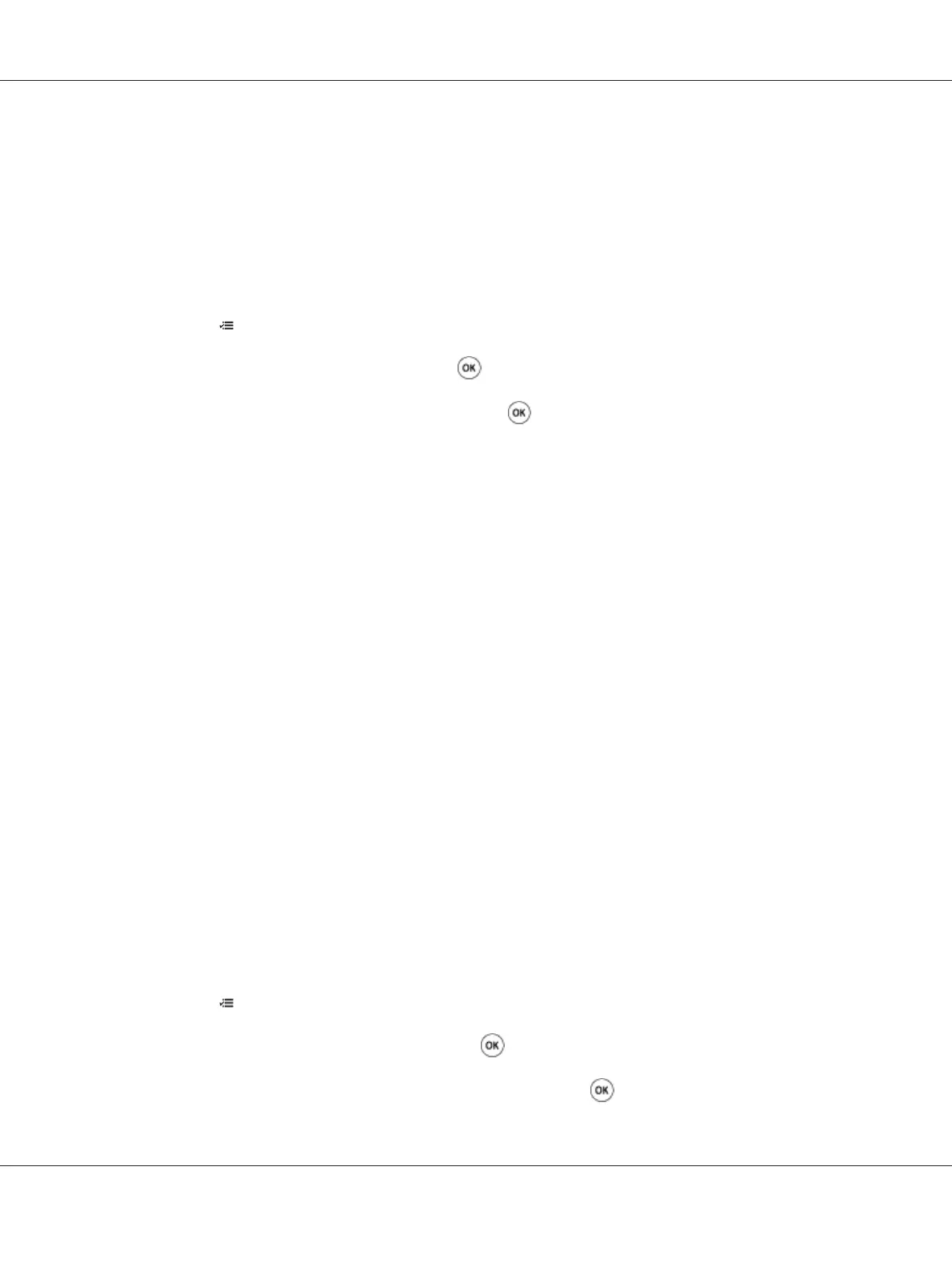Printing a Printer Settings Page
To verify detailed printer settings, print a printer settings page. A printed printer settings page also
allows you to verify whether or not options have been installed properly.
See Also:
“Understanding the Printer Menus” on page 104
1. Press the
(Menu) button.
2. Select Report/List, and then press the
button.
3. Select Printer Settings, and then press the
button.
The printer settings page is printed.
If any message appears when you print this page, see the online Help for more information.
Printer Settings
You can select menu items and corresponding values from the operator panel.
When you first browse through the menus from the operator panel, you see some menu items marked
with an asterisk (*).
These items are the factory default and original system settings.
Note:
Factory defaults may vary for different regions.
When you select a new setting from the operator panel, the item selected is marked with an asterisk (*)
to identify it as the current user default menu setting.
These settings are active until new ones are selected or the factory defaults are restored.
To select a new value as a setting:
1. Press the
(Menu) button.
2. Select the desired menu, and then press the
button.
3. Select the desired menu or menu item, and then press the
button.
Epson AcuLaser C2900 Series User’s Guide
Printing Basics 100
