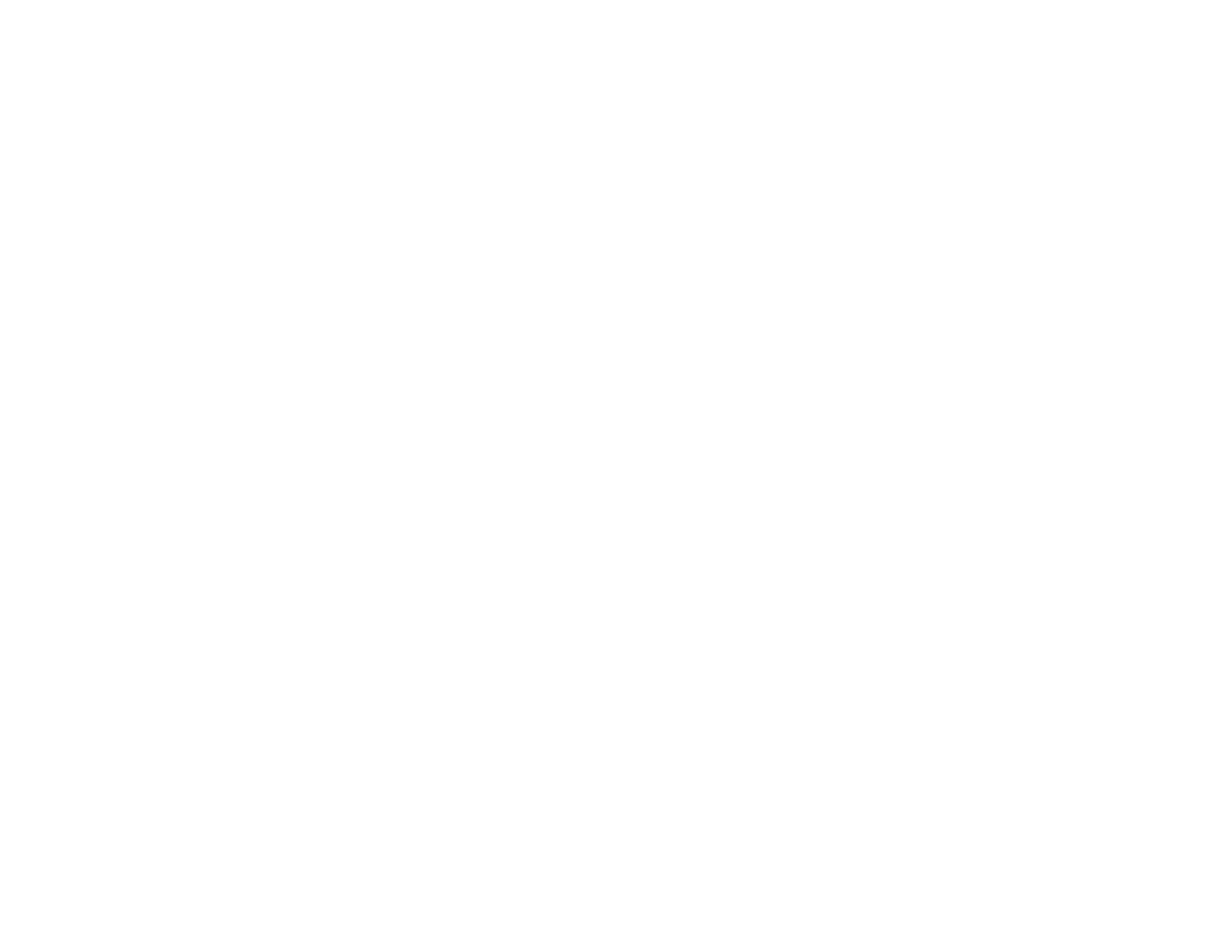345
• If you zoomed into or out of the image using the E-Zoom buttons, press the Esc button until the
projector returns to a full display.
• Check your computer display settings to disable dual display and set the resolution within the
projector's limits. (See your computer manual for details.)
• Check the resolution assigned to your presentation files to see if they are created for a different
resolution than you are projecting in. (See your software help for details.)
• Make sure you selected the correct Projection setting in the Installation menu.
• Try adjusting the image position using the Image Shift setting.
• If the image is not projected correctly when using multiple projectors, set the Screen Type setting in
the Installation menu to 16:9.
• If you see black bands in the projected screen when using multiple projectors, set EDID to
3240x1080/60Hz and Blend Range to 600 for both projectors.
Note: If you cannot select 600 as the Blend Range setting, select a lower setting. Black bands may
appear on the side of the projected screen.
Parent topic: Solving Image or Sound Problems
Related references
Multiple Projector Operation Settings - Multi-Projection Menu
Input Signal Settings - Signal I/O Menu
Installation Settings - Installation Menu
Image Quality Settings - Image Menu
Related tasks
Changing the Image Aspect Ratio
Zooming Into and Out of Images
Solutions When the Image is Not Rectangular
If the projected image is not evenly rectangular, try the following solutions:
• If the projector is not mounted on the wall or ceiling, place it directly in front of the screen, lining up the
lens with the center of the screen, if possible.
• Use the Image Shift setting to adjust the image position, rather than moving the projector.
• Press the keystone buttons on the projector to adjust the image shape.
• Adjust the image shape using the individual Geometry Correction settings in the Installation menu.