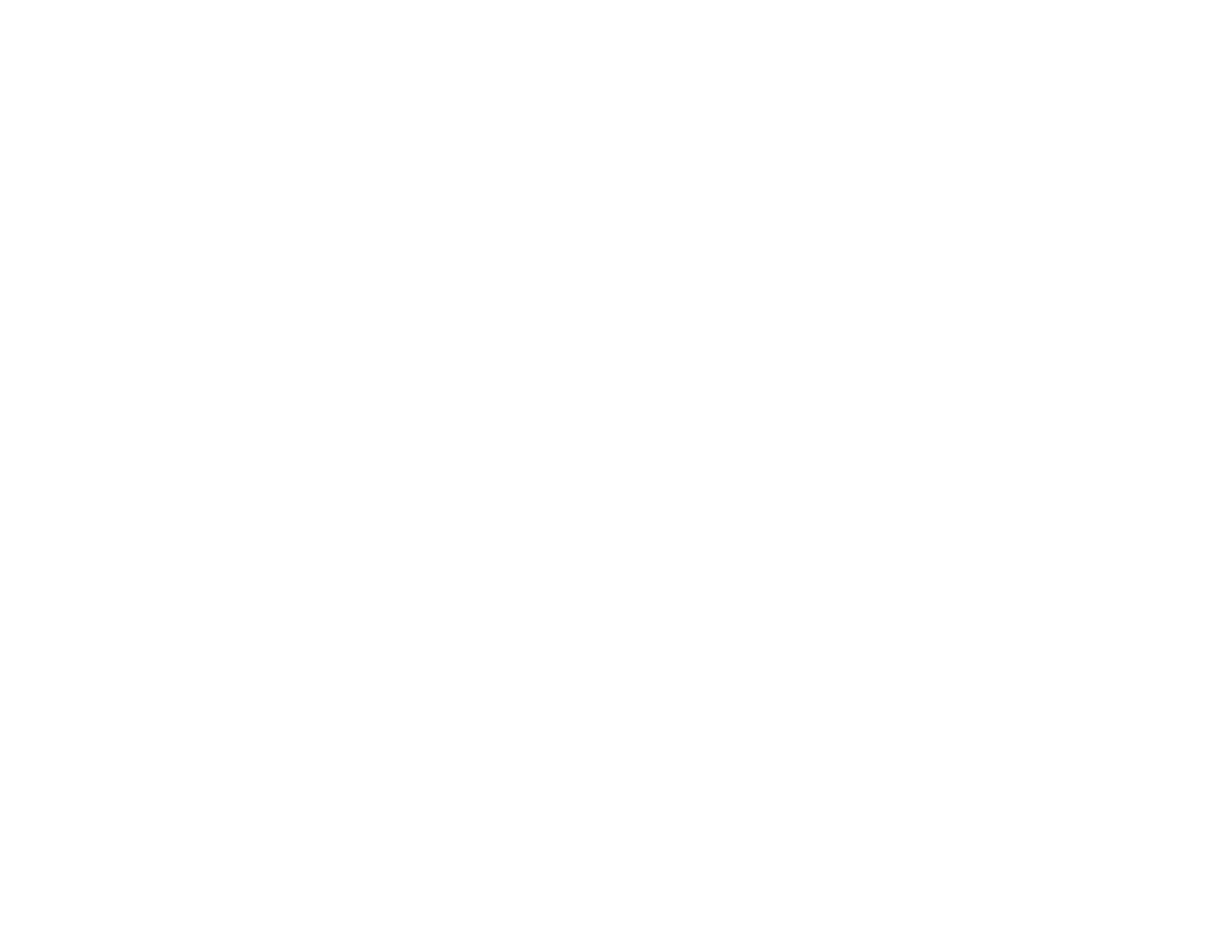8
Editing a Scheduled Event........................................................................................................... 205
Using the Interactive Features ............................................................................................................... 208
Interactive Modes............................................................................................................................. 208
Using the Projected Screen as a Whiteboard (Built-in Whiteboard Mode)................................... 209
Drawing on a Projected Image (Built-in Annotation Mode) .......................................................... 210
Controlling Computer Features from a Projected Screen (PC Interactive Mode)......................... 211
PC Interactive Mode System Requirements ........................................................................... 213
Using the Interactive Pens ............................................................................................................... 213
Using the Pens ............................................................................................................................ 214
Pen Calibration............................................................................................................................ 216
Calibrating Automatically ........................................................................................................ 217
Calibrating Manually ............................................................................................................... 219
Using Finger Touch Interactivity ...................................................................................................... 222
Touch Unit Safety Instructions..................................................................................................... 222
Performing Touch Unit Angle Adjustment.................................................................................... 223
Calibrating for Finger Touch Interactivity ..................................................................................... 228
Using Finger Touch Operations................................................................................................... 231
Using BrightLink with a Computer .................................................................................................... 234
Adjusting the Pen Operation Area ............................................................................................... 235
Easy Interactive Tools ................................................................................................................. 237
Windows Pen Input and Ink Tools .................................................................................................... 237
Enabling Windows Pen Input and Ink Tools................................................................................. 238
Using Windows Pen Input and Ink Tools ..................................................................................... 239
Whiteboard Mode............................................................................................................................. 241
Using the Whiteboard Toolbar ..................................................................................................... 241
The Whiteboard Toolbar.............................................................................................................. 242
Selecting Background Templates................................................................................................ 245
Inserting and Working With Images............................................................................................. 245
Selecting Whiteboard Settings .................................................................................................... 246
Selecting Basic Whiteboard Settings ...................................................................................... 247
Selecting Whiteboard Print Settings........................................................................................ 248
Selecting Settings for Saving Whiteboard Pages.................................................................... 250
Selecting Settings for Emailing Whiteboard Pages ................................................................. 252