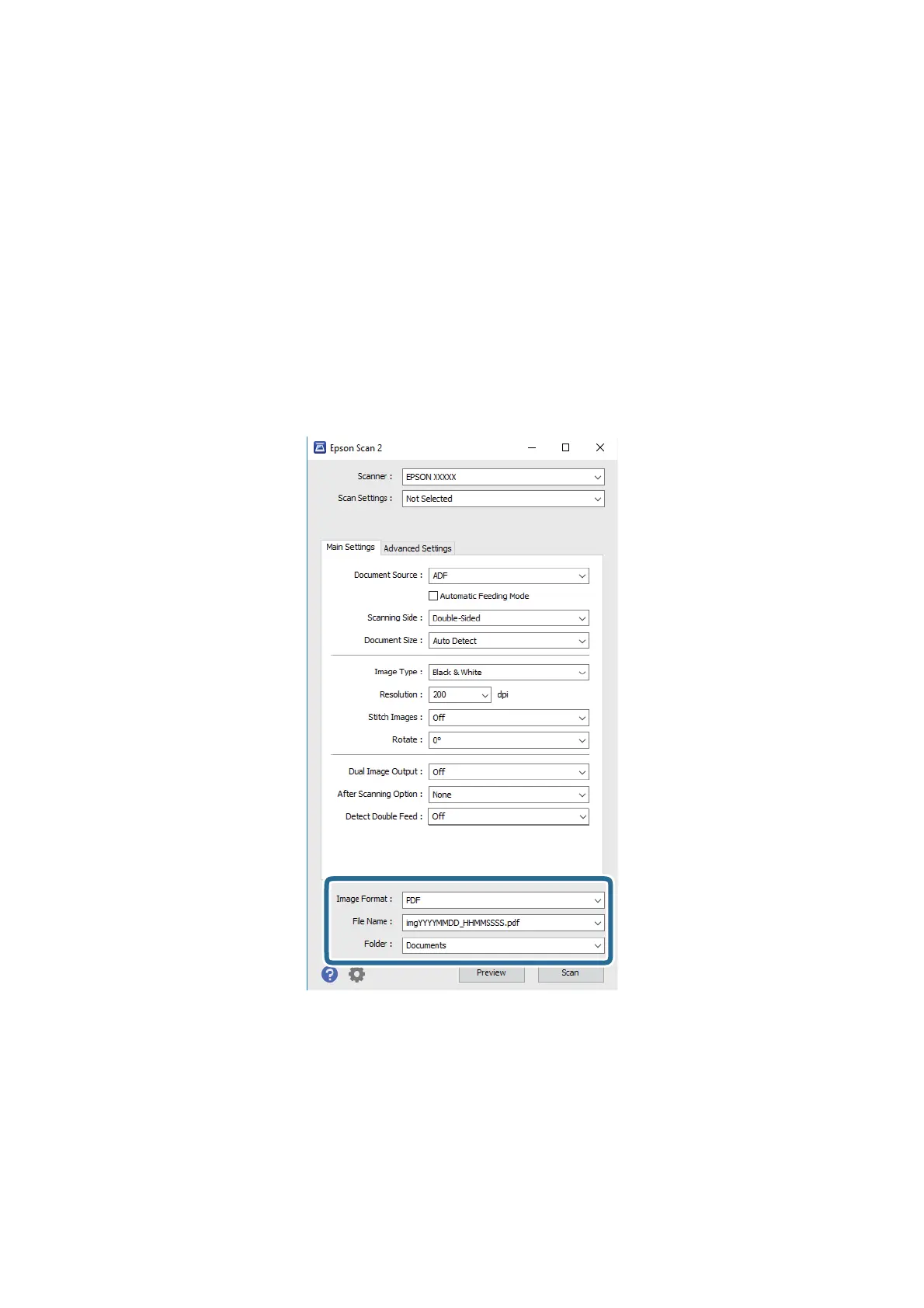❏ On the Advanced Settings tab, you can make image adjustments using detailed settings which are suitable
for text documents, such as the following.
❏ Unsharp Mask: Select to enhance and sharpen the outlines of the image.
❏ Descreening: Select to remove moiré patterns (web-like shadows) that appear when scanning printed
papers such as a magazine.
❏ Text Enhancement: Select to make blurred letters in the original clear and sharp.
❏ Auto Area Segmentation: Select to make letters clear and images smooth when performing black and
white scanning for a document that contains images.
Note:
Some items may not be available depending on other settings you made.
5.
Set the le saving settings.
❏ Image Format: Select the save format from the list.
You can make detailed settings for each save format except BITMAP and PNG. Aer selecting the save
format, select Options from the list.
❏ File Name: Check the save
le
name displayed.
You can change settings for le name by selecting Settings from the list.
❏ Folder: Select the save folder for the scanned image from the list.
You can select other folder or create a new folder by selecting Select from the list.
User's Guide
Basic Scanning
54
