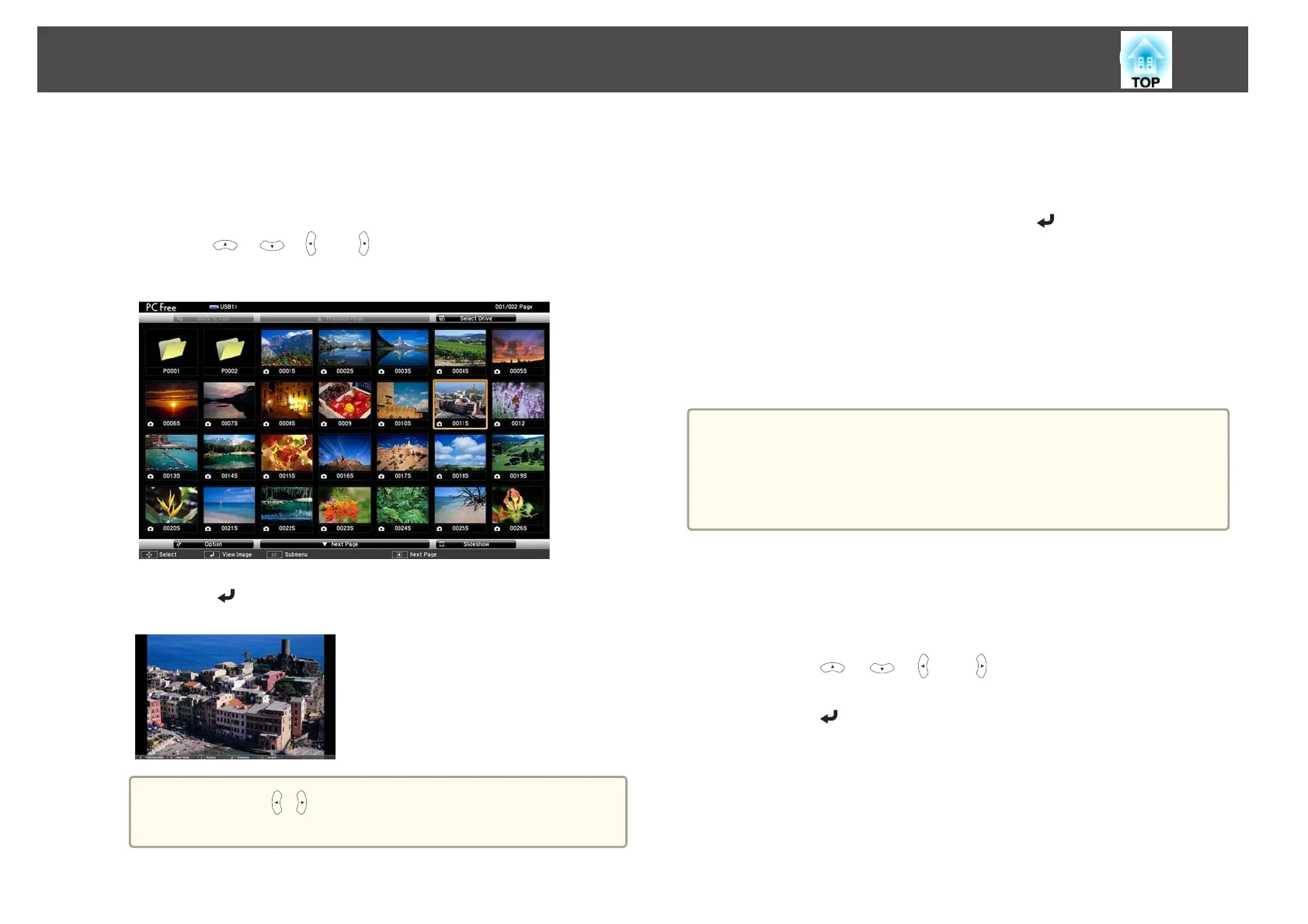a
Start PC Free.
The file list screen is displayed.
s
"Starting PC Free" p.54
b
Press the [ ], [ ], [ ], or [ ] button to select the file you want
to project.
c
Press the [ ] button.
The image is displayed or the movie is played back.
a
Press the [ ][ ] buttons to move to the next or previous
image file.
d
To finish projecting, perform one of the following operations.
• Projecting an image: Press the [Esc] button.
• Projecting a movie: Press the [Esc] button to display the message
screen, select Exit, and then press the [
] button.
When projection is finished, you are returned to the file list screen.
Projecting image files in a folder in sequence (Slideshow)
You can project the image files in a folder in sequence, one at a time. This
function is called Slideshow. Use the following procedure to run
Slideshow.
a
To change files automatically when you run Slideshow, set Screen
Switching Time from Option to anything other than No. The default
setting is 3 seconds.
s "Image file display settings and Slideshow operation settings"
p.58
a
Start PC Free.
The file list screen is displayed.
s "Starting PC Free" p.54
b
Press the [ ], [ ], [ ], or [ ] button to position the cursor
over the folder for the Slideshow that you want to run, and then
press the [
] button.
Projection Functions
57
