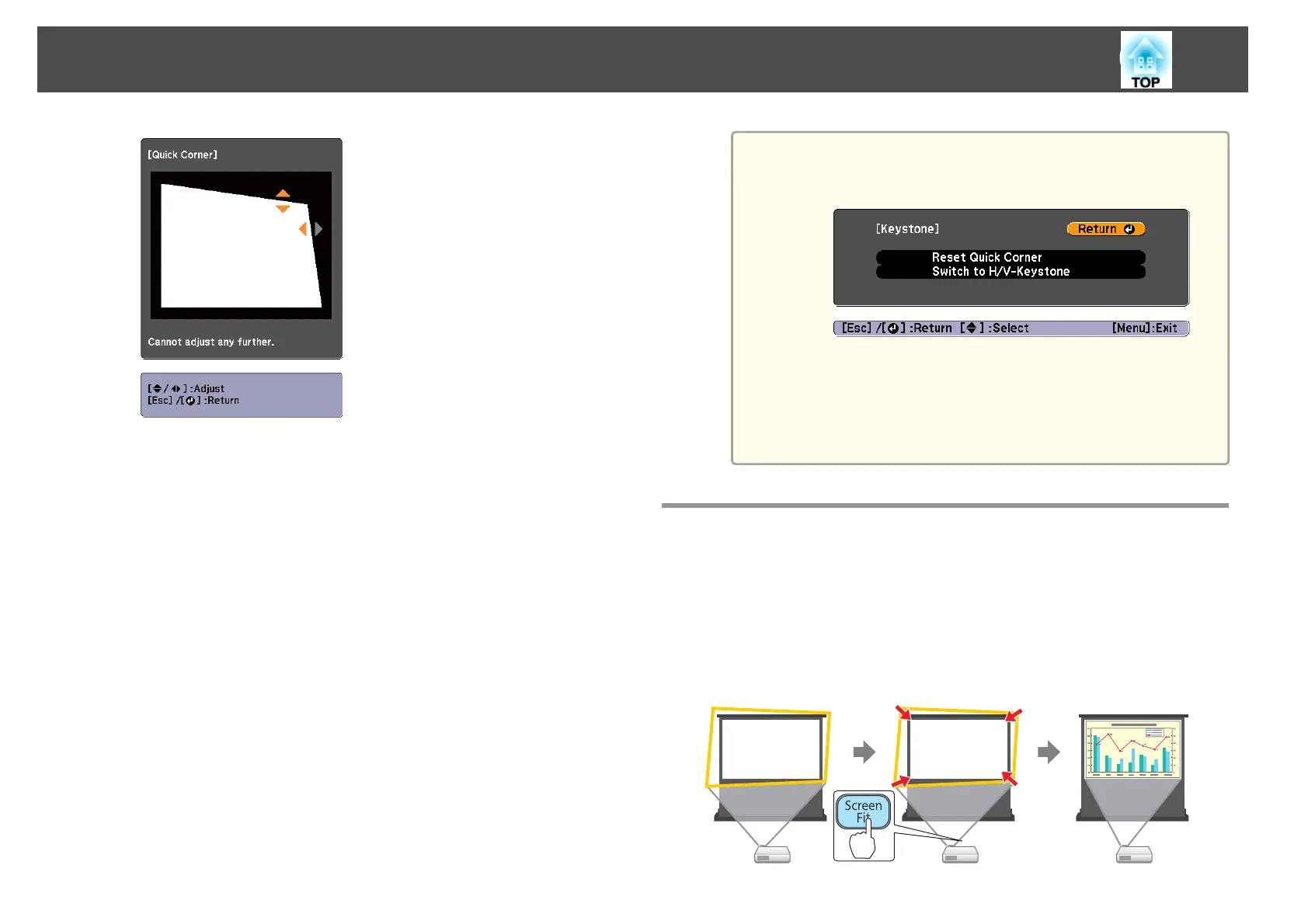f
Repeat procedures 4 and 5 as needed to adjust any remaining
corners.
g
When you are done, press the [Esc] button to exit the correction
menu.
Because Keystone was changed to Quick Corner, the corner
selection screen shown in step 4 is displayed the next time you press
the [
w] or [v] button on the control panel. Change Keystone to
H/V-Keystone if you want to perform horizontal and vertical
correction using the [
w] or [v] button on the control panel.
s Settings - Keystone - H/V-Keystone p.77
a
If the [Esc] button is held down for about two seconds while
the corner selection screen from step 4 is displayed, the
following screen is displayed.
Reset Quick Corner: Resets the result of Quick Corner
corrections.
Switch to H/V-Keystone: Switches the correction method to
H/V-Keystone.
s "Settings Menu" p.77
Automatically Adjust to Fit into the Screen Frame
(Screen Fit) (EB-W16 only)
Screen Fit is a function that corrects the projected image so that it fits to
the frame (border) of the screen, whiteboard, and so on. When you press
the [Screen Fit] button on the remote control or control panel, the
projected image is adjusted to fit the frame of the screen while also
performing keystone correction.
Adjusting Projected Images
38
