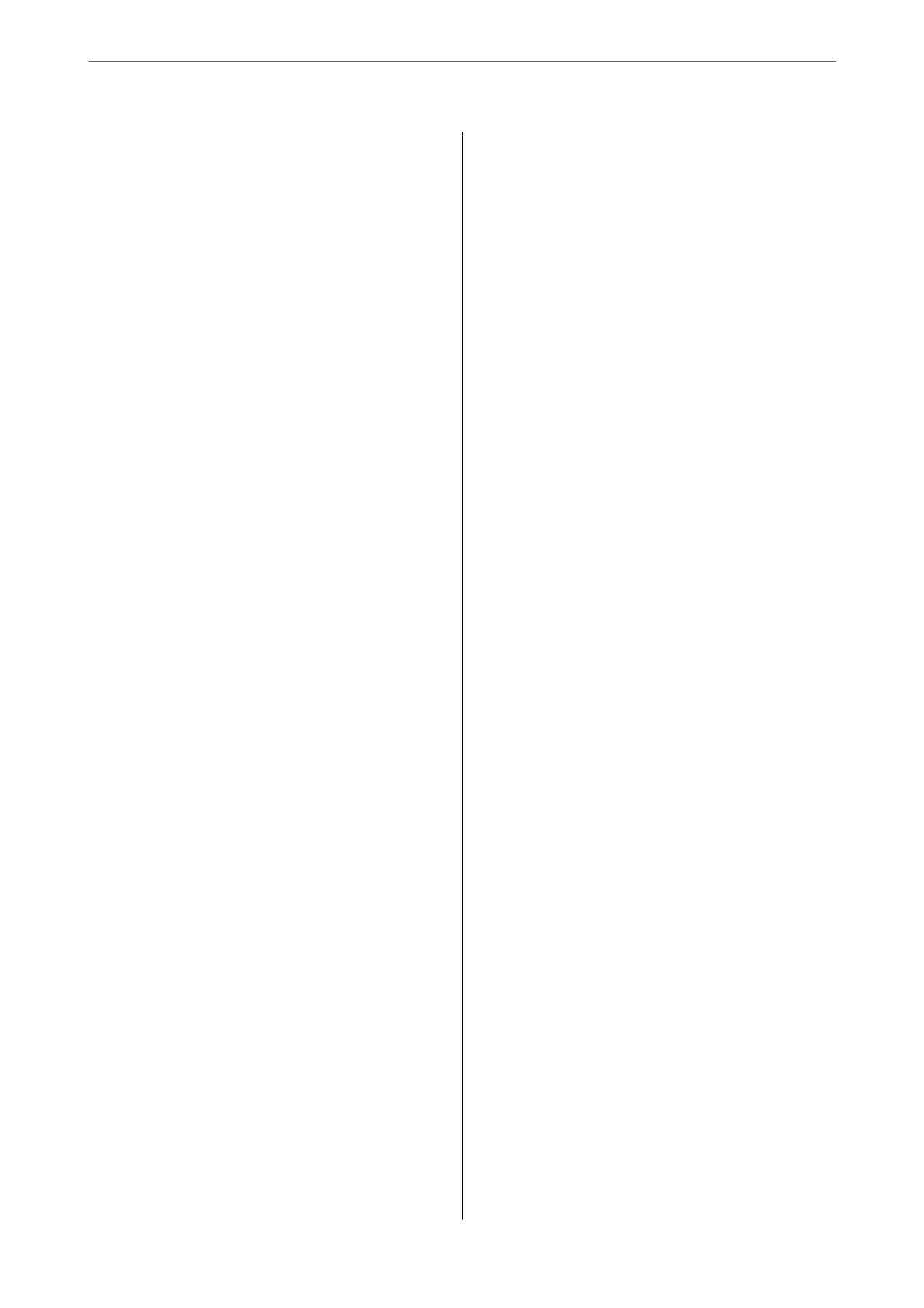Copying Originals Using Good Quality. . . . . . . . 85
Copying ID card........................86
Basic Menu Options for Copying.............. 86
Color Mode:........................... 86
Density:...............................86
Paper Setting:.......................... 87
Reduce/Enlarge:.........................87
Original Type:..........................87
2-Sided:...............................87
Advanced Menu Options for Copying...........88
Multi-Page:............................88
Original Size:...........................88
Finishing:............................. 88
Orientation (Original):....................88
Image Quality:..........................89
Binding Margin:.........................89
Reduce to Fit Paper:......................89
Remove Shadow:........................89
Remove Punch Holes:.................... 89
ID Card Copy:..........................89
Scanning
Available Scanning Methods..................91
Scanning Originals to a Network Folder.........91
Destination Menu Options for Scanning to a
Folder................................92
Scan Menu Options for Scanning to a Folder. . . . 93
Scanning Originals to an Email. . . . . . . . . . . . . . . .94
Recipient Menu Options for Scanning to an
Email................................ 95
Scan Menu Options for Scanning to an Email. . . 95
Scanning Originals to a Computer............. 97
Scanning Originals to a Memory Device.........98
Basic Menu Options for Scanning to a
Memory Device.........................98
Advanced Menu Options for Scanning to a
Memory Device.........................99
Scanning Originals to the Cloud..............100
Basic Menu Options for Scanning to the Cloud. 100
Advanced Menu Options for Scanning to the
Cloud............................... 101
Scanning Using WSD......................102
Setting Up a WSD Port...................102
Scanning Originals to a Smart Device..........104
Faxing
Before Using Fax Features...................106
Overview of this Printer's Fax Features.........106
Feature: Sending Faxes...................106
Feature: Receiving Faxes..................107
Feature: PC-FAX Send/Receive
(Windows/Mac OS).....................108
Features: Various Fax Reports..............109
Feature: Status or Logs for Fax Jobs..........109
Feature: Fax Box........................110
Feature: Security when Sending and
Receiving Faxes........................110
Features: Other Useful Features.............110
Sending Faxes Using the Printer..............111
Selecting Recipients.....................111
Various Ways of Sending Faxes.............112
Receiving Faxes on the Printer............... 118
Receiving Incoming Faxes.................119
Receiving Faxes by Making a Phone Call......120
Saving and Forwarding Received Faxes. . . . . . . 122
Viewing Received Faxes on the Printer's LCD
Screen...............................123
Menu Options for Faxing...................124
Recipient.............................124
Fax Settings...........................124
More................................126
Menu Options for Fax Box..................128
Inbox/Condential......................128
Stored Documents:......................130
Polling Send/Board..................... 131
Checking the Status or Logs for Fax Jobs........134
Displaying Information when Received Faxes
are Unprocessed (Unread/Not Printed/Not
Saved/Not Forwarded)...................134
Checking Fax Jobs in Progress..............136
Checking the Fax Job History..............136
Reprinting Received Documents............136
Sending a Fax from a Computer..............137
Sending Documents Created Using an
Application (Windows).................. 137
Sending Documents Created Using an
Application (Mac OS)....................139
Receiving Faxes on a Computer...............141
Checking for New Faxes (Windows).........141
Checking for New Faxes (Mac OS).......... 143
Canceling the Feature that Saves Incoming
Faxes to the Computer...................143
Maintaining the Printer
Checking the Status of Consumables...........145
Improving Print, Copy, Scan, and Fax Quality. . . . 145
Adjusting the Print Quality................145
3
