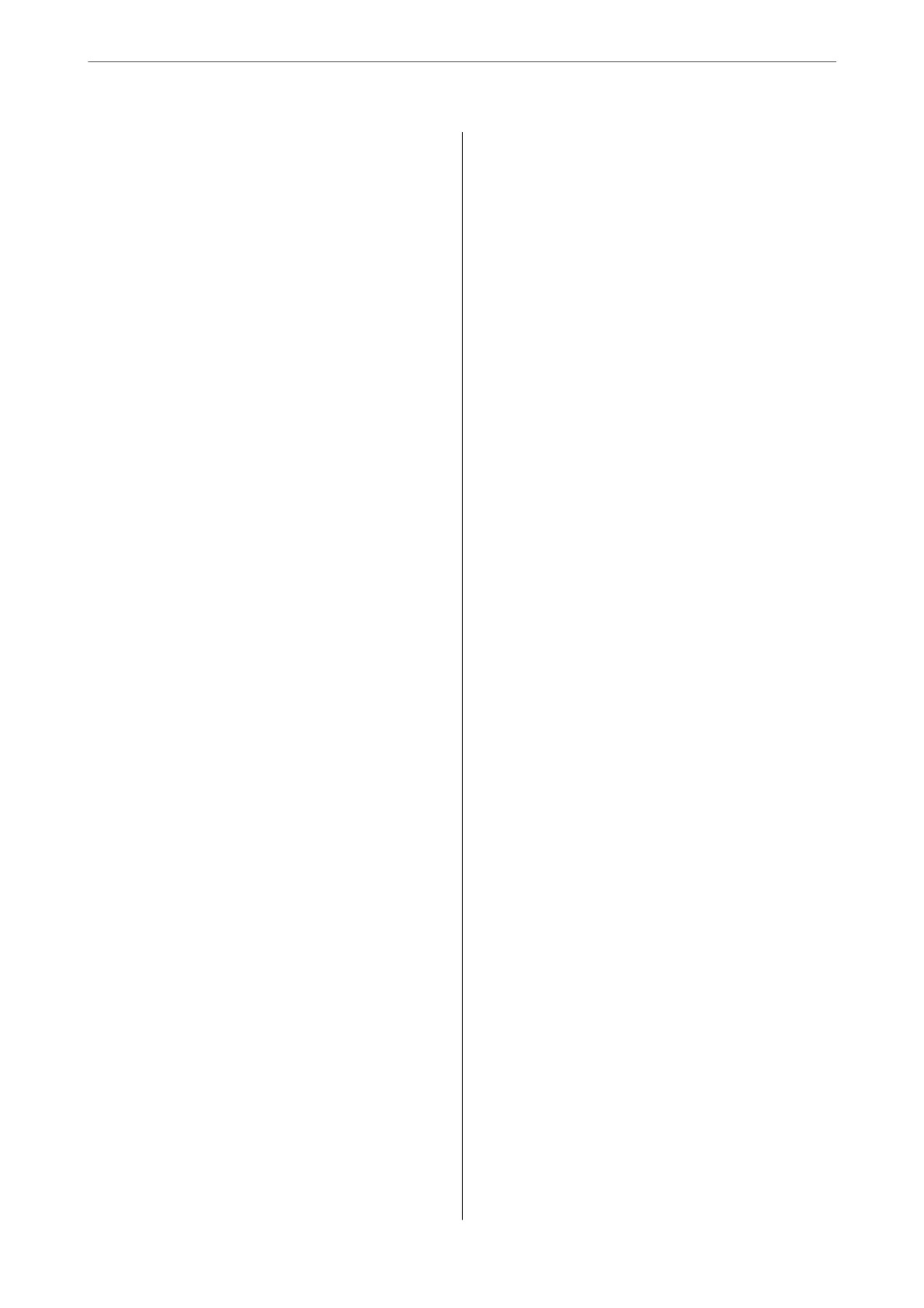Checking and Cleaning the Print Head.......146
Running Power Cleaning.................147
Preventing nozzle clogging................149
Aligning the Print Head (Control Panel)......149
Cleaning the Paper Path for Ink Smears.......150
Cleaning the Scanner Glass................150
Cleaning the ADF...................... 151
Cleaning the Printer.......................153
Cleaning Spilled ink.......................154
Checking the Total Number of Pages Fed
rough
the Printer.......................154
Checking the Total Number of Pages Fed
rough the Printer (Control Panel).........155
Saving Power............................155
Saving Power (Control Panel)..............155
Installing or Uninstalling Applications Separately. 155
Installing the Applications Separately........ 156
Adding the Printer (for Mac OS Only)........158
Uninstalling Applications.................158
Updating Applications and Firmware. . . . . . . . 160
Transporting and Storing the Printer...........162
Solving Problems
e
Printer Does Not Work as Expected........169
e Printer Does Not Turn On or O........169
Power Turns O Automatically.............169
Paper Does Not Feed Properly. . . . . . . . . . . . . 169
Cannot Print..........................174
Cannot Start Scanning...................190
Cannot Send or Receive Faxes..............202
Error Code is Displayed on the Status Menu. . . 216
Cannot Operate the Printer as Expected. . . . . . 220
A Message is Displayed on the LCD Screen. . . . . . 225
Paper Gets Jammed.......................226
Preventing Paper Jams...................227
It is Time to Rell the Ink...................227
Ink Bottle Handling Precautions............227
Relling
the Ink Tanks...................228
It is Time to Replace the Maintenance Box. . . . . . .232
Maintenance Box Handling Precautions. . . . . . 232
Replacing a Maintenance Box..............232
Printing, Copying, Scanning, and Faxing
Quality is Poor...........................234
Print Quality is Poor.....................234
Copy Quality is Poor.................... 243
Scanned Image Problems.................250
e Quality of the Sent Fax is Poor..........252
Received Fax Quality is Poor...............254
Cannot Solve Problem Aer Trying All Solutions. .255
Cannot Solve Printing or Copying Problems. . . 255
Adding or Replacing the Computer or
Devices
Connecting to a Printer that has been
Connected to the Network..................258
Using a Network Printer from a Second
Computer............................258
Using a Network Printer from a Smart Device. . 259
Re-setting the Network Connection........... 259
When Replacing the Wireless Router.........259
When Changing the Computer.............260
Changing the Connection Method to the
Computer............................261
Making Wi-Fi Settings from the Control Panel. .263
Connecting a Smart Device and Printer Directly
(Wi-Fi Direct)...........................265
About Wi-Fi Direct..................... 265
Connecting to an iPhone, iPad or iPod touch
using Wi-Fi Direct......................266
Connecting to Android Devices using Wi-Fi
Direct...............................269
Connecting to Devices other than iOS and
Android using Wi-Fi Direct...............271
Disconnecting Wi-Fi Direct (Simple AP)
Connection...........................275
Changing the Wi-Fi Direct (Simple AP)
Settings Such as the SSID.................275
Checking the Network Connection Status.......276
Checking the Network Connection Status
from the Control Panel...................276
Printing a Network Connection Report. . . . . . . 277
Printing a Network Status Sheet............ 283
Checking the Network of the Computer
(Windows only)........................283
Product Information
Paper Information........................286
Available Paper and Capacities.............286
Unavailable Paper Types..................291
Consumable Products Information............291
Ink Bottle Codes....................... 291
Maintenance Box Code...................292
Soware
Information......................292
Soware for Printing.................... 292
Soware for Scanning....................296
Soware for Faxing..................... 296
Soware for Package Creation..............297
4
