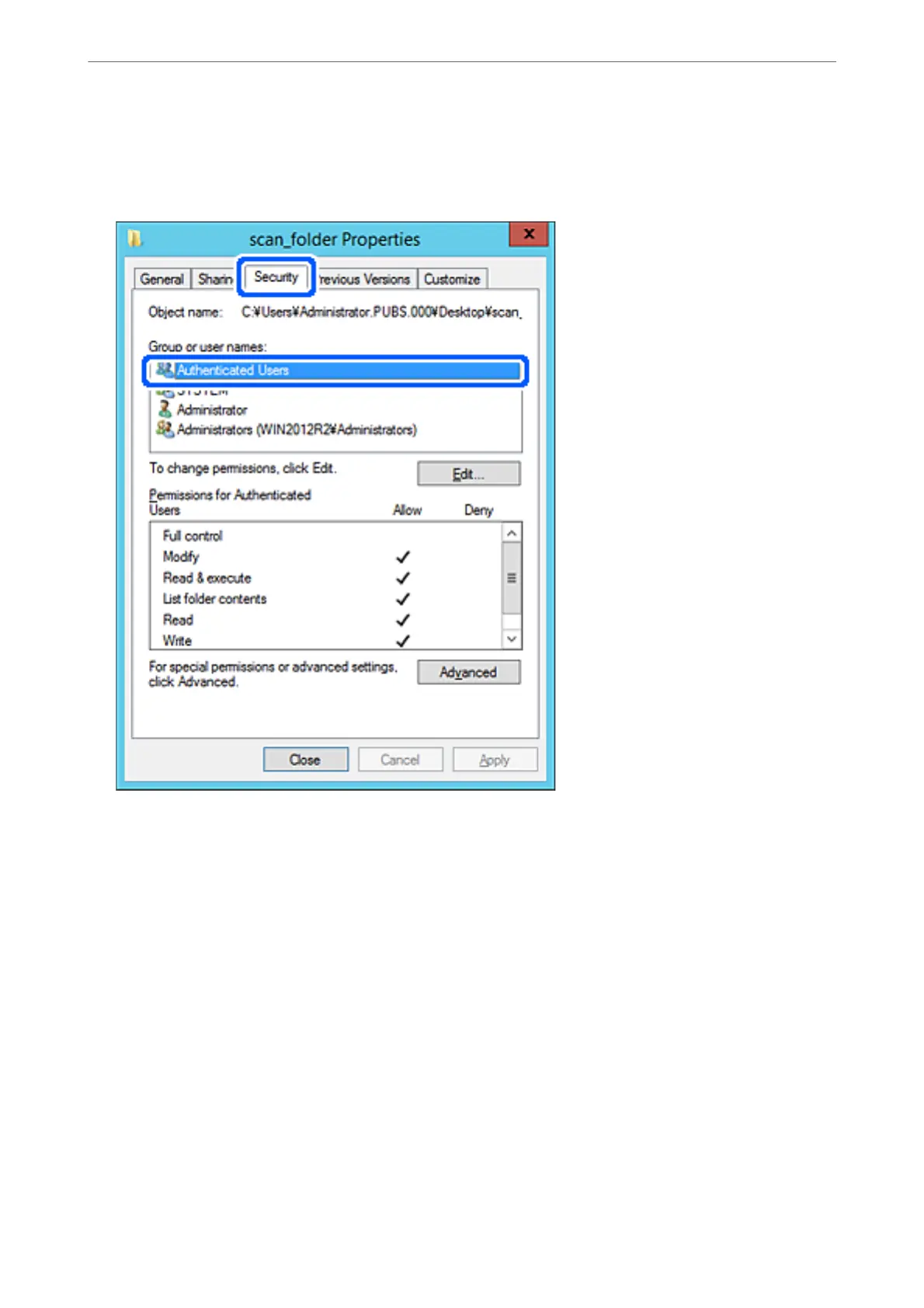8.
Click OK.
9.
Select Security tab, and then select Authenticated Users on the Group or user names.
"Authenticated Users" is the special group that includes all users who can log in to the domain or computer.
is group is displayed only when the folder is created just below the root folder.
If it is not displayed, you can add it by clicking Edit. For more details, see Related Information.
Administrator Information
>
Settings to Use the Printer
>
Setting a Shared Network Folder
360
