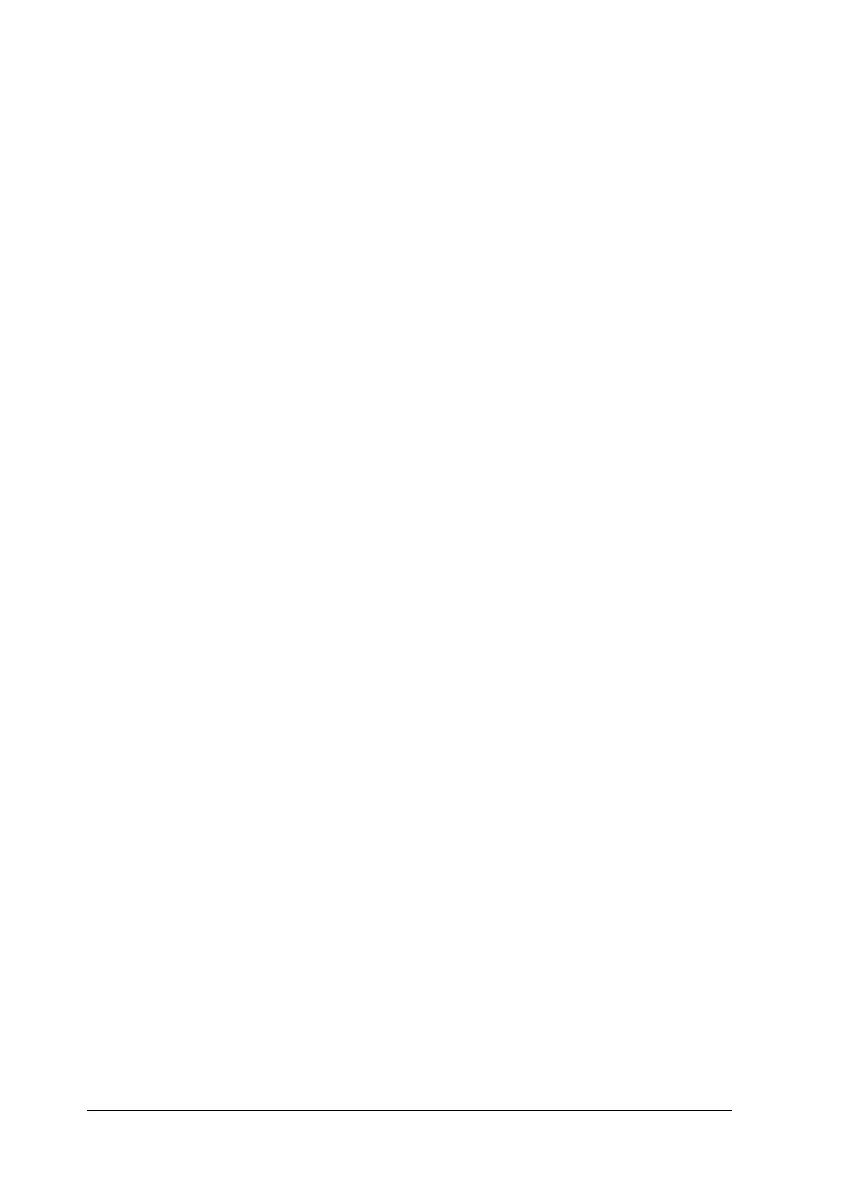2-14
Setting Up the Scanner
R4C6740
Setup Guide Rev. C
SETUP.FM A5 size
10/26/00
L
Proof Sign-off:
K.Pipa
J.Miyakoshi
K.Norum
3. Connect the other end of the cable to the SCSI port of your
computer or another SCSI device.
Note:
The SCSI port on the Macintosh is the larger port with the SCSI
icon over it.
4. Plug in the power cords of your computer, scanner, and other
external SCSI devices.
When all devices are connected and plugged in, take note of the
information in “Power-on sequence” on page 2-14 and “Power-
off sequence” on page 2-15, then install the scanner software as
described in Chapter 3.
Power-on sequence
Always turn on your scanner or other SCSI devices before turning
on the computer. If your scanner is connected to a daisy chain,
turn on the SCSI device which is connected at the farthest end of
the chain first, then proceed to the second farthest device and so
on before turning on your computer. If you attempt to use a SCSI
device that has been turned on after the computer, it may not work
properly, or the computer may not work properly.
Note:
If the scanner software is not yet installed, a dialog box or message
prompting you to set up the device and install the scanner software may
appear when you turn on the computer when the scanner is on. In this
case, see the scanner software installation instructions in Chapter 3,
“Installing the Software,” to complete the setup procedure.
